Azure for AWS professionals - Virtual Machines vs EC2 instances - 04 - Differences in IOPS
@20aman May 09, 2019Note that this post is a part of the series. You can view all posts in this series here: Azure for AWS professionals - Index
Deciding the IOPS (Input/Output Operations Per Second, pronounced i-ops) is one of the most critical decisions when building your virtual machines. But this is also one of the most ignored aspects of the deployment. This performance measurement of your OS and Data Disks can alter your experience significantly. Let's see how it differs in the two platforms.
In AWS
- For Provisioned IOPS (SSD) volumes, you can provision up to 50 IOPS per GiB. Provisioned IOPs (SSD) volumes can deliver up to 64000 IOPS and are best for EBS-optimized instances.
- For General Purpose (SSD) volumes, baseline performance is 3 IOPS per GiB, with a minimum of 100 IOPS and a maximum of 16000 IOPS. General Purpose (SSD) volumes under 1000 GiB can burst up to 3000 IOPS.
- Magnetic volumes, previously called standard volumes, deliver 100 IOPS on average and can burst into hundreds of IOPS.
If you remember when we were building the EC2 instances, you have the option to add/tweak the storage in Step 4. Here you can see that you can select between the different type of Storage disks that we discussed above.
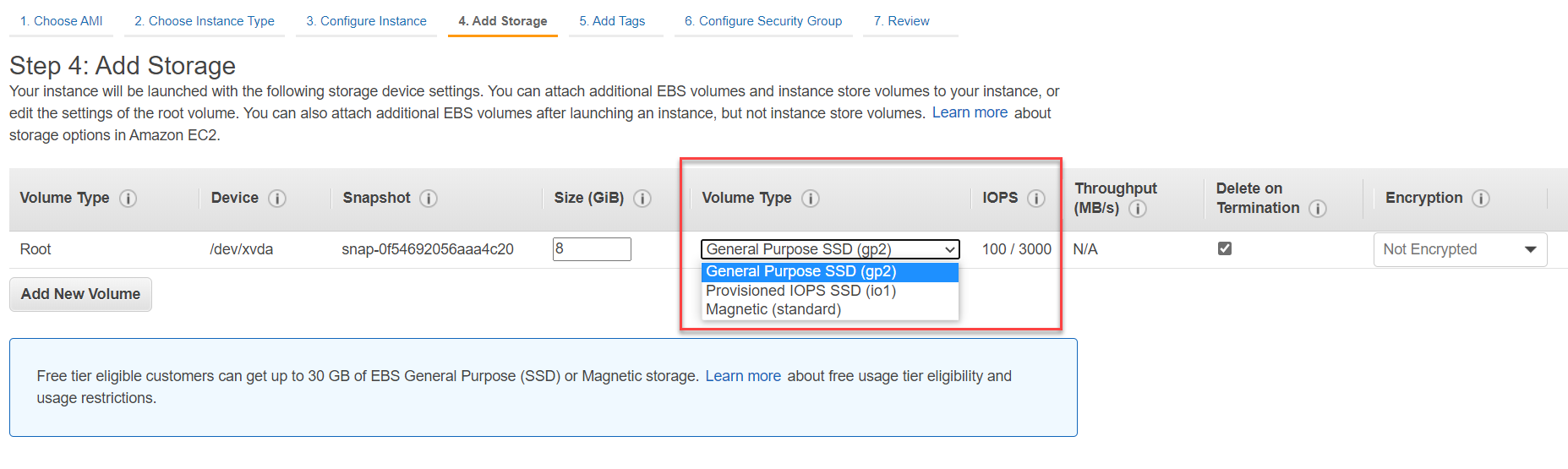
When you select the "Provisioned IOPS SSD (io1)" option, the column for IOPS turns into a text box and you can tweak the IOPS to your hearts' content. Please note that you can not go beyond 50 IOPS per GiB. E.g. If the disk you selected is 8 GiB in Size then you can't go beyond a maximum of 400 IOPS (i.e. 8x50).
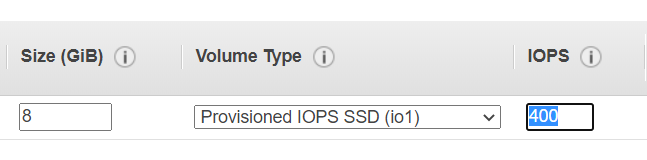
In Azure
- Premium SSD disks offer high-performance, low-latency disk support for I/O-intensive applications and production workloads.
- Standard SSD Disks is a cost-effective storage option optimized for workloads that need consistent performance at lower IOPS levels.
- Use Standard HDD disks for Dev/Test scenarios and less critical workloads at the lowest cost.
You can directly update the type of disk for OS under the second screen of the Virtual Machine creation wizard i.e. under the Disks category. You can select between the three types. The OS Disk size is determined by the VM Size selected. This can be increased later. You can click on "Create and attach a new disk" link and add a Data Disk to the VM.
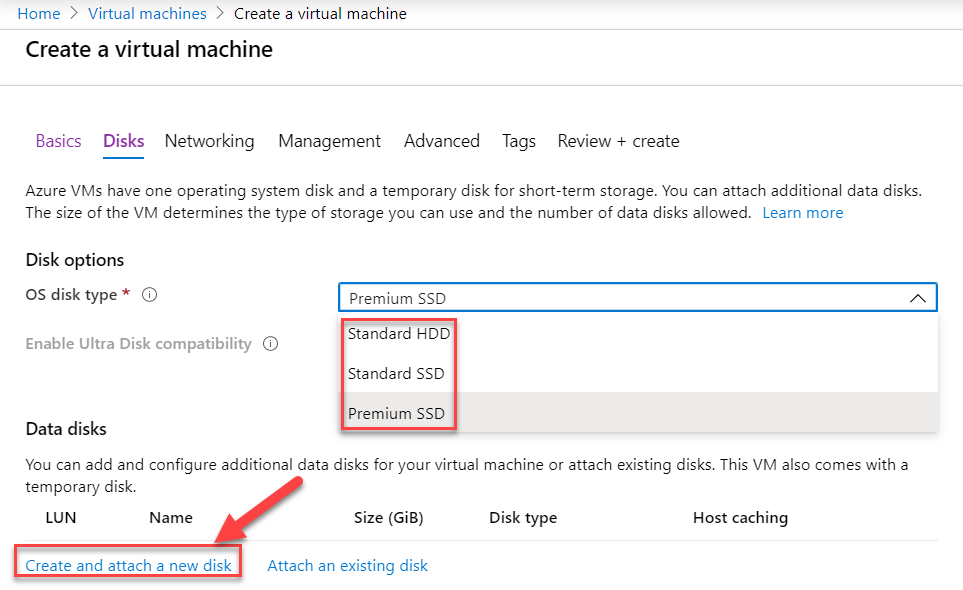
In the "Create a new disk" wizard, you can change the size of the disk. Now here you are shown based on the size, how much IOPS you will get. Microsoft defines different tiers and provides IOPS based on the tier selected i.e. based on the disk size selected.
Below you see the IOPS for Premium SSD tiers.
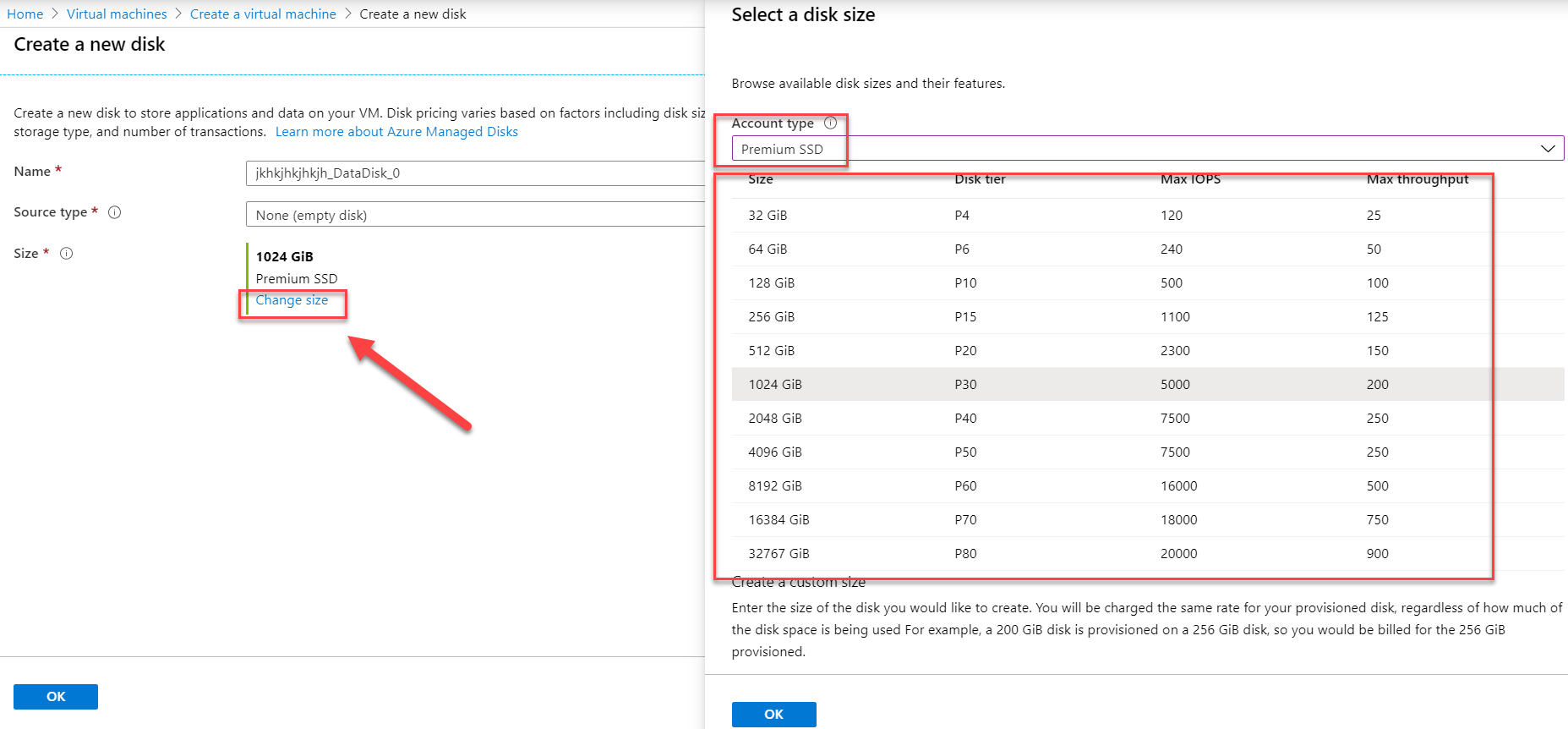
Below you see the IOPS for Standard SSD tiers.
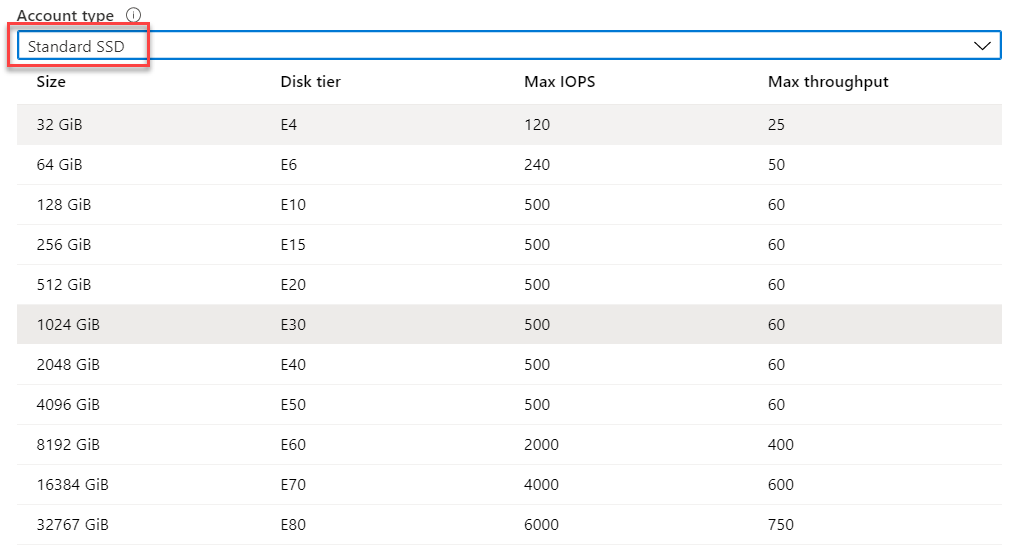
Below you see the IOPS for Standard HDD tiers.
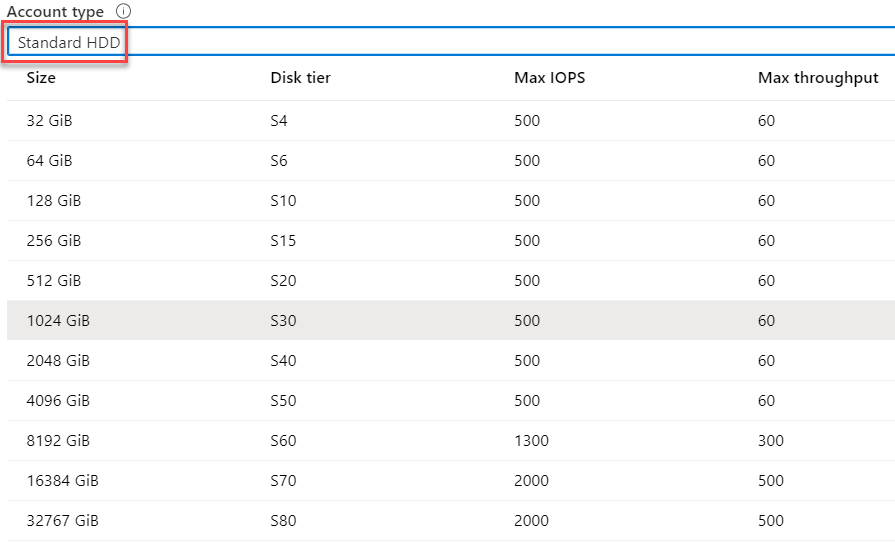
For more information, refer to the below links: Microsoft Azure managed disks