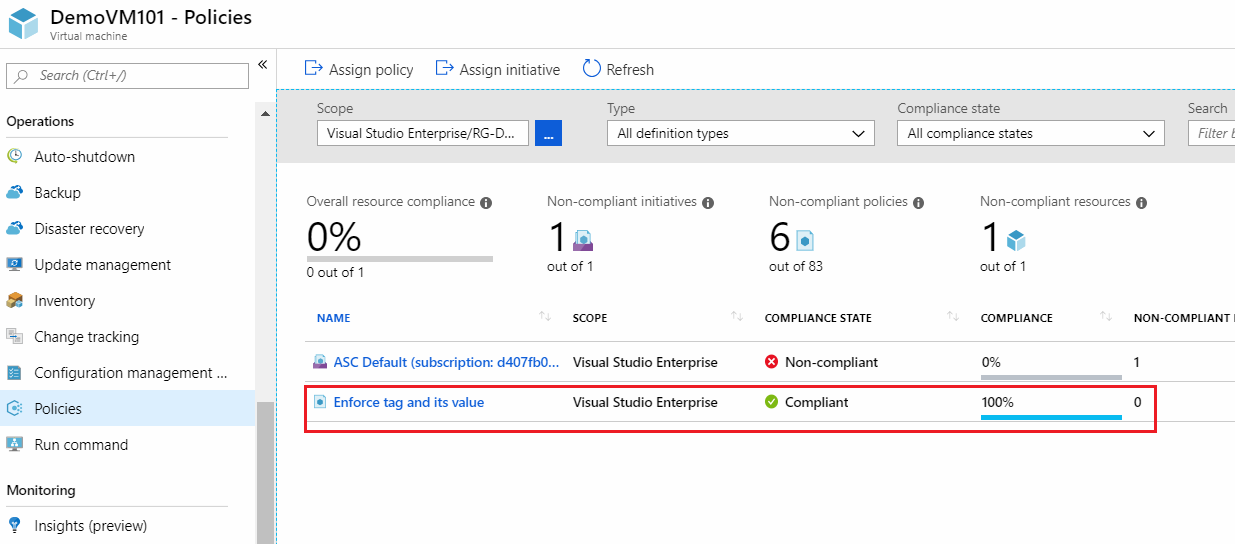Azure Tips & Tricks - Quickly assign and check the Azure Policy and Initiative Compliance status of your resources with new Azure feature
@20aman Feb 21, 2019Now you can assign policies, initiatives directly from the resource blade. You can also check the compliance status of the policies and take corrective actions on them. You can now access this feature, not just from the Subscriptions blade but also from the Resource Group and individual resources blade.
To access this information from the Resource Group level, just navigate to your resource group and search for "Policies" option under Settings of the blade.
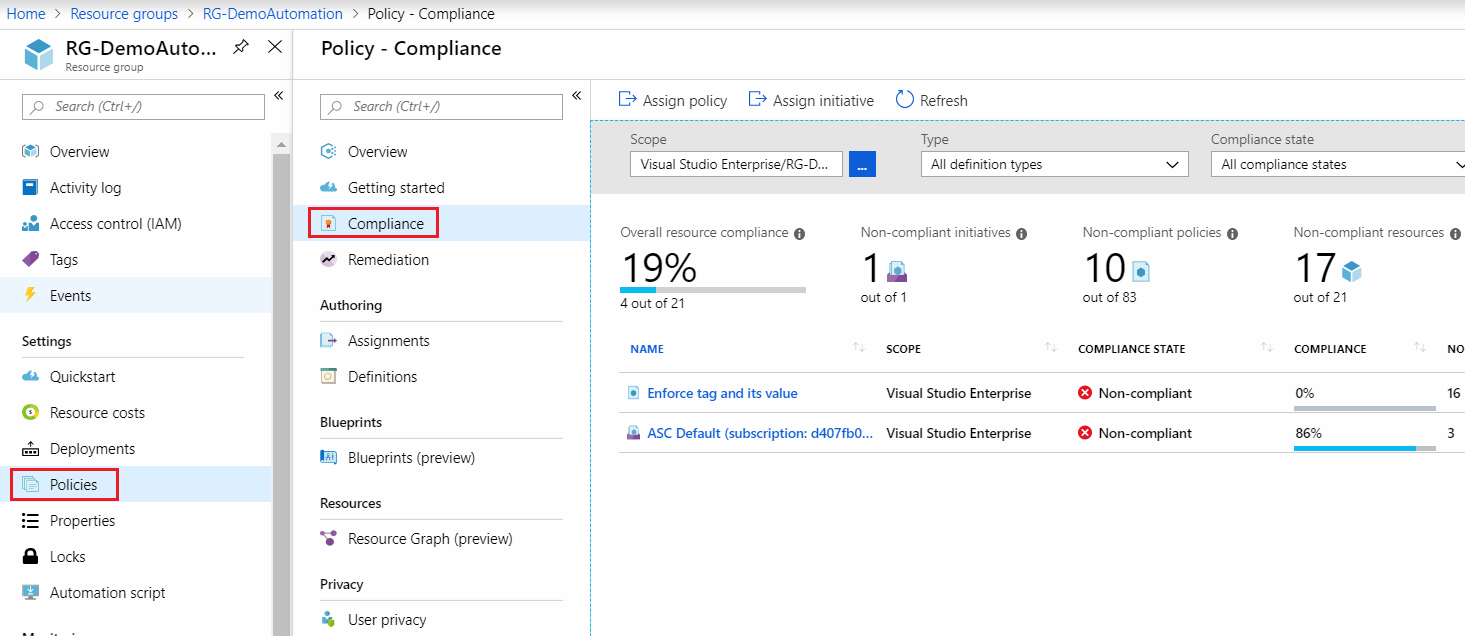
To access this from a resource e.g. a Virtual Machine, navigate to the VM and search for "Policies" setting. This is under "Operations" section of the VM.
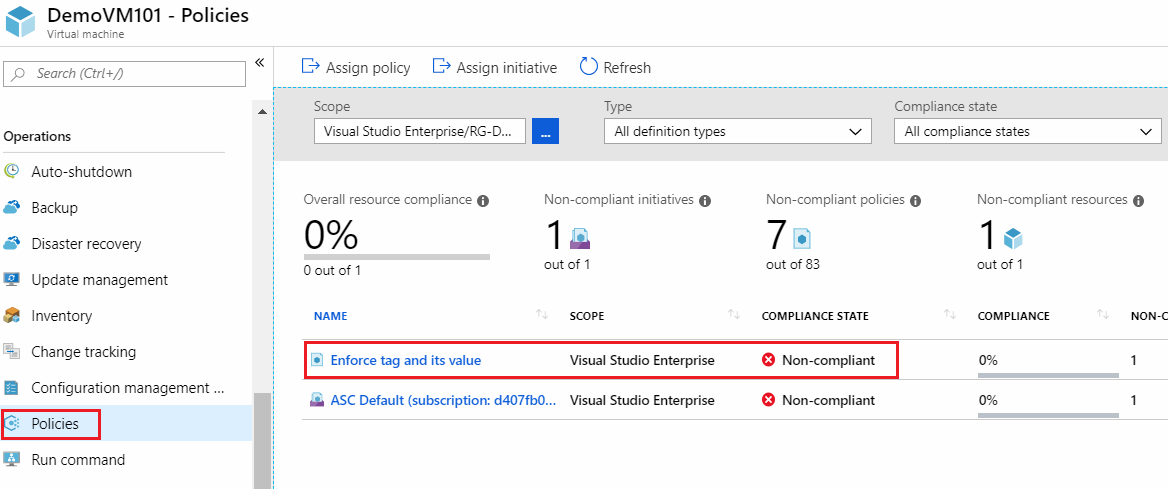
In the above example, the policy to apply tag is not compliant. You can click on individual policy names and investigate further.
As soon as I apply the tags and the policies compliance is checked next time, it will change the status to Compliant (as shown below). As a best practice, you should be reviewing the compliance status of your environment at periodic intervals.