Creating alerts based on Azure Forecasts for spending
@20aman Mar 16, 2021You can now create alerts based on the Azure Forecasts. This can help adjust your spending before you hit the budget target. Think about it, if you are going to hit the budget on the 25th day of the month instead of the last day you would want to know about it as early as possible. The earlier you know, the better you can get to manage the spending.
You can customize notifications and also take action if the alert is triggered by leveraging the Action Groups in Azure. You can check how to create Action Groups in this post: Creating the Action Groups for alerts in Microsoft Azure.
How to configure Alerts based on Forecasts
Navigate to "Cost Management + Billing" and select the "Cost Management" option.
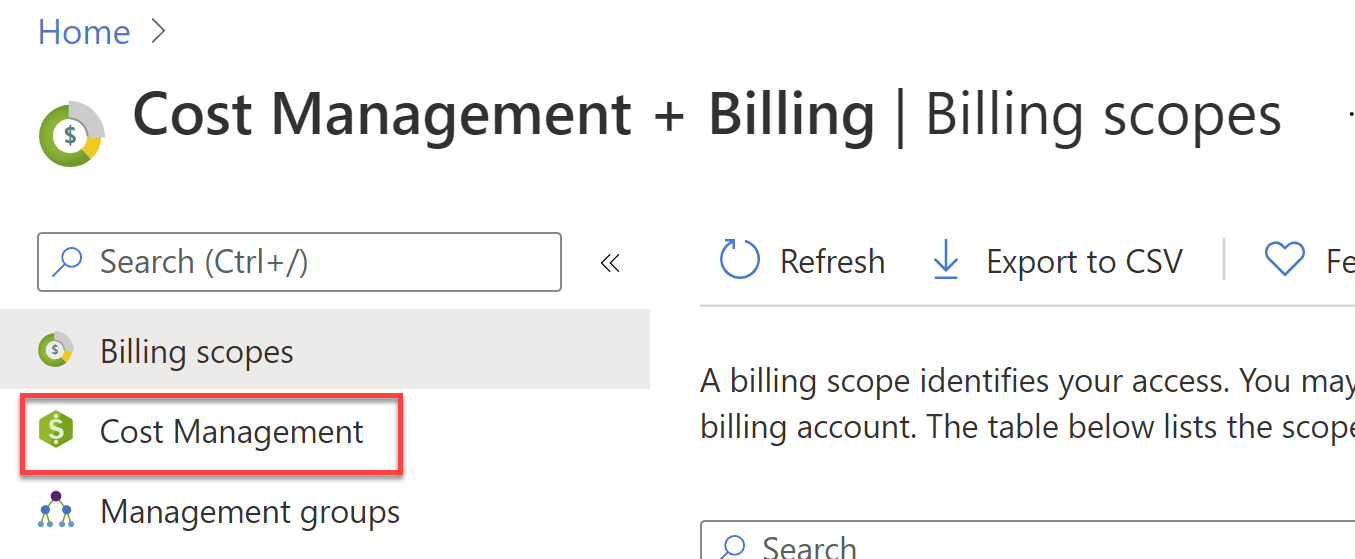
In the Cost Management blade, select the option for "Budgets" and then click on "+ Add".
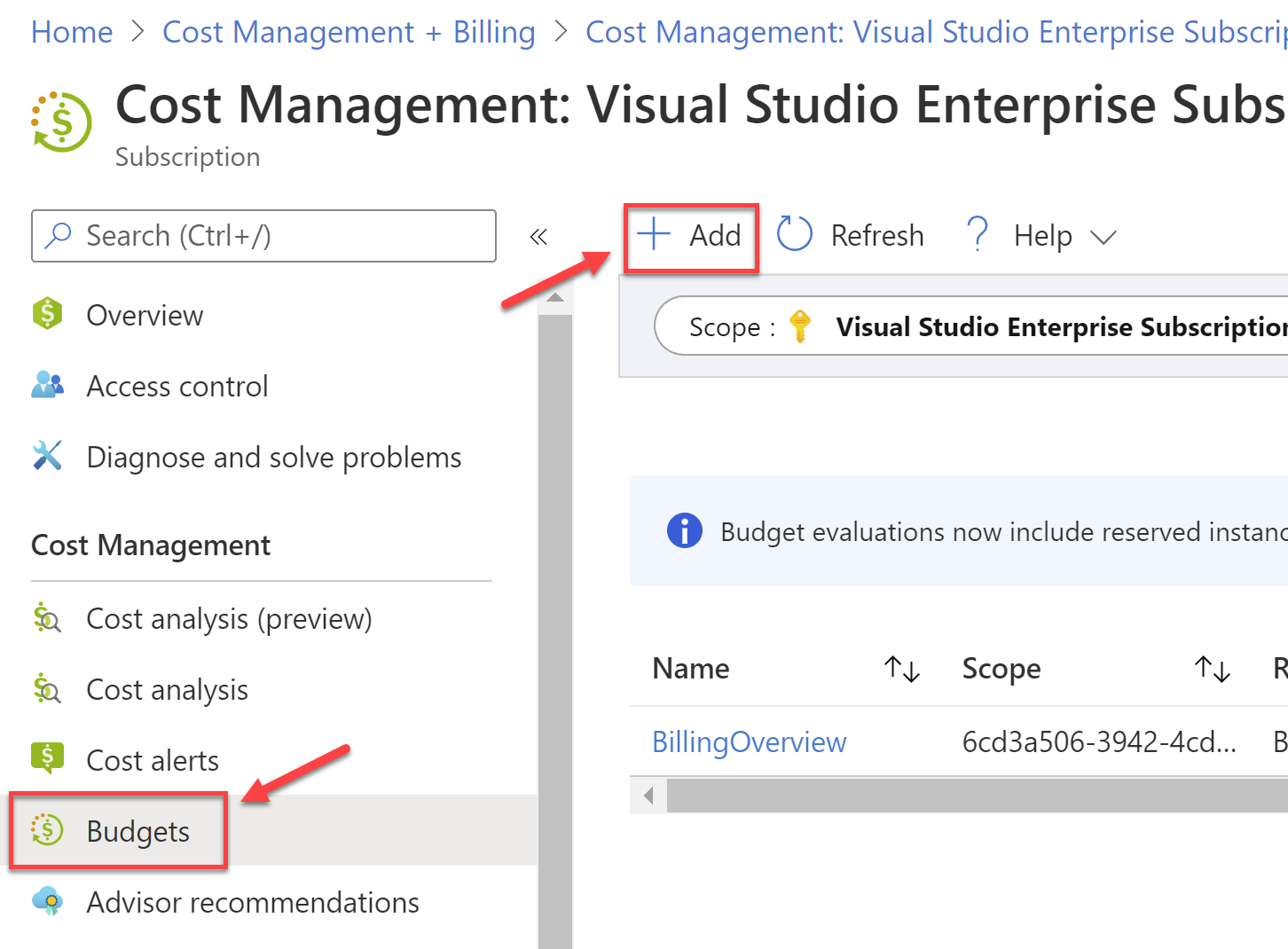
In the next screen under "Create a budget" select the appropriate values for the following:
- Budget scope
- Budget name
- Reset period - under most circumstances this should be Billing month
- Creation date
- Expiration date
- Provide an amount for the Budget
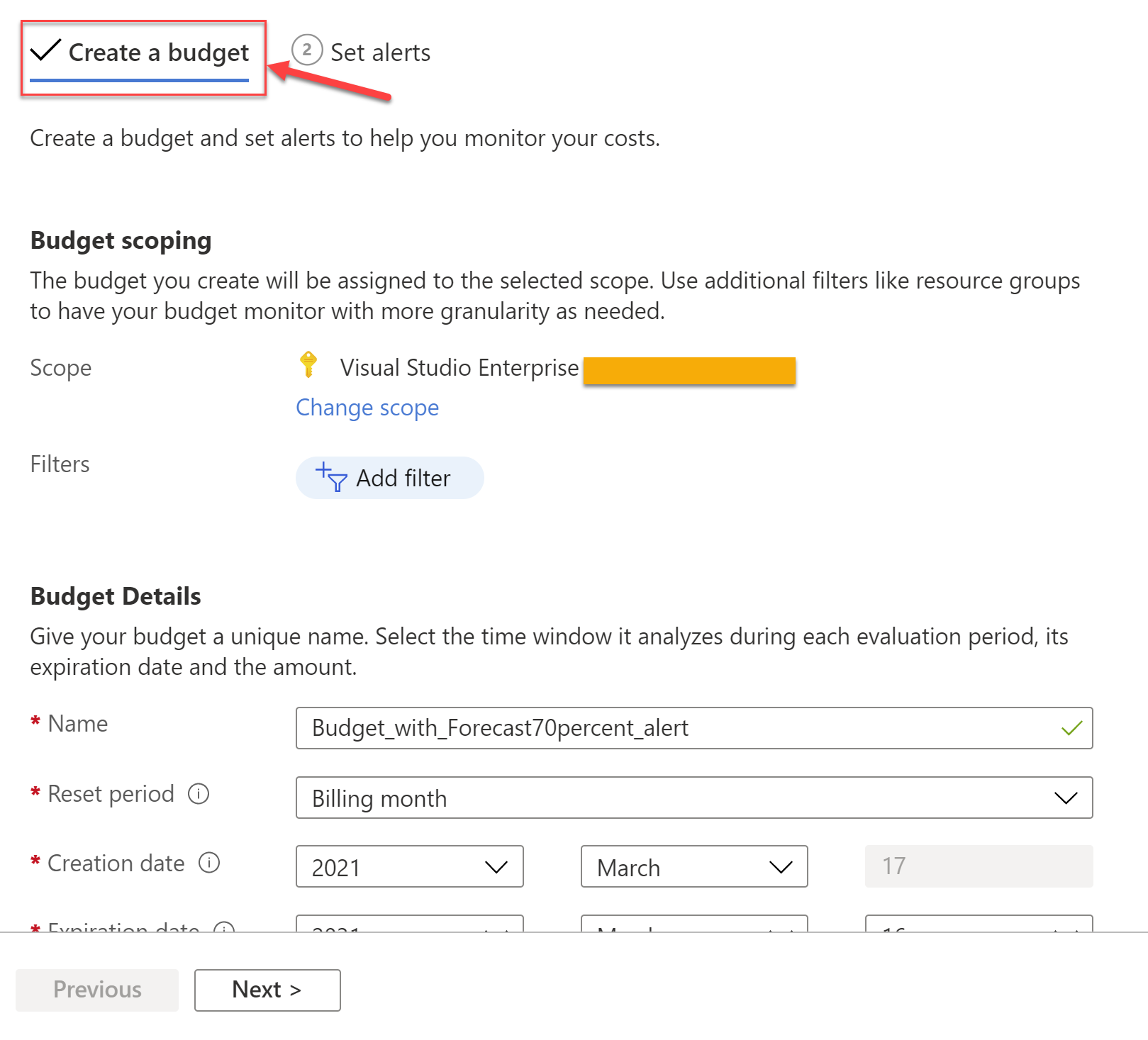
In the next screen for "Set alerts", under the Alert conditions, select the type as "Forecasted". Provide the percentage of budget. E.g. if you provided the budget as $150 and selected the percentage of budget as 80% then the alert would be triggered at $120.
Provide the Action Group to alert via SMS or emails. You can alert via email by providing individual email ids or distribution list's id for "Alert recipients (email)" entry.
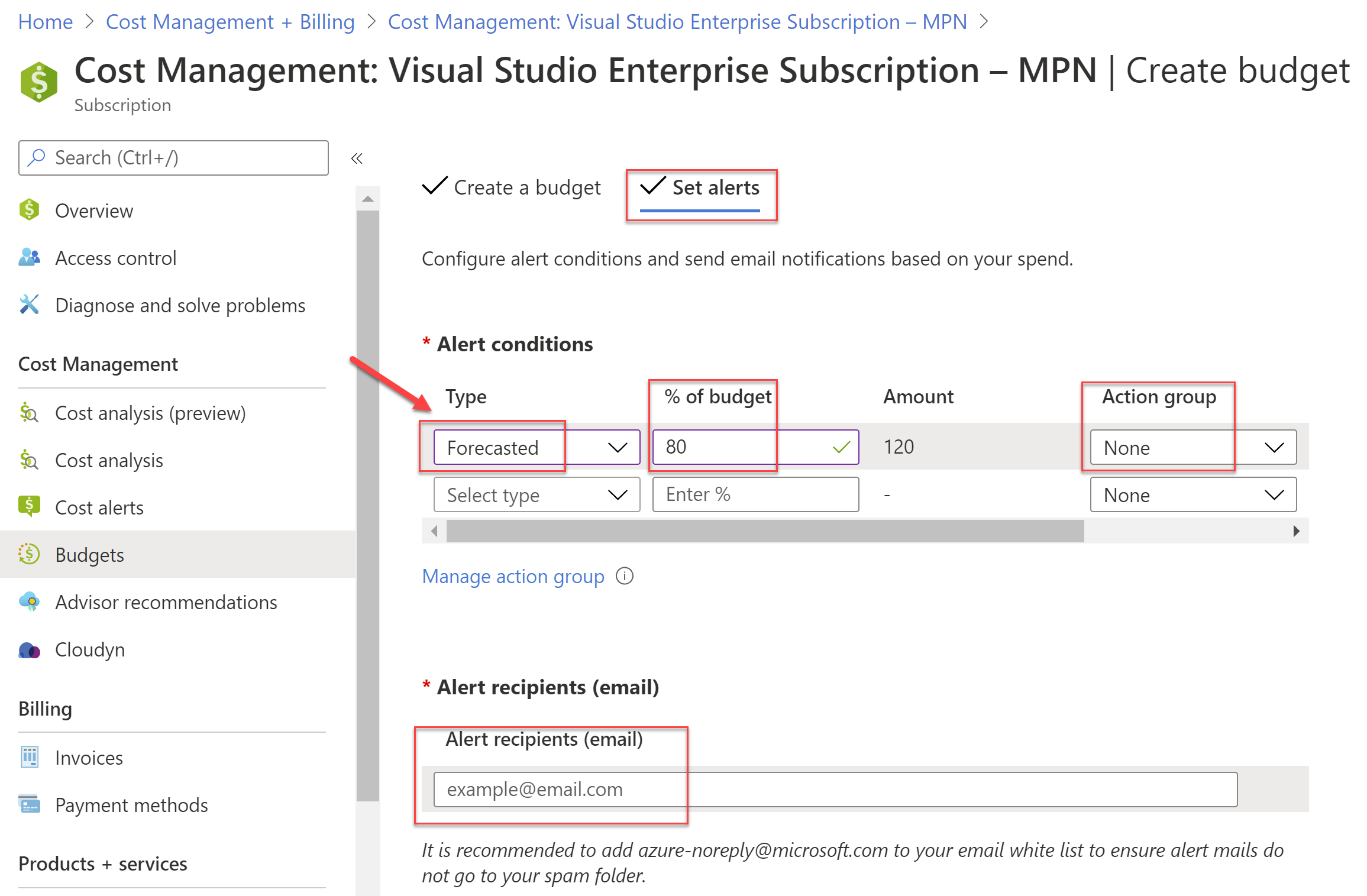
You can read more about this feature at the official blog here: Prevent exceeding Azure budget with forecasted cost alerts