Azure Automation Preview Solution - Start/Stop VMs during off-hours
@20aman Oct 11, 2016Starting and Stopping VMs during off-hours can mean lots of cost optimizations for you. We have been implementing this via custom Runbooks and schedules for various customers. Now there is out of the box support for this within Azure. The feature is currently in Preview but you can build on this.
What do I need - Prerequisites
Before beginning check that your region has this feature available. Just like with any other automation solution, you will need to have:
- OMS Workspace (or you can create new while adding the solution)
- Automation Account (or you can create new)
- Azure Run As account (and not the Microsoft Account)
- For email support, Office 365 business-class subscription is required
Note: The VMs that you want to manage should be in the same subscription and resource group as where the Automation account resides.
How to Add
To Add the solution, click on "+ New" symbol and search for "Start/Stop VMs during off-hours". You will find the below solution available to be created:
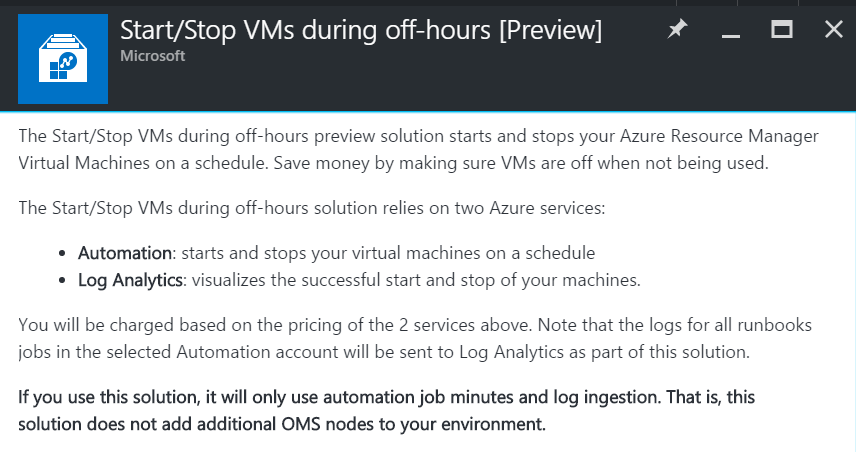
What does it Contain
The solution is a combination of various automation assets:
- Runbooks
- Variables
- Schedules
- Credentials
You can change some configurations during and some after the deployment.
Find out more here: Start/Stop VMs during off-hours [Preview]