Azure Backup - Configuring Azure Backup for Azure File Shares
@20aman Feb 02, 2021Azure Recovery Services Vaults can backup File shares within the Azure Storage Accounts. This provides an additional layer of security from any accidental deletion of the File share contents or any corruption of the data on the files in the file share.
Note: This blog post assumes that you already have a recovery service vault. If you don't you can create one easily by navigating to the Recovery service vault section in the Azure portal.
Step by step backup configurations
To backup the file share, navigate to the backup vault and go to the "Protected items" and click on the "Backup items". On the right-hand side, click on the "Azure Storage (Azure Files)".
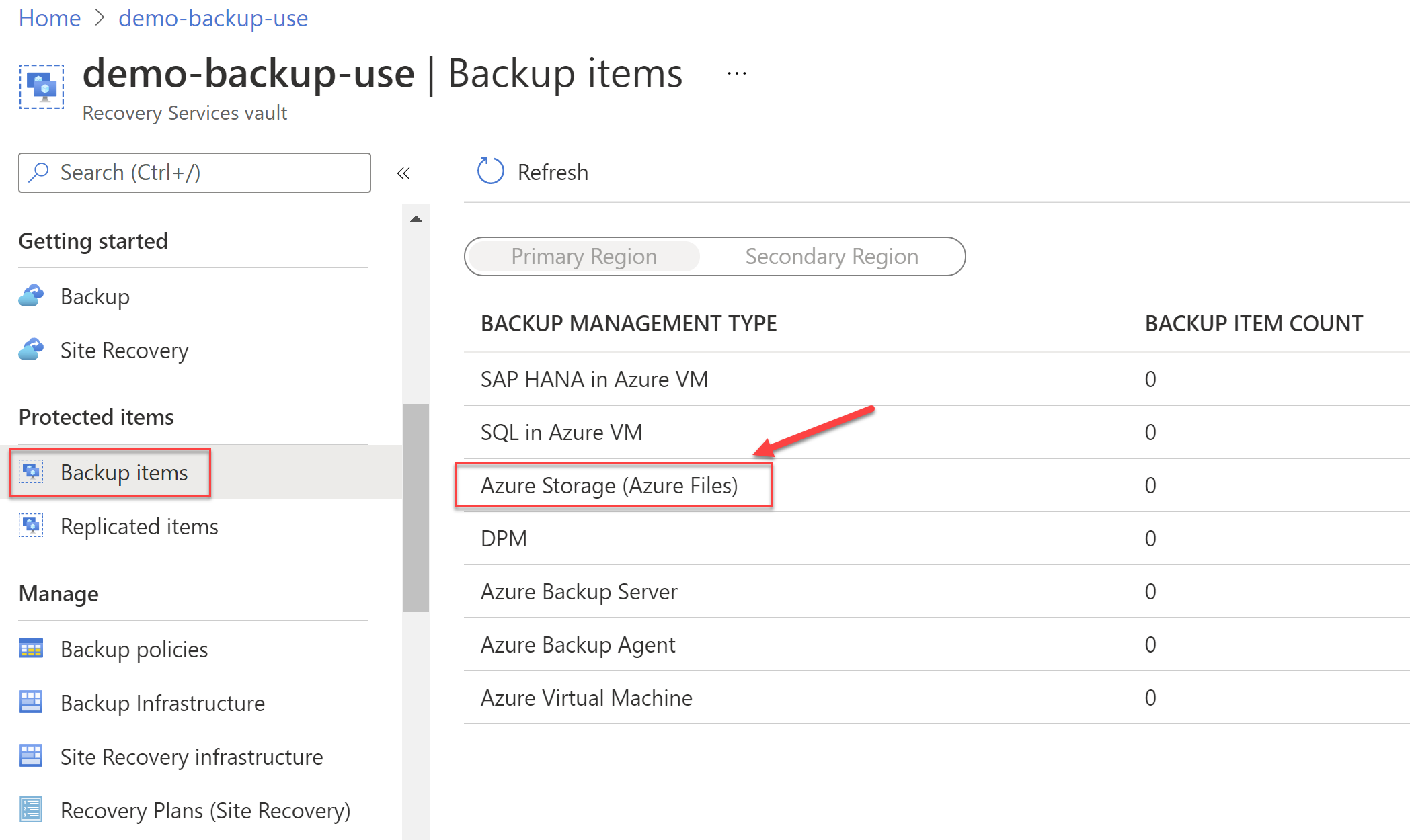
From the Backup items pane, you can select the "+ Add" button to add new backup items to the vault.
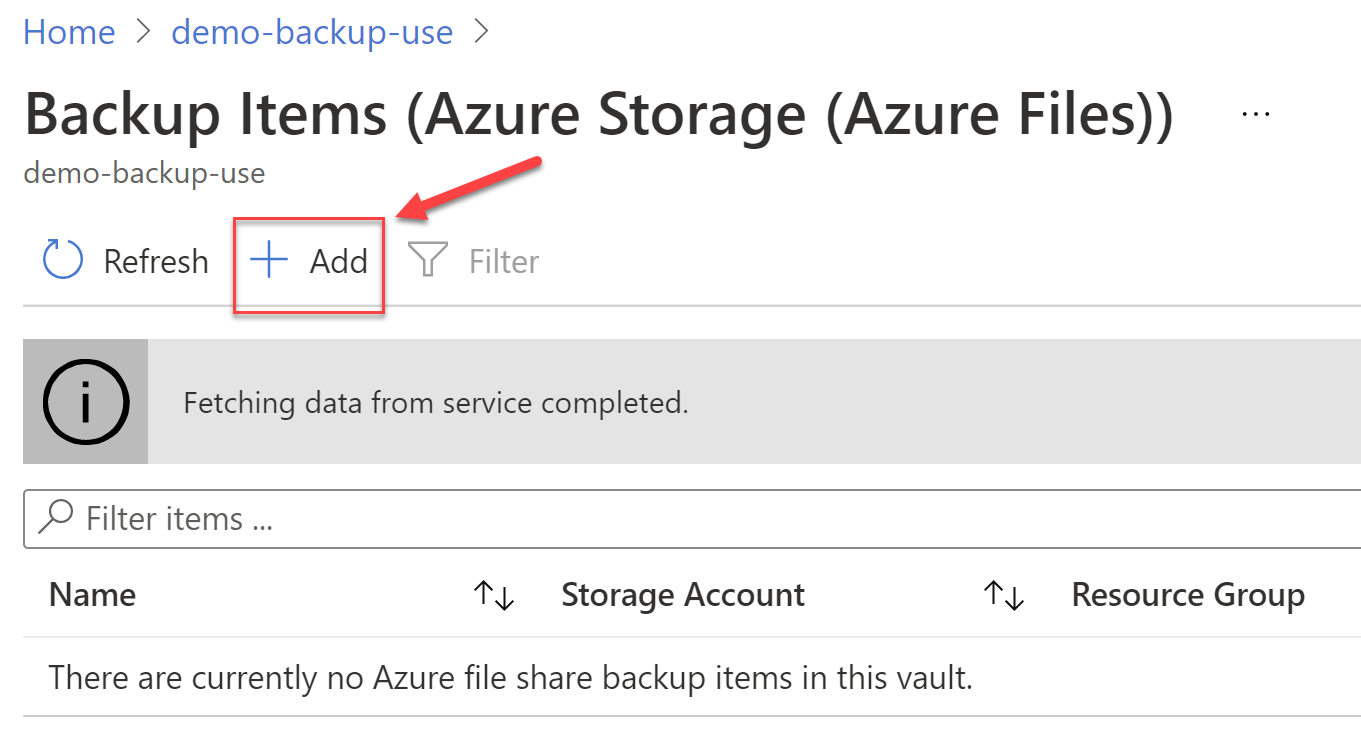
In the Backup Goal, select the "Azure File Share" for the question "What do you want to backup?". Click on the Backup button to start the configurations.
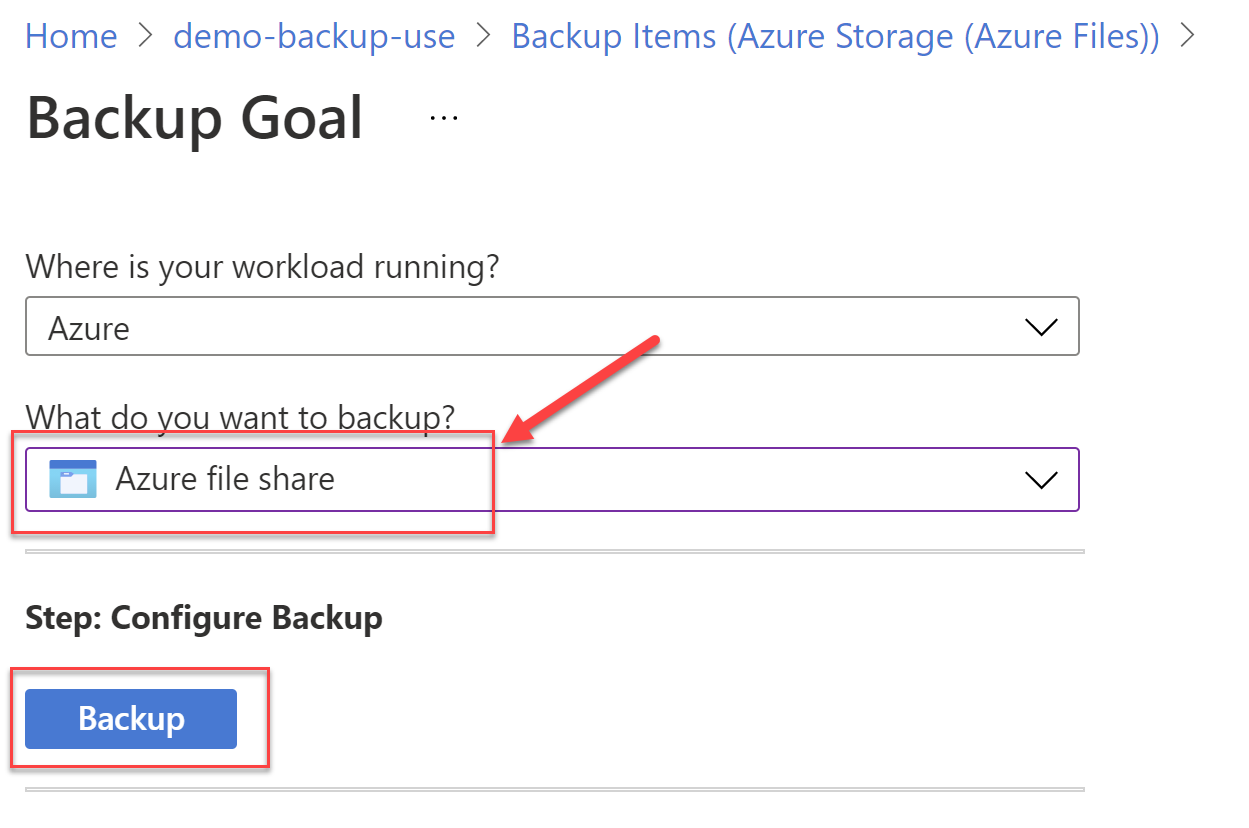
The next step is to select the Storage Account on which the File share exists. Once the storage account is selected, you can select the File share by clicking on the "Add" button, selecting the file share, and then clicking Ok in the popup.
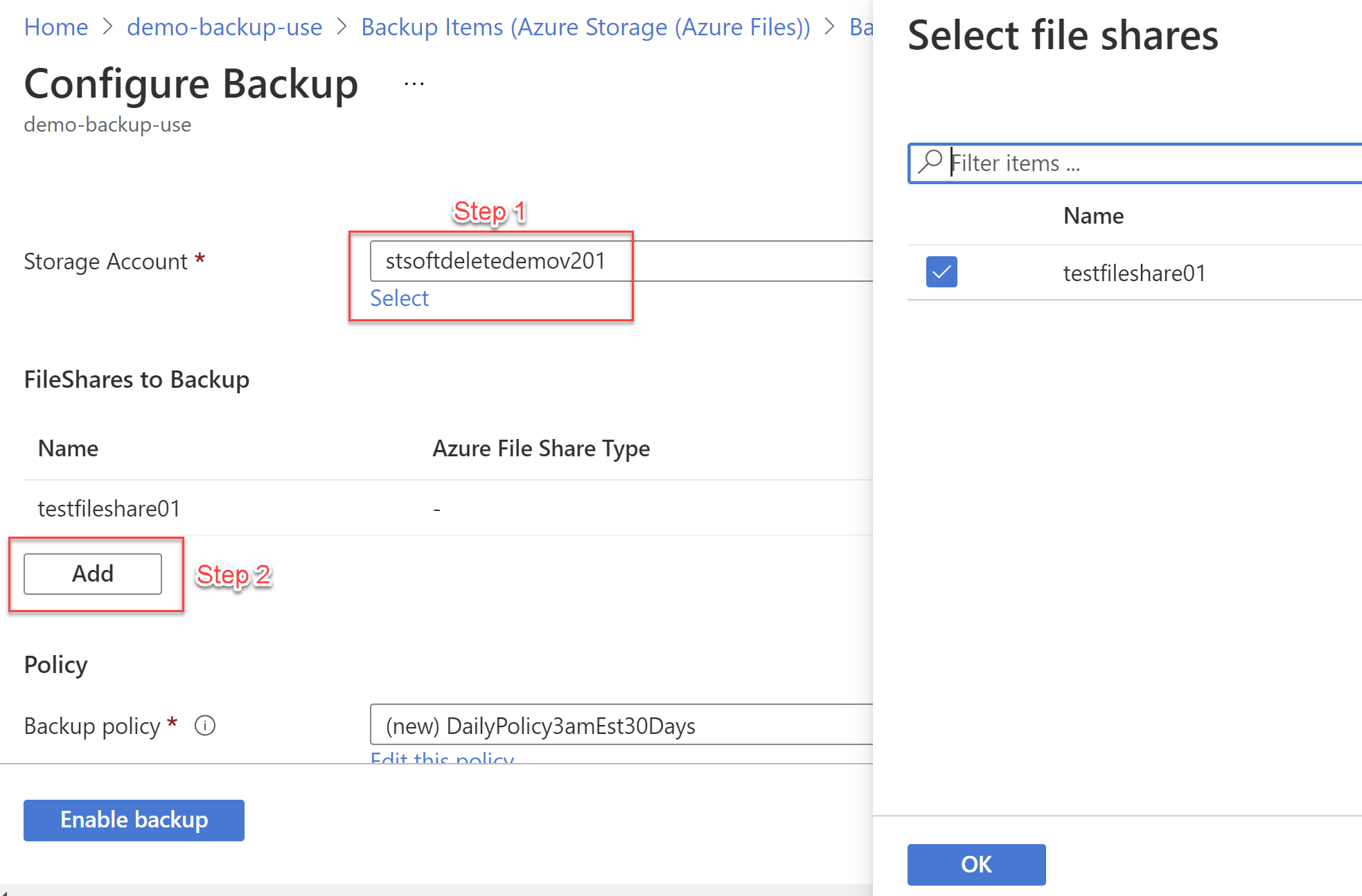
The next step is to configure the backup policy. By default, a policy is created for you. It is highly recommended to customize this policy as per your business requirements. At a bare minimum, you should provide a unique and descriptive name for this policy. Remember that this policy can be reused multiple times for other File share backups as well.
Also, provide a backup schedule and the retention of daily backup points. Optionally, you can configure weekly, monthly, and yearly backup retention values.
Once the backup policy is created, click on the "Enable backup" button to submit the deployment to configure the backup.
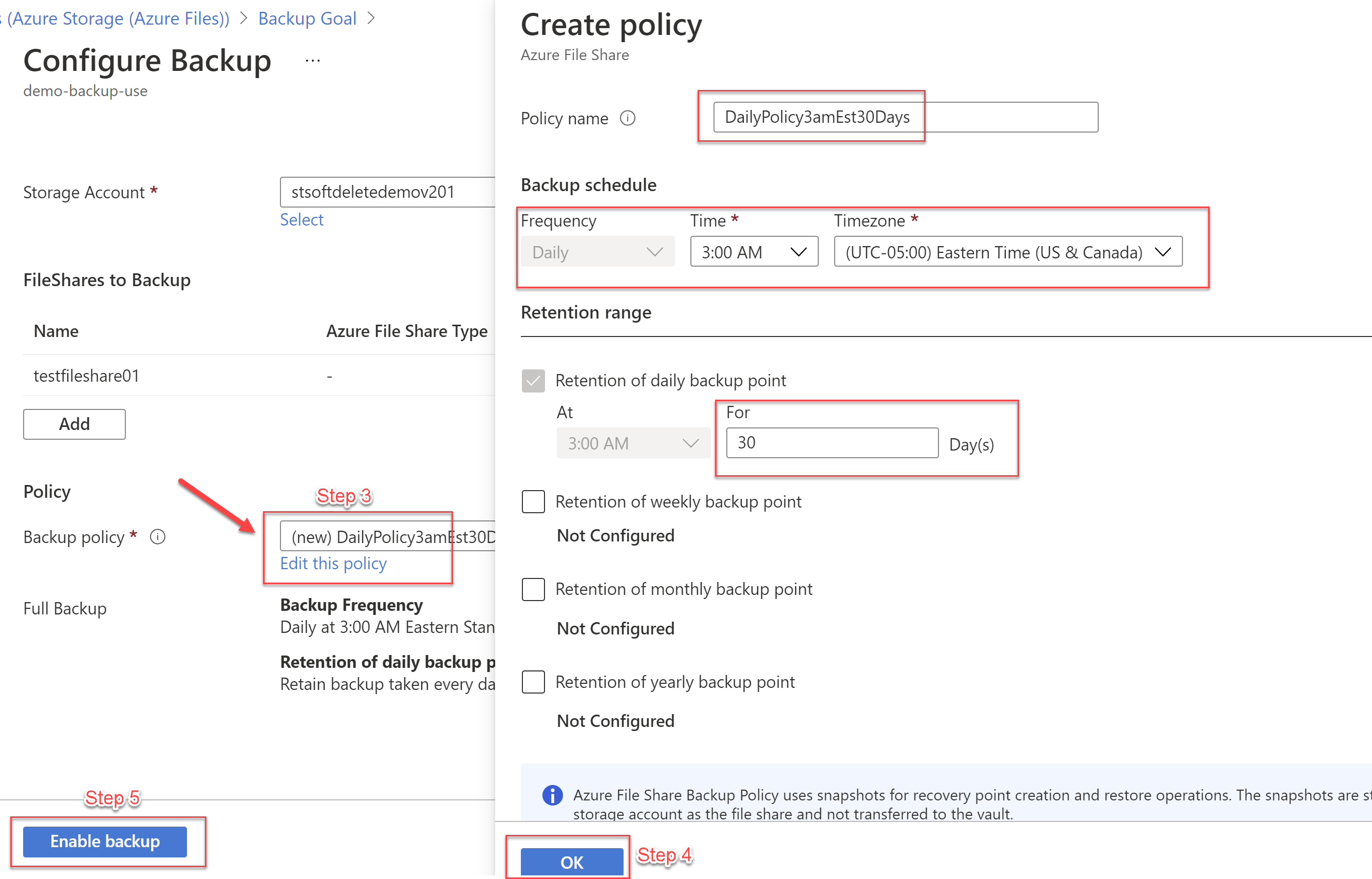
Note that when you configure the backup it creates a lock on the Storage Account. You should not delete this lock otherwise the backup will not work as desired.