Azure Backup - Cross Region Restore (CRR) for Azure Virtual Machines using Azure Backup
@20aman Jun 04, 2020In the last post, we looked at the redundancy options for a Recovery Services Vault. You can view that post here: Set Storage Redundancy for Recovery Services Vault
In this post, we will look at how to take control of the replicated data.
By default, the data that is replicated to the secondary region is available to restore in the secondary region only if Azure declares a disaster in the primary region. But now you can also control the cross-region restore (CRR) yourself. You can trigger a cross-region restore regardless of whether the primary region is available or not. Azure Backup now supports restoring Azure Virtual Machines as well as disks from a secondary region.
Behind the scene, Azure Backup leverages storage accounts’ read-access geo-redundant storage (RA-GRS) capability to support restores from a secondary region. If you enable cross-region-restore, Microsoft upgrades your backup storage from GRS to read-access geo-redundant storage (RA-GRS). Charges for storage are separate from the cost of Azure Backup.
Note that due to delays in storage replication from primary to secondary, there will be latency in the backed-up data being available for a restore in the secondary region.
Cross-Region Restore (CRR) supports the following data sources:
- Azure VMs
- SQL databases on Azure VMs
- SAP HANA databases on Azure VMs
Configurations
To update the Cross-Region Restore (CRR) settings:
- Navigate to the recovery services vault and click on the Properties under Settings
- Then click on the "Update" link under the Backup Configuration
- In the Backup Configurations blade, make sure that the setting for redundancy is set to "Geo-Redundant". Then select "Enable" for the "Cross Region Restore" setting.
Finally, click on the Save button to save the settings.
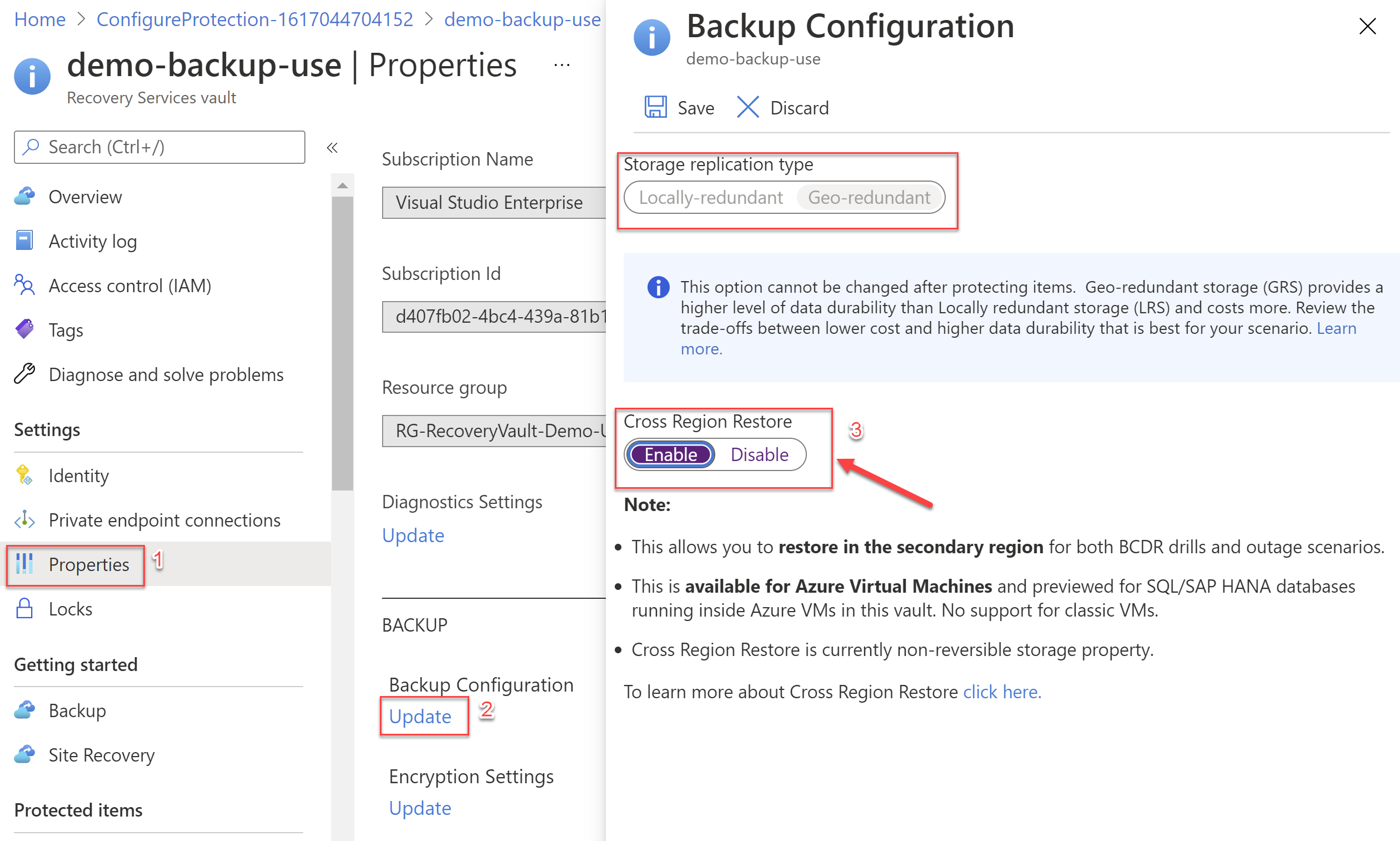
Note: Cross Region Restore is currently non-reversible storage property. This means that you won't be able to disable the property after enabling it.
Once you have the option enabled, when you will navigate to the Protected Items -> Backup Items -> Azure Virtual Machine -> select a VM that is protected and has a valid backup. You will view a new option to "Restore to Secondary Region".
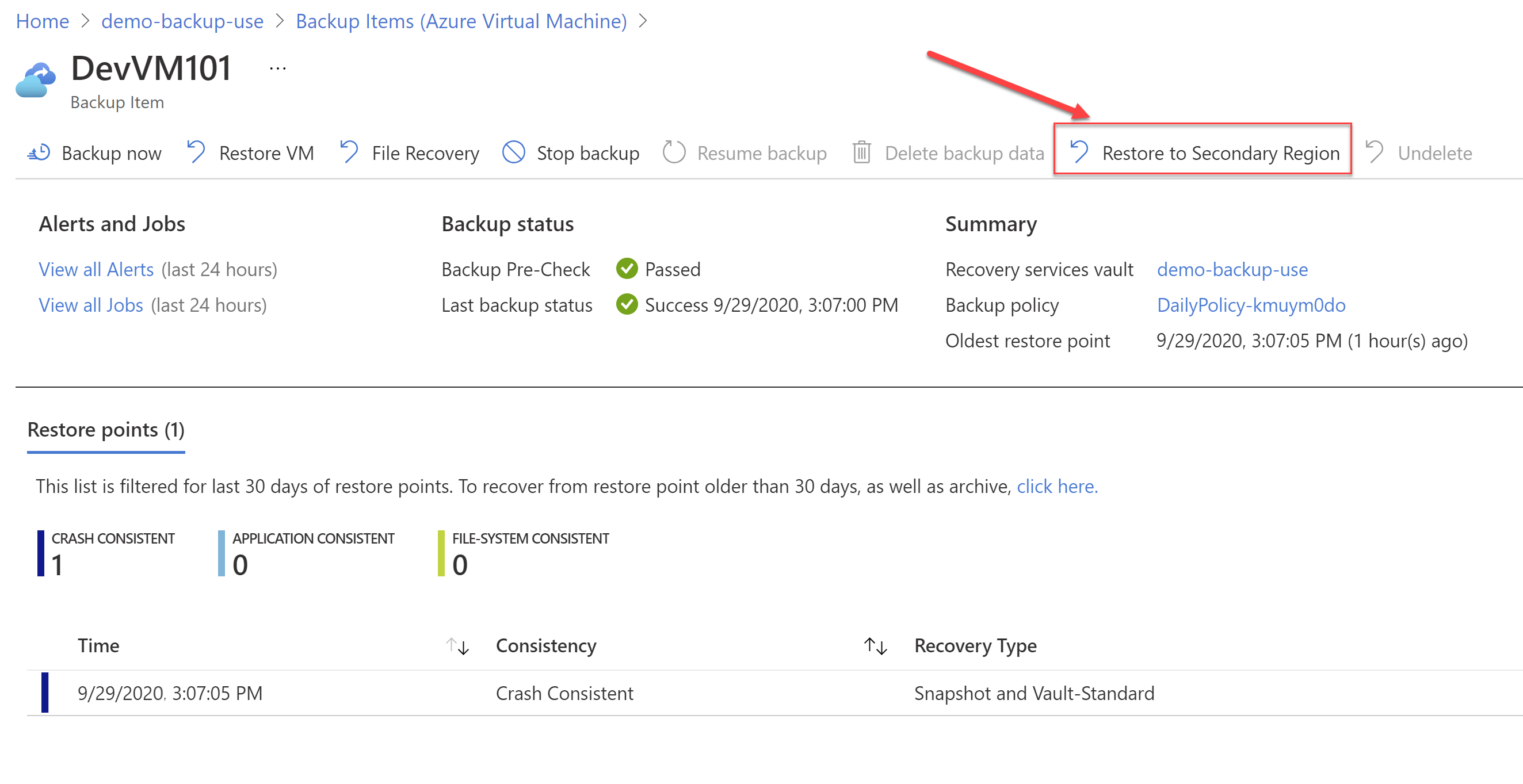
To be able to use this option, you don't just need there to be a valid backup but also need that backup to be replicated to the secondary region. If your primary region is "East US" then you need to have at least one copy in the "West US" region. Also, note that you will only be able to restore to a secondary region that is a paired region of the region where you have deployed the resources.
You can find which is the secondary paired region based on the region where you have deployed the resources by referring the table in this link: Business continuity and disaster recovery (BCDR): Azure Paired Regions