Azure Data Factory Basics - Creation of Azure SSIS Integration Runtime (IR) into Azure Data Factory
@20aman Jan 10, 2020To run/migrate the SSIS packages to Azure Data factory, we need the Azure SSIS IR (Integration Runtime) in the Azure Data Factory. Azure-SSIS IR is the runtime environment that runs SSIS packages on Azure.
An Azure-SSIS IR provisions:
- Running packages deployed into the SSIS catalog (SSISDB) hosted by an Azure SQL Database server or a managed instance (Project Deployment Model).
- Running packages deployed into file systems, file shares, or Azure Files (Package Deployment Model).
You can create the self-hosted Azure-SSIS IR with your desired configuration or you can use the run time integration used by the Azure.

Let’s create the Azure-SSIS IR as per below steps:
1.) Go to data factory created in Azure Portal and Select the Author & Monitor tile to open its Let's get started a page on a separate tab. There, you can continue to create your Azure-SSIS IR.
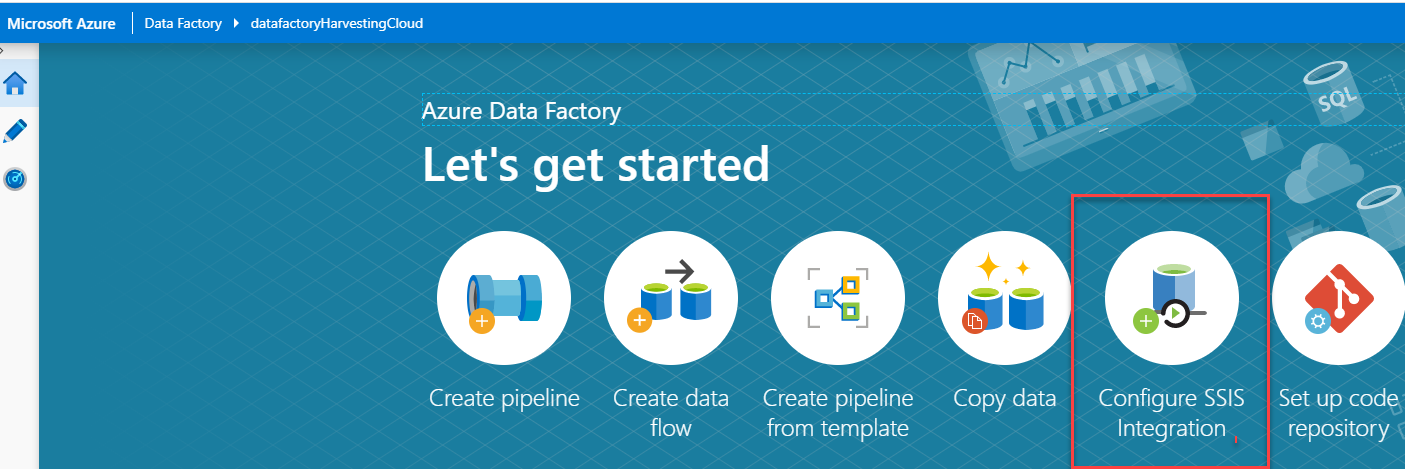
2.) After clicking on Configure SSIS Integration, it will open the integration runtime setup window. It requires as following parameters:
- Name – Provide the appropriate Name to your integration runtime
- Description – it’s not a mandatory parameter to provide
- Type is the default setting. You can’t change this one.
- Set the location
- Node size – Select the node size for your integration runtime cluster. Choose the higher number if you want to run packages that require more memory/computing power.
- Node Number – Choose the number from the list. Higher number if you want to run the many packages in parallel.
- Edition/license – Select the SQL server edition of your integration runtime. Select the enterprise if you want to choose the advanced features of integration runtime.
- Save money - select the Azure Hybrid Benefit option for your integration runtime: Yes or No. Select Yes if you want to bring your SQL Server license with Software Assurance to benefit from cost savings with hybrid use.
Next is the Integration runtime setup general settings.
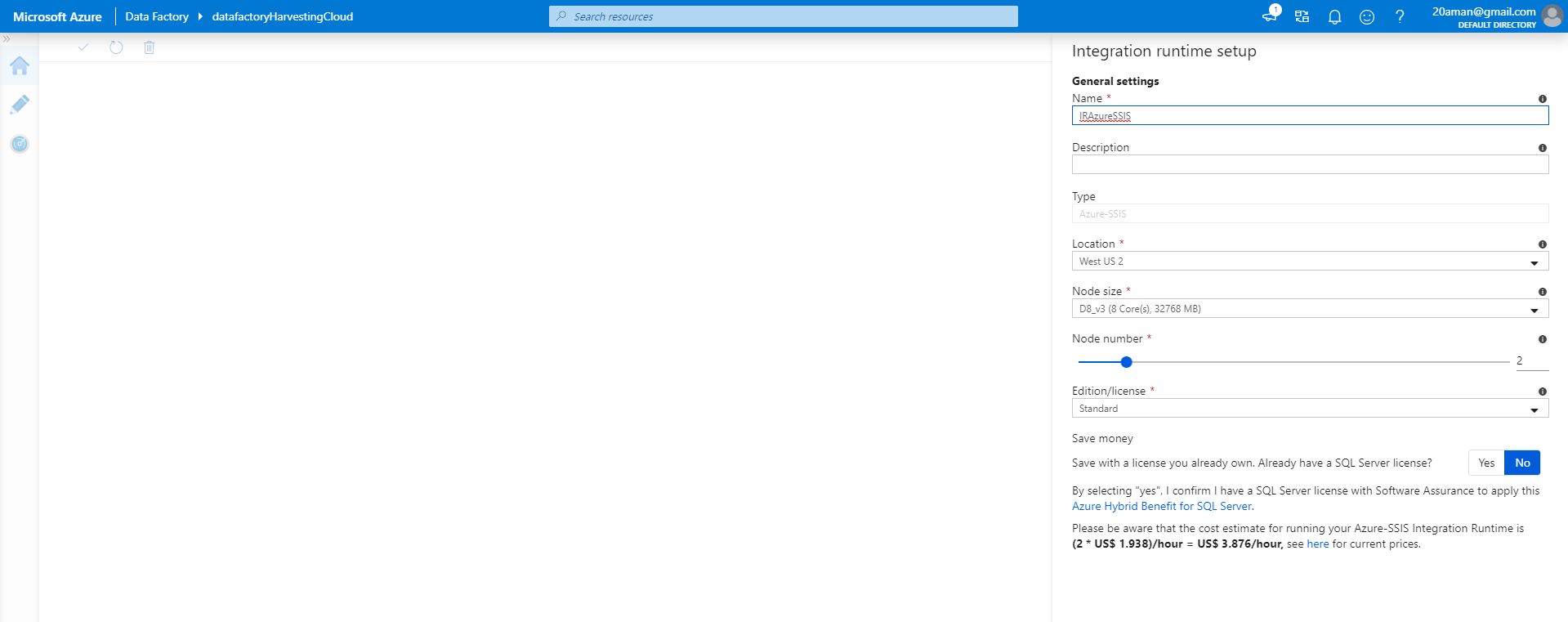
Next up we have the Integration runtime setup SQL settings.
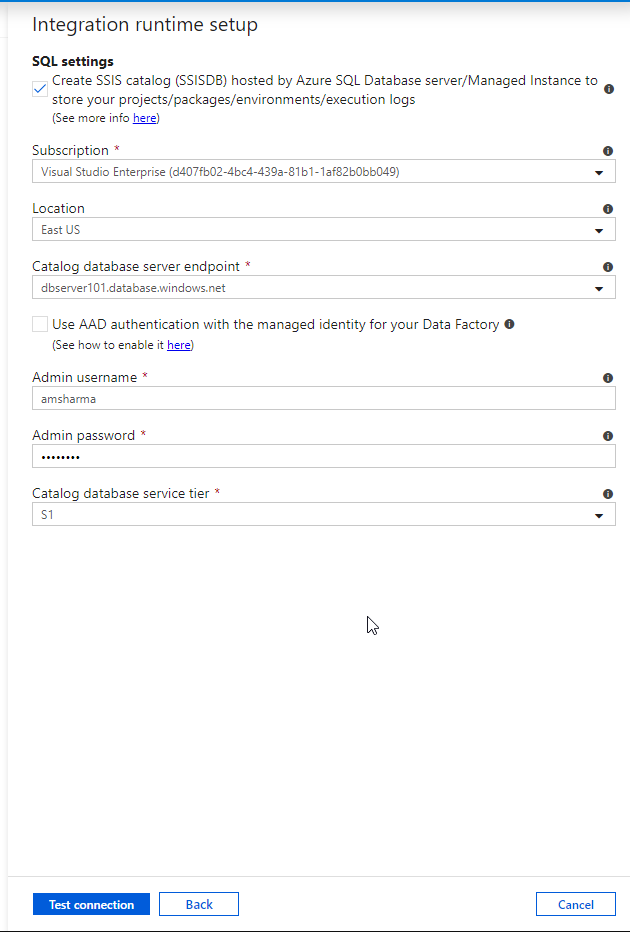
Next up we have the Integration runtime setup Advanced settings.
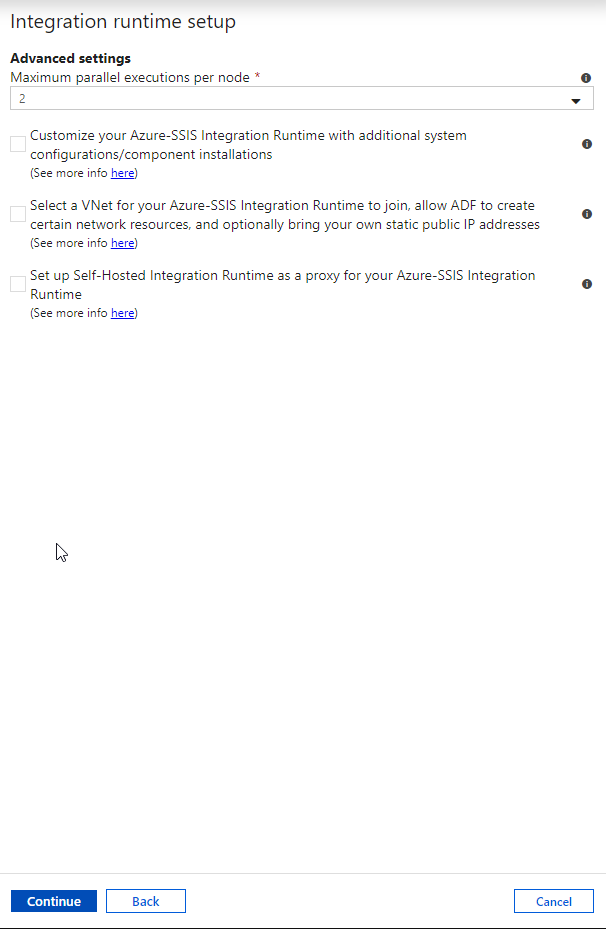
Finally, we have a summary for the IR setup.
<img src="/images/15851225805e7b0d1475046.png" alt="IR Setup 4" - Summary>
As you can see below in the screenshot, the self-hosted Azure-SSIS IR has been created.

Alternatively, to create the Azure-SSIS IR on Azure Data Factory UI portal go to Edit tab -> Connections -> Integration runtimes and click New.
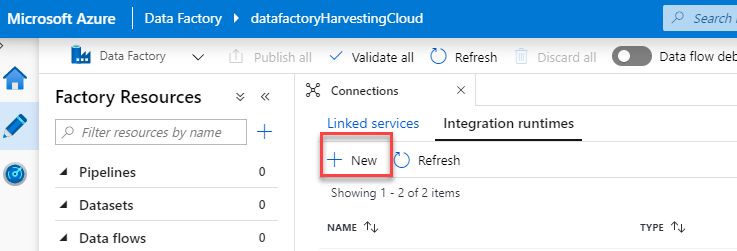
In the Integration Runtime Setup panel, select the Lift-and-shift existing SSIS packages to execute in Azure tile, and then select Next and proceed to create IR setup from here, similar to what we did earlier.
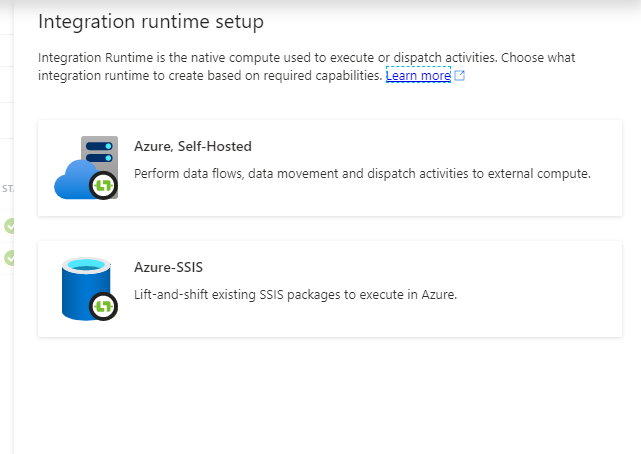
Now once we have the Integration Runtime we can start importing and running SSIS packages.