Azure for AWS professionals - Auto Scaling - AWS - 04 Creating Auto Scaling Groups - Part 2
@20aman Aug 15, 2019Note that this post is a part of the series. You can view all posts in this series here: Azure for AWS professionals - Index
This is part 2 of the blog where we are creating the Auto Scaling Group in AWS. Let's dive right in, where we left off in the last blog.
Now we are at Step 3, here we define the optional Load balancing details and Health checks. Later is something you should always have configured as a best practice.
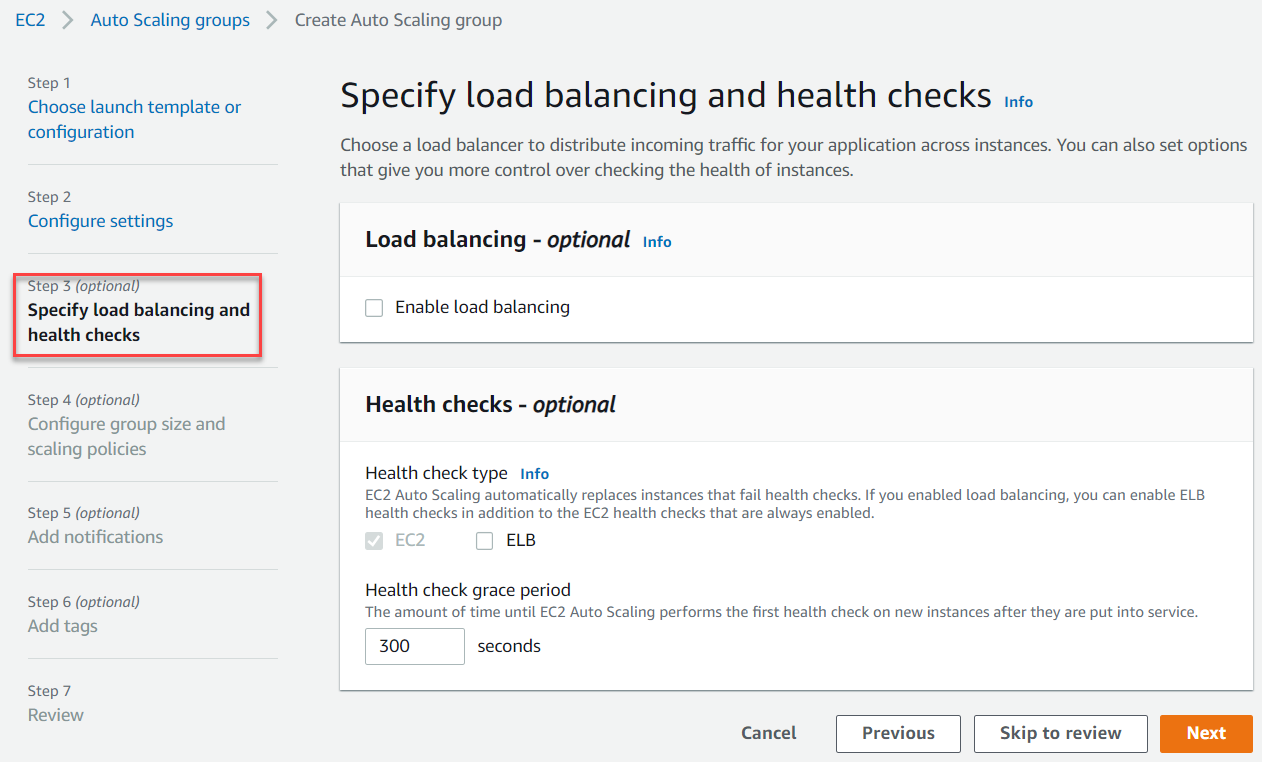
In Step 4 we will configure the group size and scaling policies. You provide a minimum and maximum no. of instances along with a desired capacity which becomes the default no. of instances.
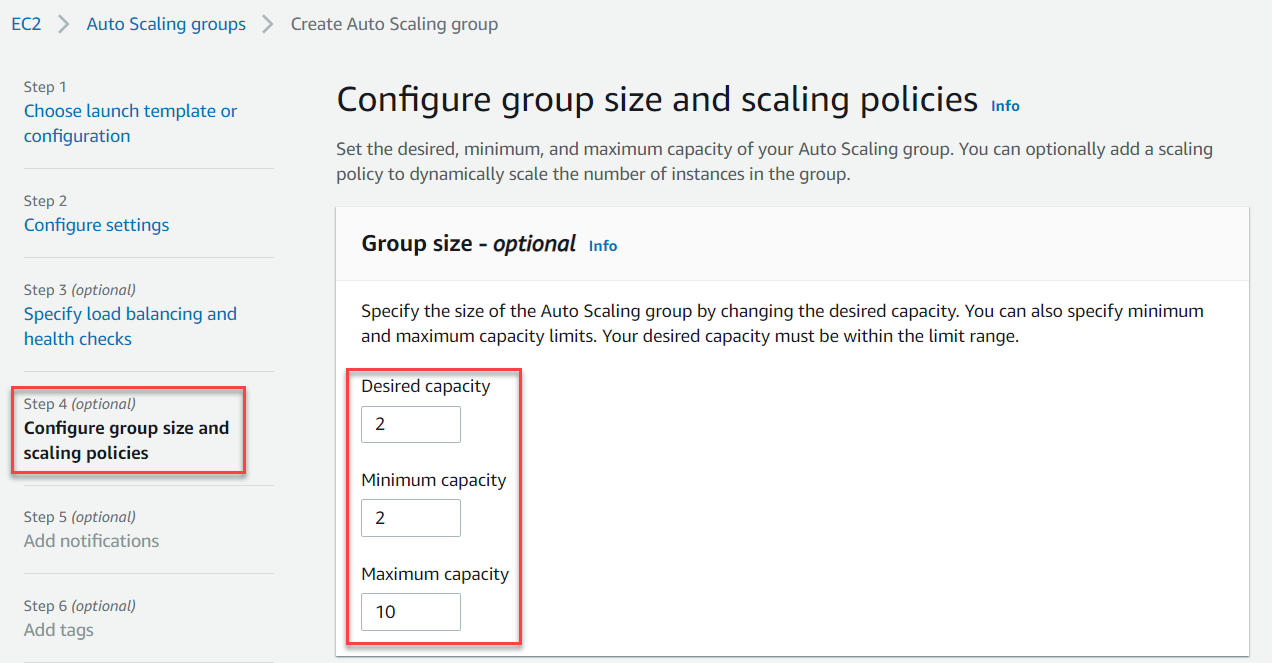
Scrolling down you have the scaling policies. I recommend having a "Target tracking scaling policy". There are different criteria that you can configure. In the screenshot below, you have the policy based on the average CPU utilization.
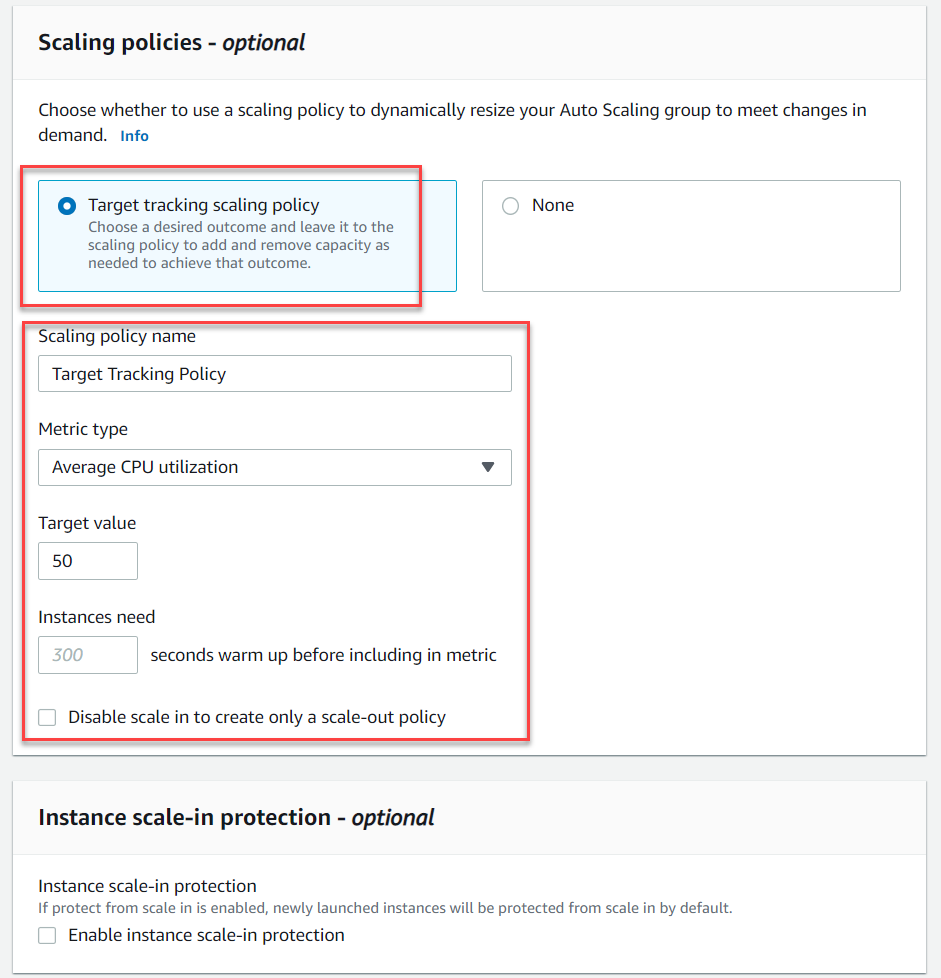
You can configure various notifications on your auto scaling group next.
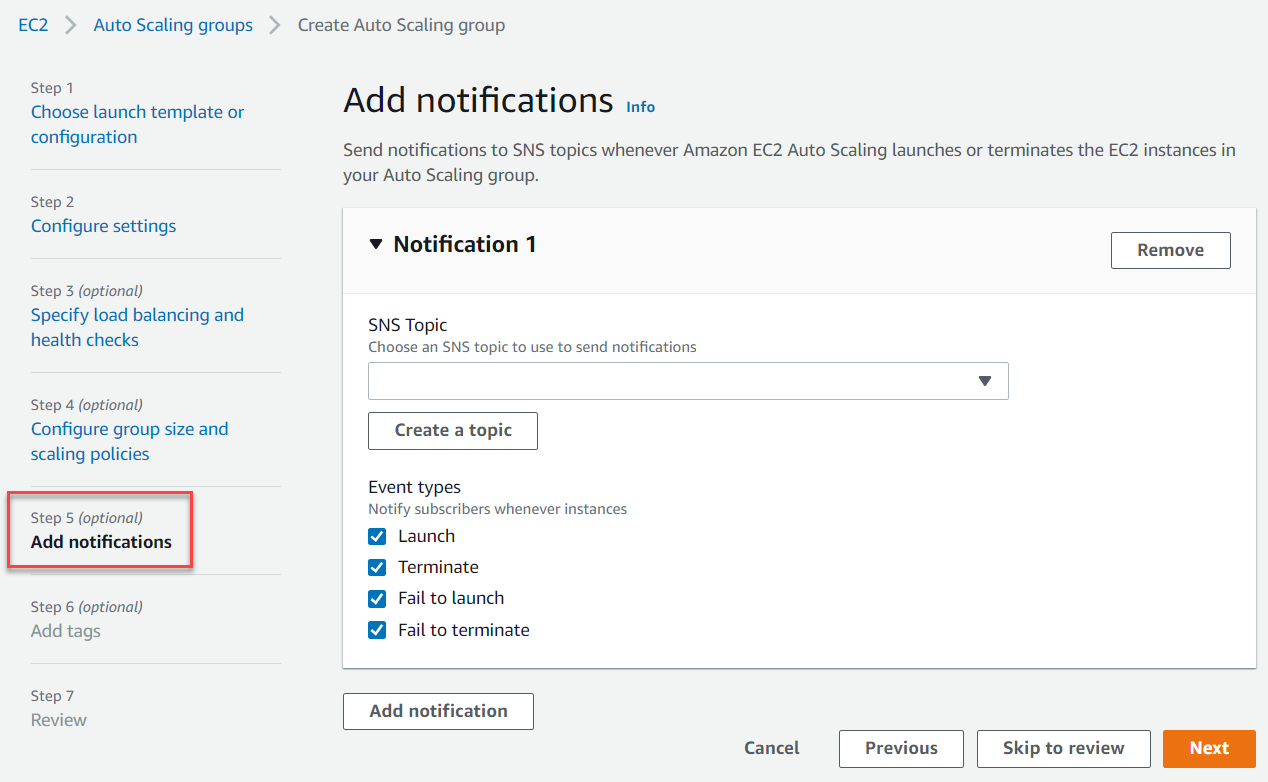
Finally, you have the option to configure tags on the auto scaling group.
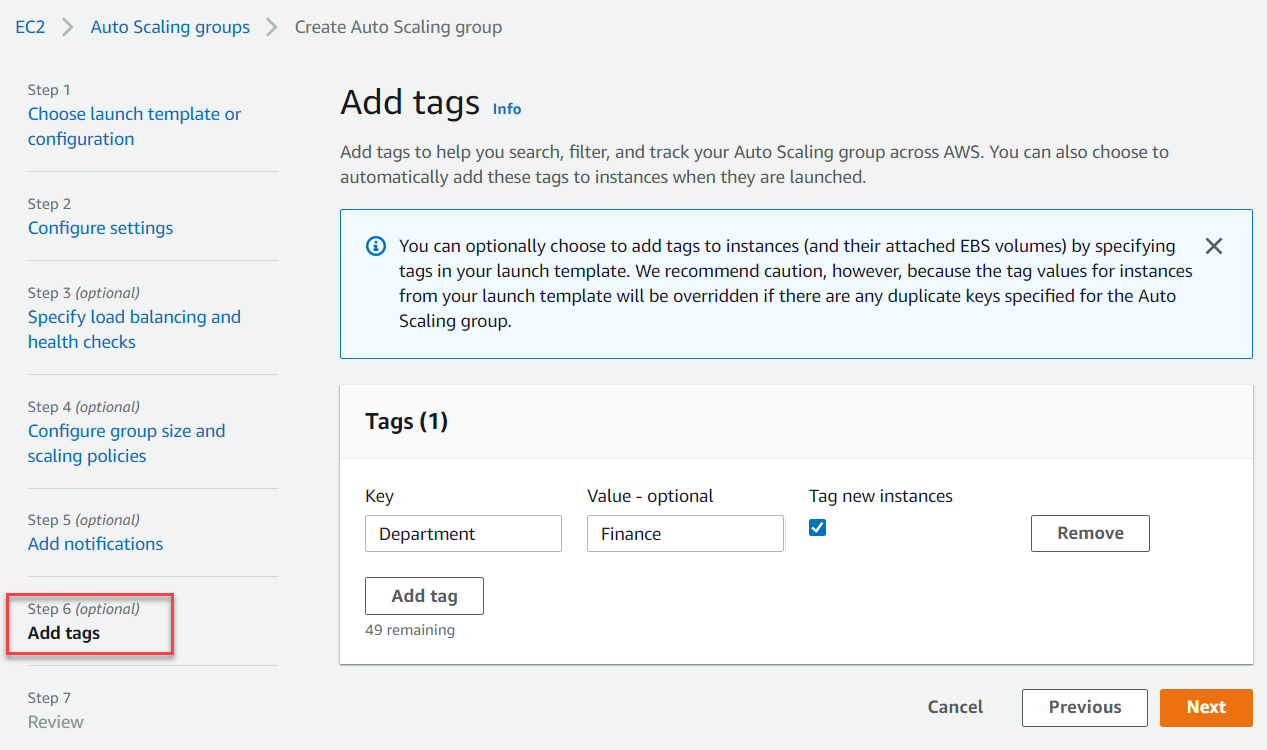
Review all the settings and create the auto scaling group. That's all there is to it. Simulate some load on your application and monitor how the instances scale out and in compliance with your scaling policies.