Azure for AWS professionals - Auto Scaling - AWS - 05 AWS Auto Scaling service
@20aman Aug 19, 2019Note that this post is a part of the series. You can view all posts in this series here: Azure for AWS professionals - Index
AWS Auto Scaling is the latest offering from AWS that enables you to quickly discover all scalable resources in your environment and then set up application scaling for you. You can either choose one of the AWS recommended settings to optimize performance or cost or both. Or you can also define your own custom scaling conditions.
You start by navigating to the AWS Auto Scaling by going to All Services and then navigating to the Management and Governance section.
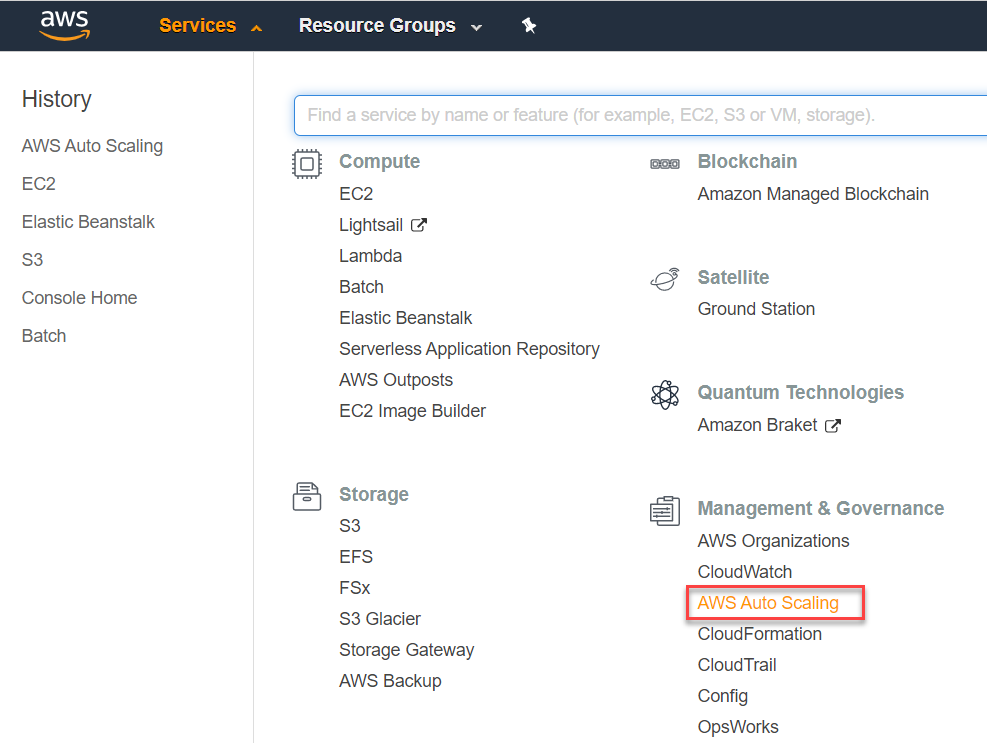
You can create multiple scaling plans here. Start creating your scaling plan by clicking on the "Get started" button.
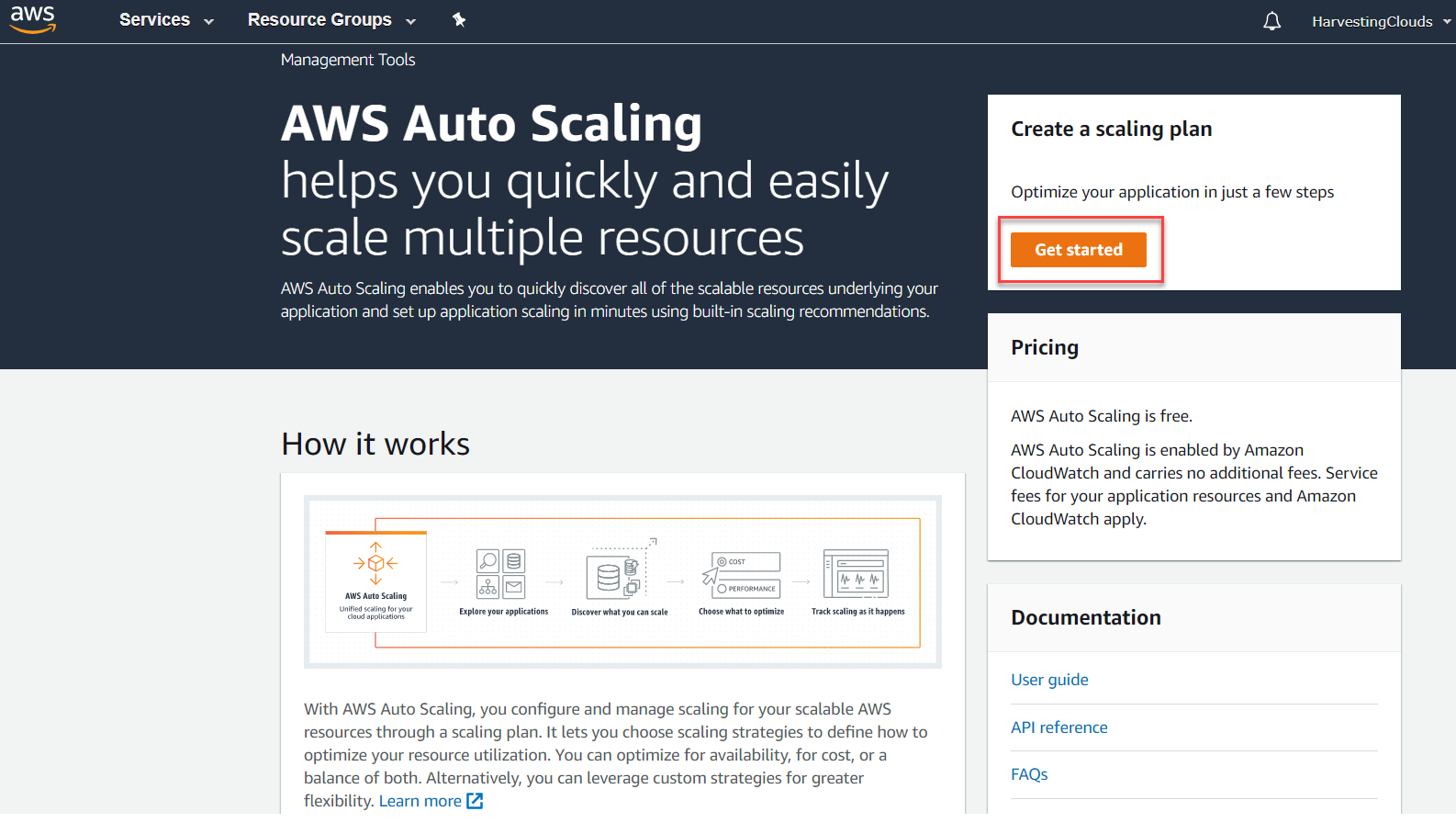
Next, you find the scalable resources in the AWS environment. You can do so in various ways. You can search for resources on the AWS CloudFormation stack. Or you can search by Tags applied to the resources. Or you can directly select EC2 Auto Scaling groups.
As shown below, we have selected our auto scaling group, that we created in one of the previous blog posts.
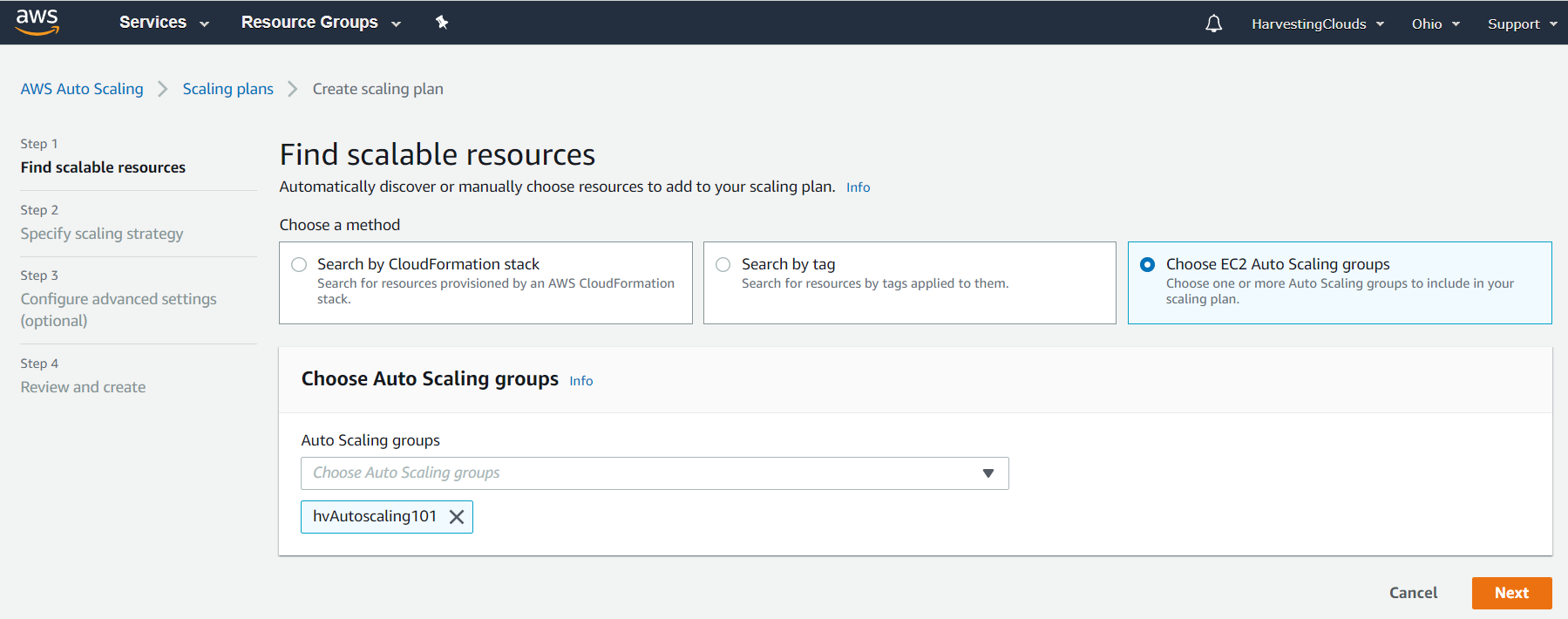
In the next step, you have the option to specify the scaling strategy. You start by providing a name and then scroll down for more details.
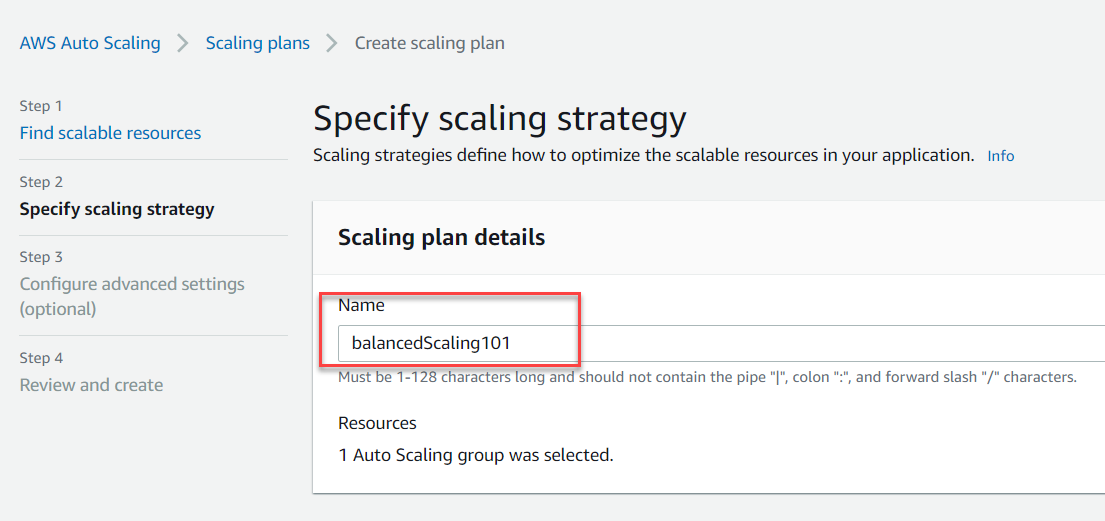
You can either select one of the predefined auto scaling strategies optimized for availability or cost or both. You can even define your own Custom strategy and have more granular control over these settings.
Expand the Configuration details to view the applied settings.
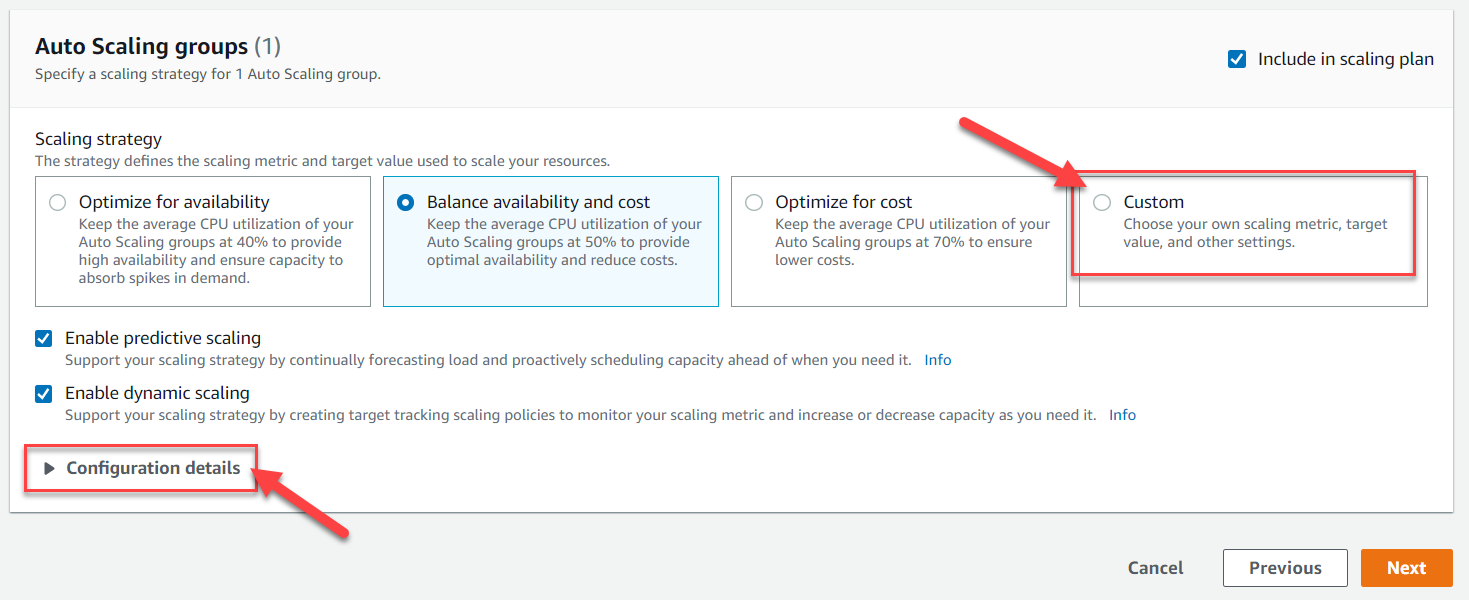
Next up you have various advanced settings like dynamic scaling and predictive scaling. To configure, first, select your auto scaling group and then expand the category you want to tweak.
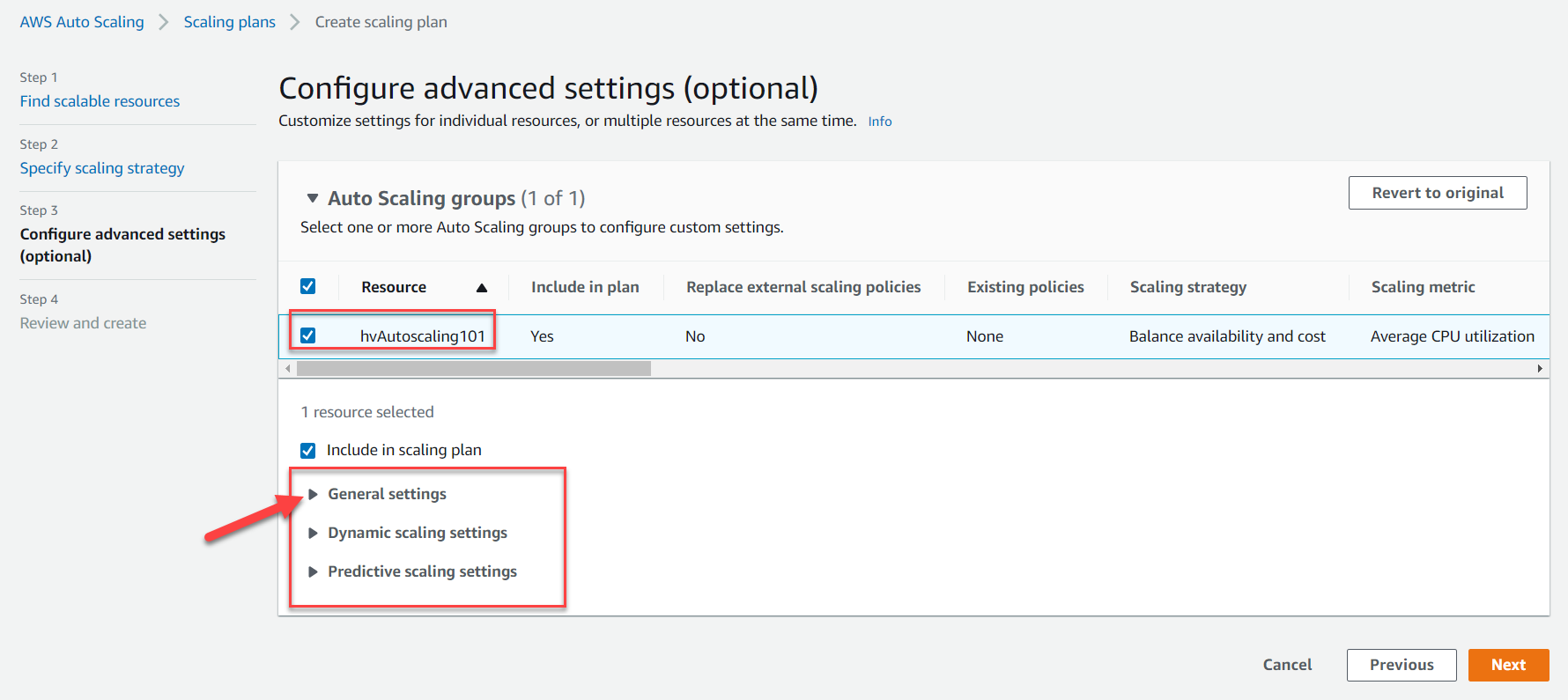
Finally, you review all the settings and create your scaling plan.
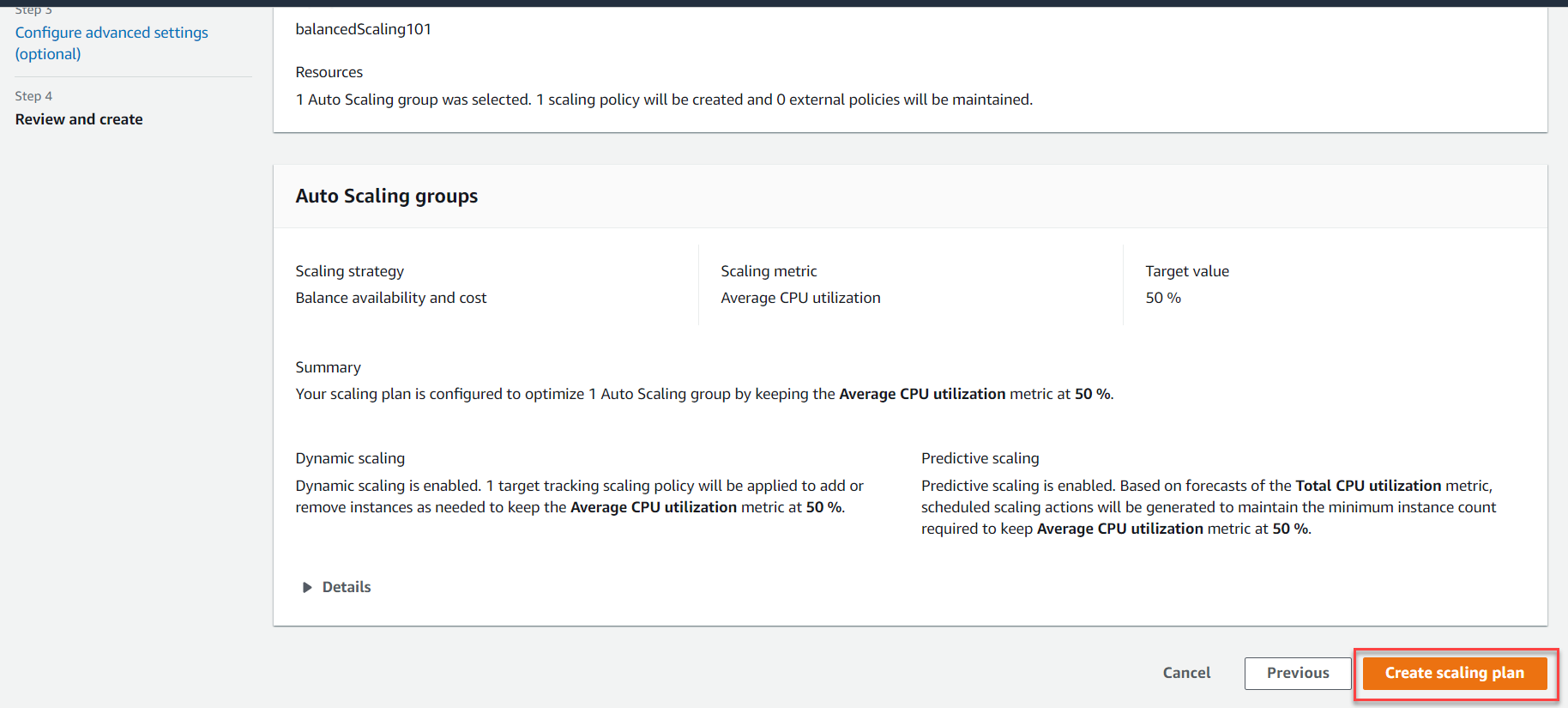
Once the scaling plan is ready, it will do most of the heavy lifting for you by automating the scaling in and scaling out of the instances based on the scaling strategies defined in your plan.