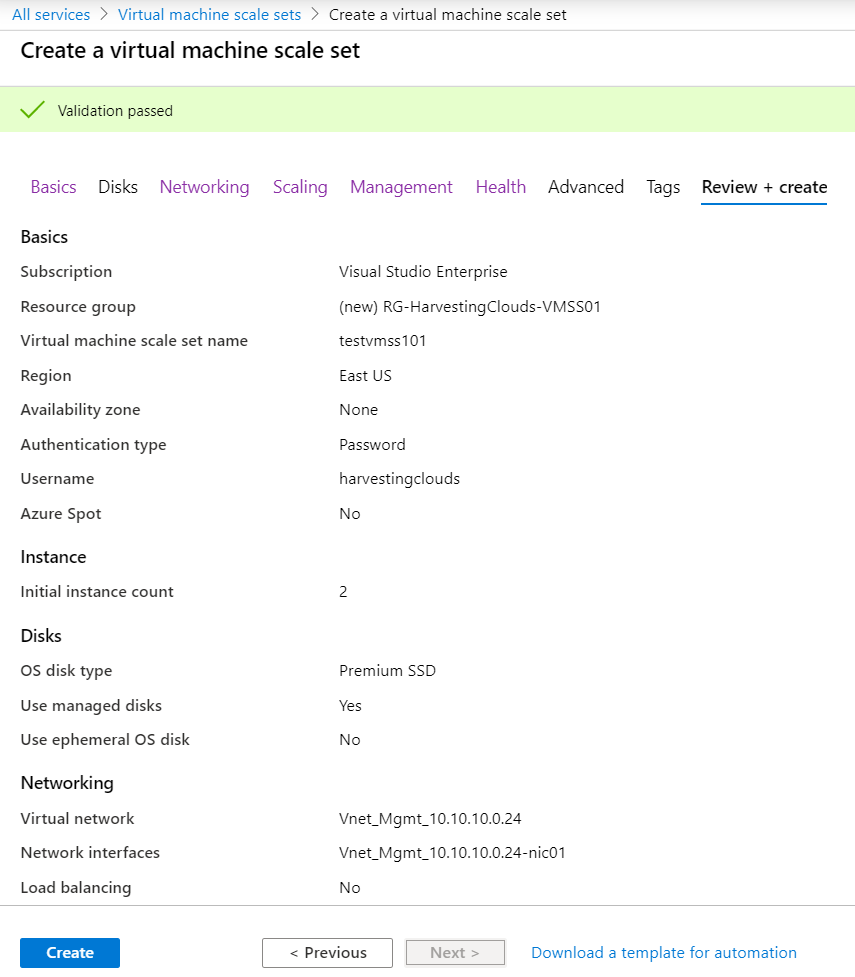Azure for AWS professionals - Auto Scaling - Azure - 01 Creating VMSS - Part 2
@20aman Jul 12, 2019Note that this post is a part of the series. You can view all posts in this series here: Azure for AWS professionals - Index
This is part 2 of the post for creating Microsoft Azure Virtual Machine Scale Sets or VMSS. Let's dive right in.
In continuation of the creation of VMSS wizard, next up you have the Scaling options. You provide the initial instance count. If you want to set up autoscaling, I recommend you to set up Custom policy rather than manual. You can automate based on various conditions like CPU exceeding certain thresholds etc. You can also tweak these settings once the VMSS has been set up and can add multiple criteria.
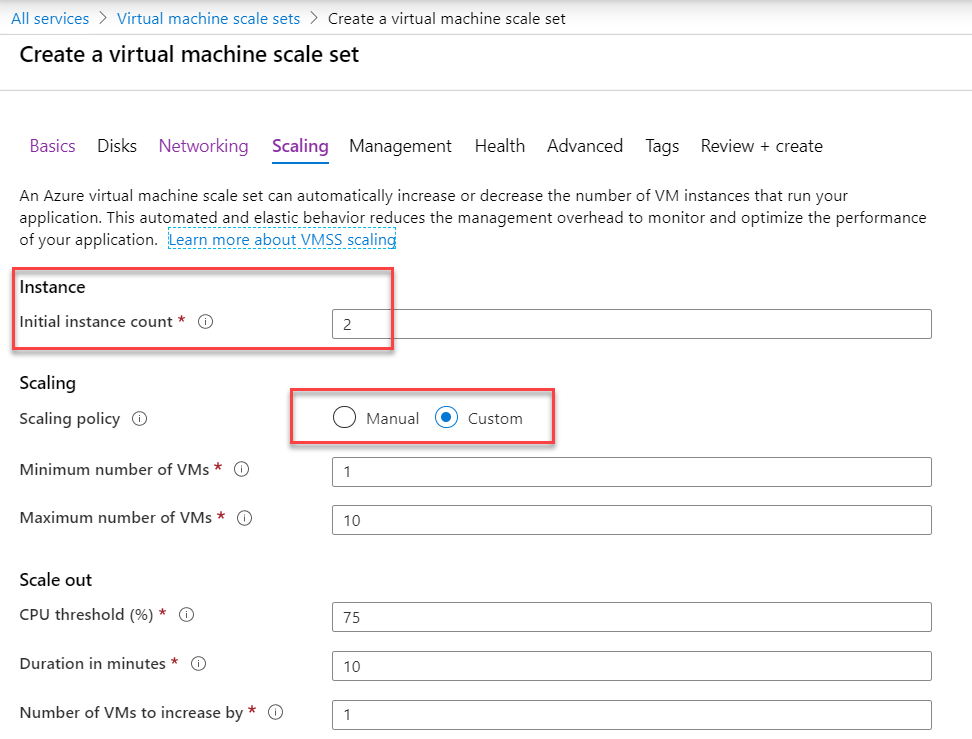
Next, you have Management settings. Here you can provide Upgrade policies, set up monitoring for diagnostics, Identity, Automatic OS upgrades, Instance termination notifications etc.
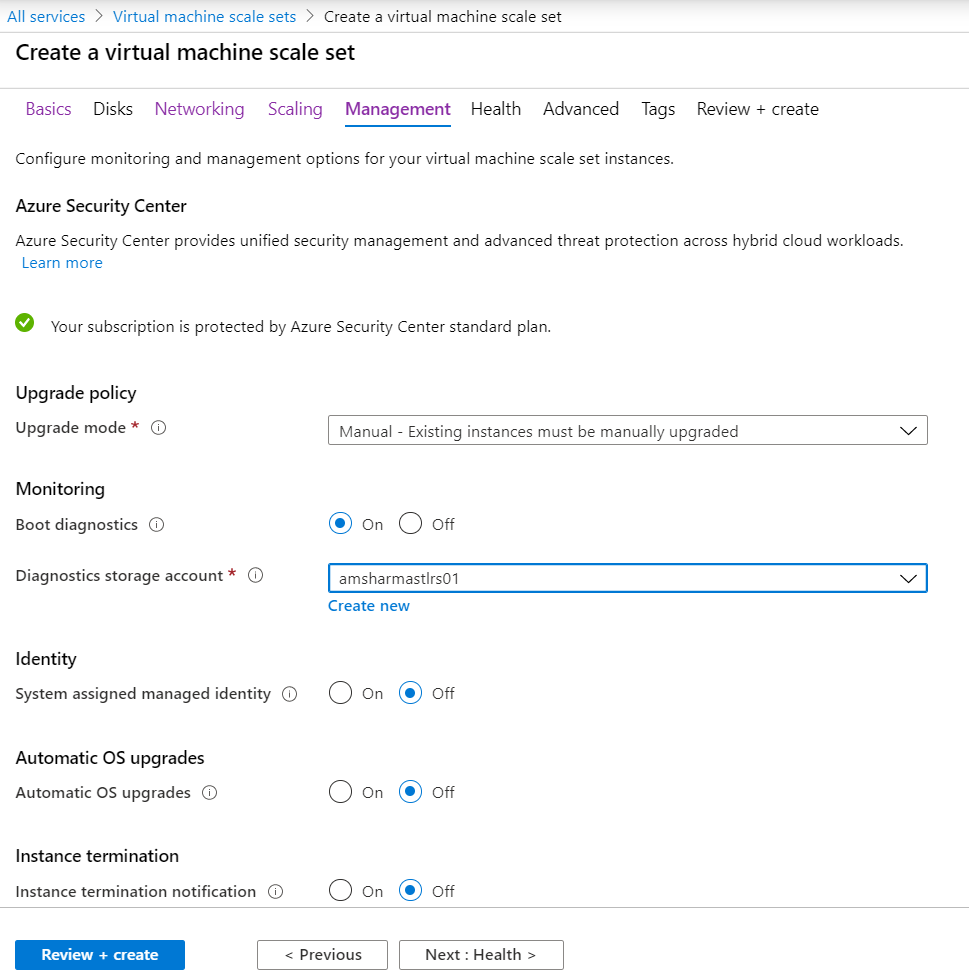
To monitor health, you can set up rules here. E.g. Let's say you have a web app running on the VMs in VMSS. You can set to monitor health by monitoring port HTTP 80 at a particular path of the app running on your workloads.
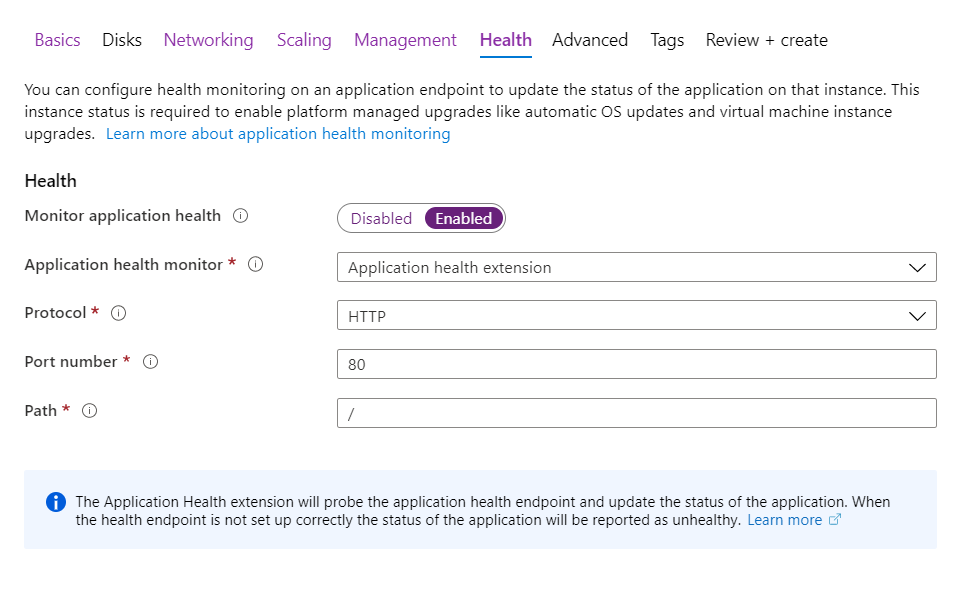
Various advanced settings can be set up on the next screen. If you are running Linux VMs in your VMSS then you can leverage "Cloud init" to automate the configurations on the start-up of every new instance in VMSS. Proximity placement groups ensure that the different instances in your VMSS are deployed closer to each other physically in a datacenter.
You can also decide between the VM generation etc.
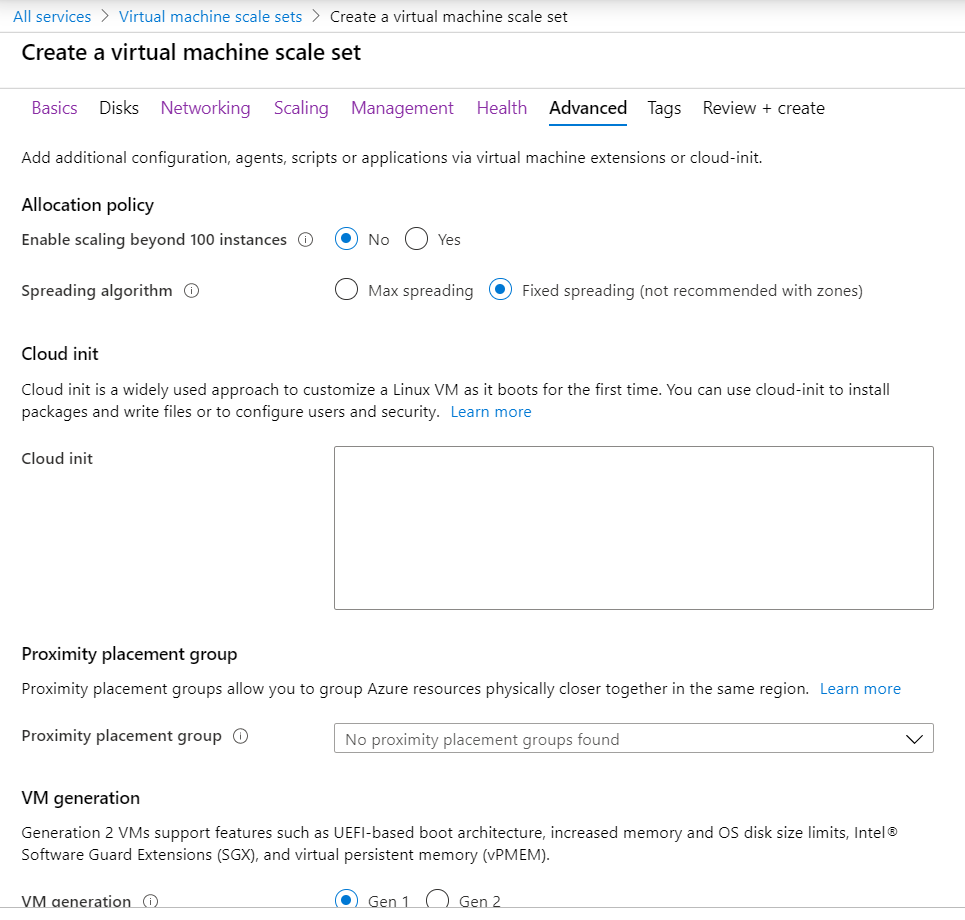
You can provide Tags next to better categorize the resources.
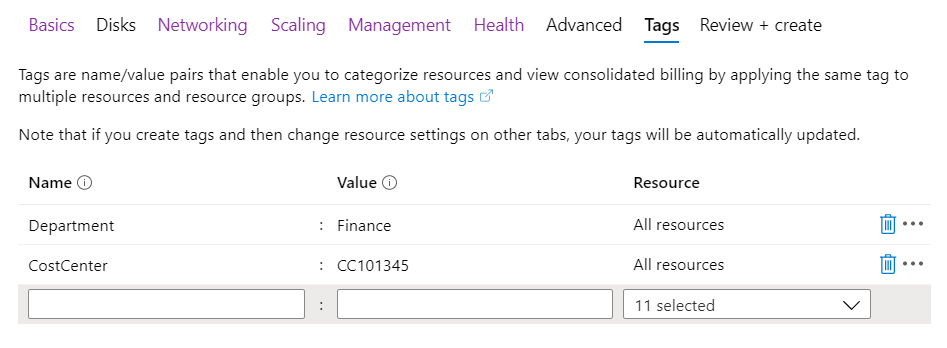
Finally, you review all the settings and hit Create to create the VMSS.