Azure for AWS professionals - Batch Services - Azure - 3 Creating Job in the Batch Pool
@20aman Jun 24, 2019Note that this post is a part of the series. You can view all posts in this series here: Azure for AWS professionals - Index
Once you have a Batch account set up with a Pool (of compute nodes) running, you will need a job running in this pool to consume all that computing power.
To create a Job in the Batch Pool, you first navigate to your Batch account (if not there already). Then scroll down and select Jobs. Click on "+Add" to add new jobs.
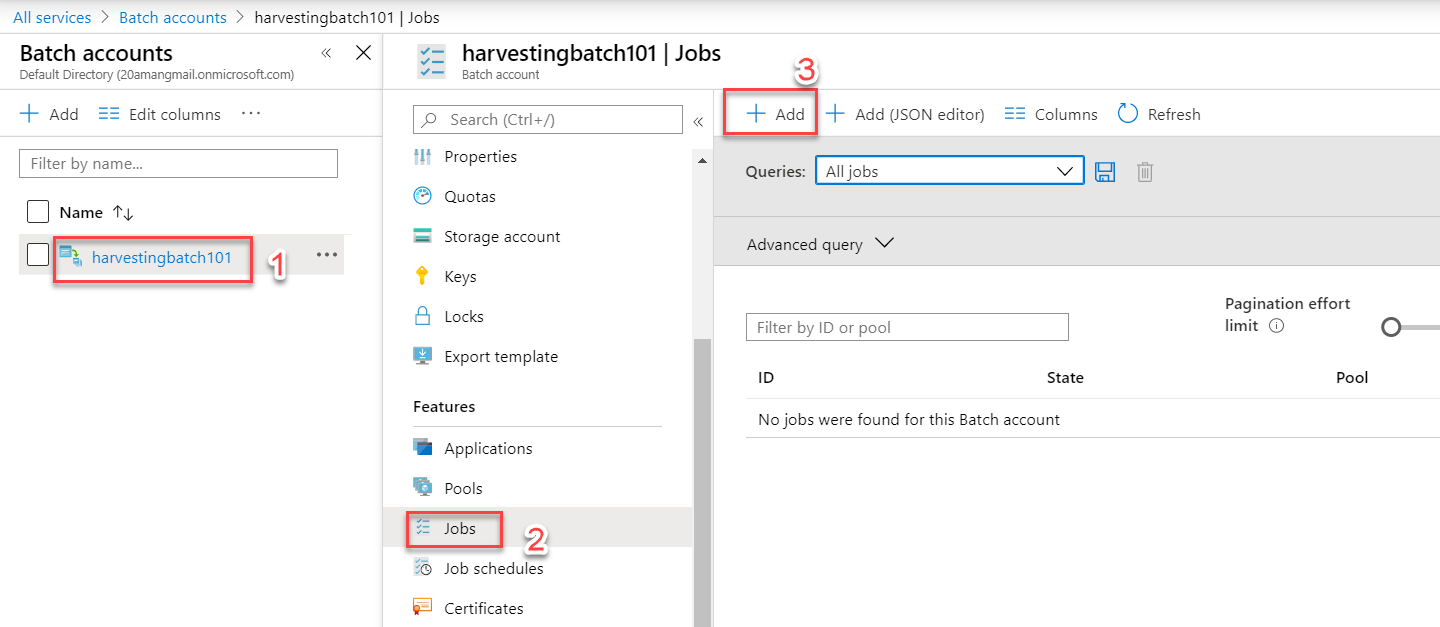
In the blade to Add Job, provide a unique Job Id. Add this job to the appropriate pool by clicking on the "Select a pool to run the job on". This will bring up another blade where all your pools will be listed. Selected the one you want and hit Select button.
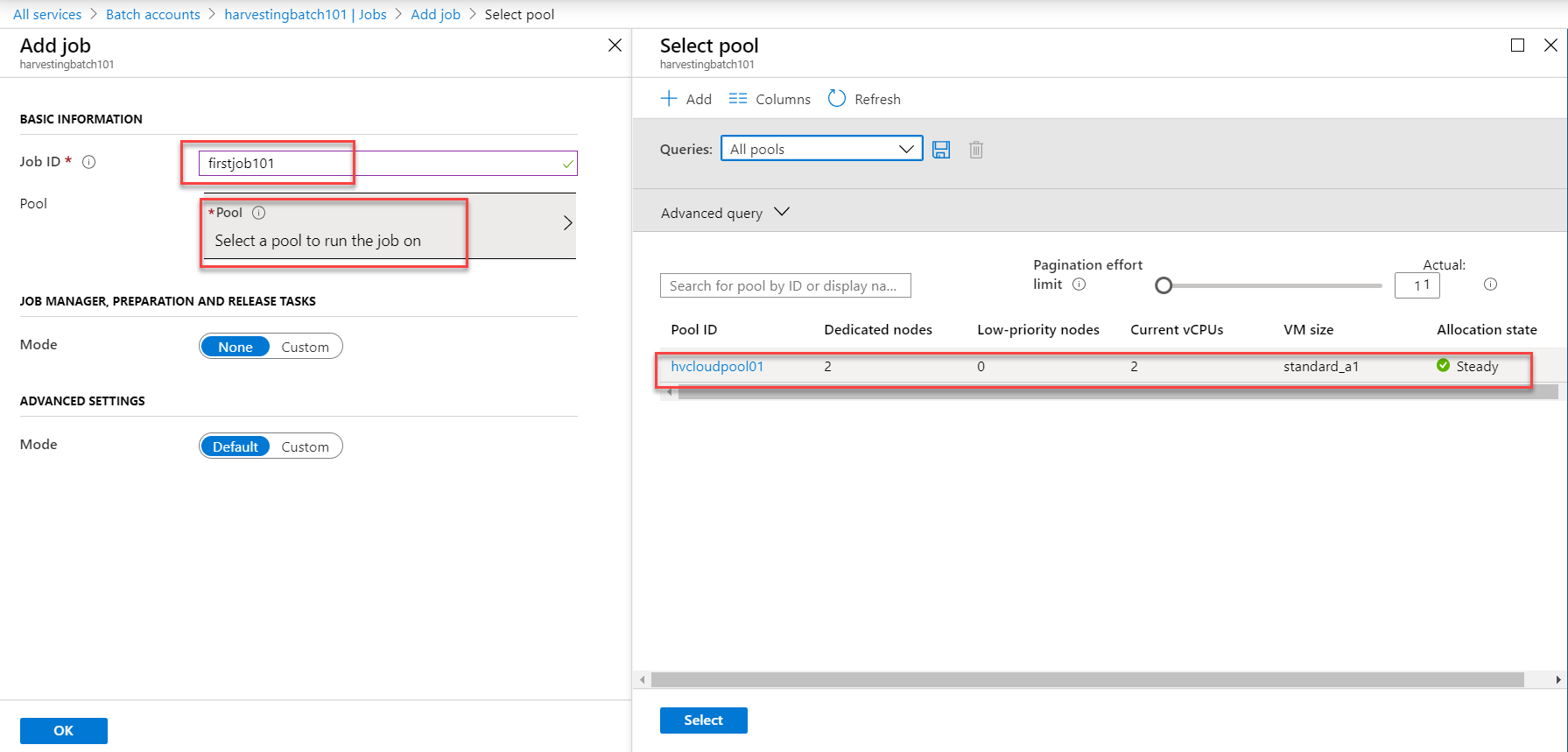
Now that the job is also ready, you can start adding Tasks to this job. You can add multiple tasks to one job. We will check that next.