Azure for AWS professionals - Virtual Machines vs EC2 instances - 05 - Monitoring of EC2 instances
@20aman May 15, 2019Note that this post is a part of the series. You can view all posts in this series here: Azure for AWS professionals - Index
Monitoring is centralized in AWS via Cloud Watch. Few out of the box metrics are integrated into the EC2 instances screen. Various in-depth and detailed metrics are available in the Cloud Watch product.
To view the monitoring data, navigate to the EC2 section and then go to the Instances section. Click on the EC2 instance for which you want to view the metrics. Then in the below section, you are showed the data for the instance. Here select the Monitoring tab. You have different settings here that can help you with monitoring your EC2 instance. The key settings include:
- CloudWatch alarms - this is a way to set up the alarms or alerts
- Enable Detailed Monitoring - this is to enable advanced diagnostics data capturing on the instance. With this, you get detailed monitoring of various metrics that you can also control
- View all CloudWatch metrics - when you click on this option, it will take you to CloudWatch resource. There you can pick and choose various metrics for your EC2 instance and visualize the same.
- The bottom pane is where by default the key metrics for the instance are displayed. These metrics include CPU Utilization, Disk Read and Writes, Network analytics etc.
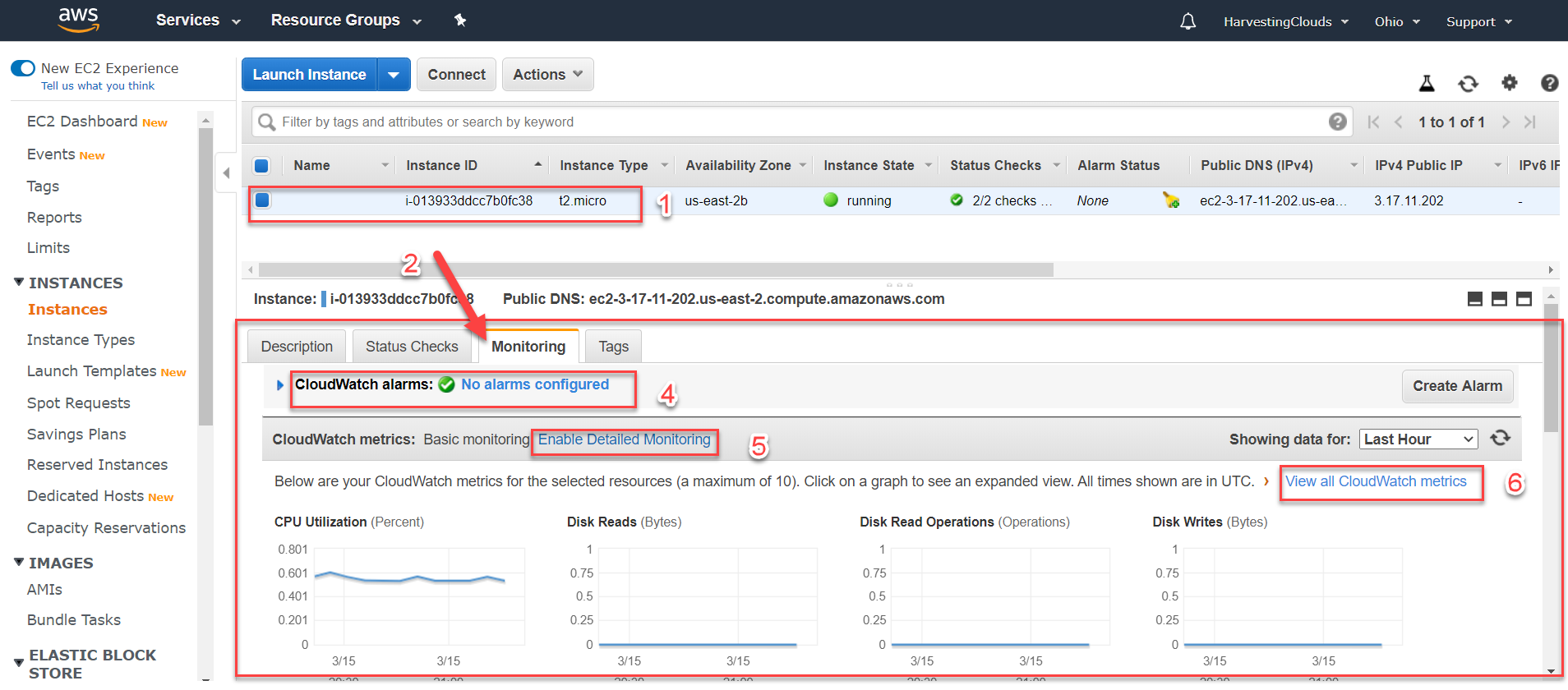
For more information, refer to the below links: Microsoft Azure Virtual Machines
Amazon Elastic Compute Cloud (EC2)