Azure for AWS professionals - Virtual Machines vs EC2 instances - 07 - Boot Diagnostics of Azure VMs
@20aman May 29, 2019Note that this post is a part of the series. You can view all posts in this series here: Azure for AWS professionals - Index
Azure VM Boot diagnostics lets you diagnose what is happening under the hood during the boot-up. If you face any issues with the boot-up of the VM then this is where you will go to find the diagnostics data.
Where is this setting
You can find this setting when you navigate to the Azure Virtual Machines section and click on your VM. Under the settings menu, scroll all the way down to the "Support + troubleshooting" category. You will find the Boot diagnostics option here.
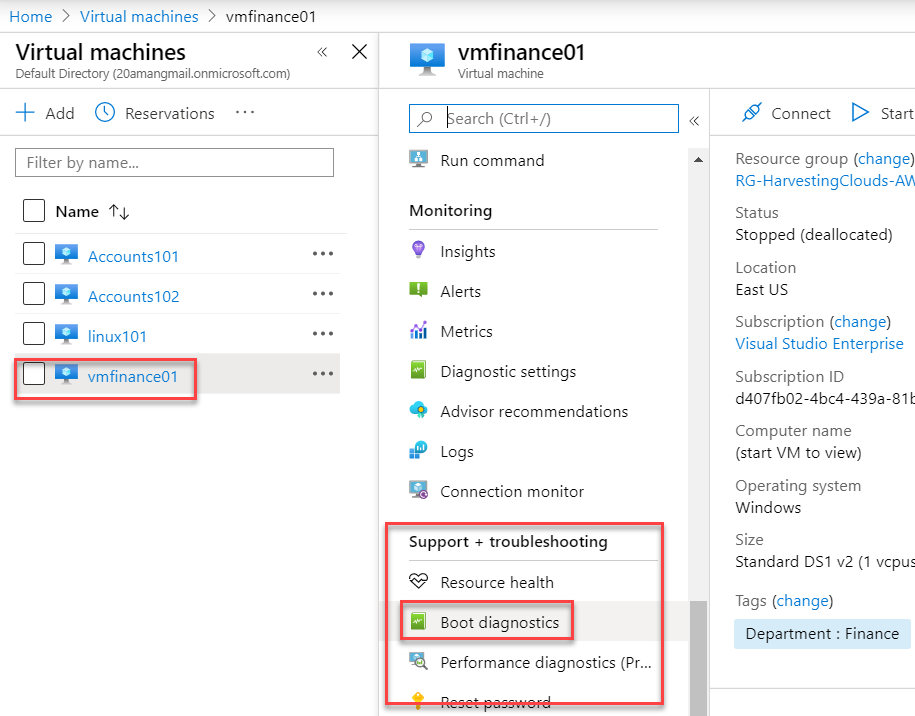
Setting up Boot Diagnostics
If this is not set up for your VM then you can do so easily. All you need is a storage account. You can also change this anytime. Click on the settings button at the top. Click On and select the storage account. You can also create a new one if you require it.
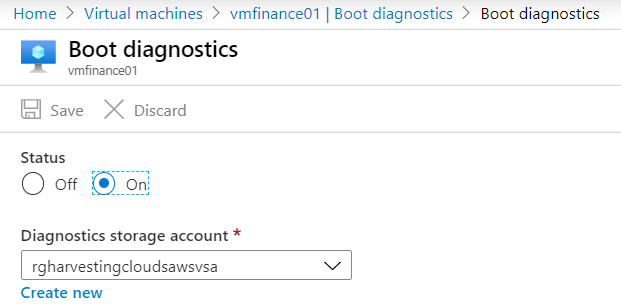
Checking the Boot Diagnostics data
You can view the screenshot to check where the VM is at with the boot-up process under the hood. If you are not able to log into the VM then this is the main area you want to check to see if the VM is ready (or if there are any updates being applied to the VM).
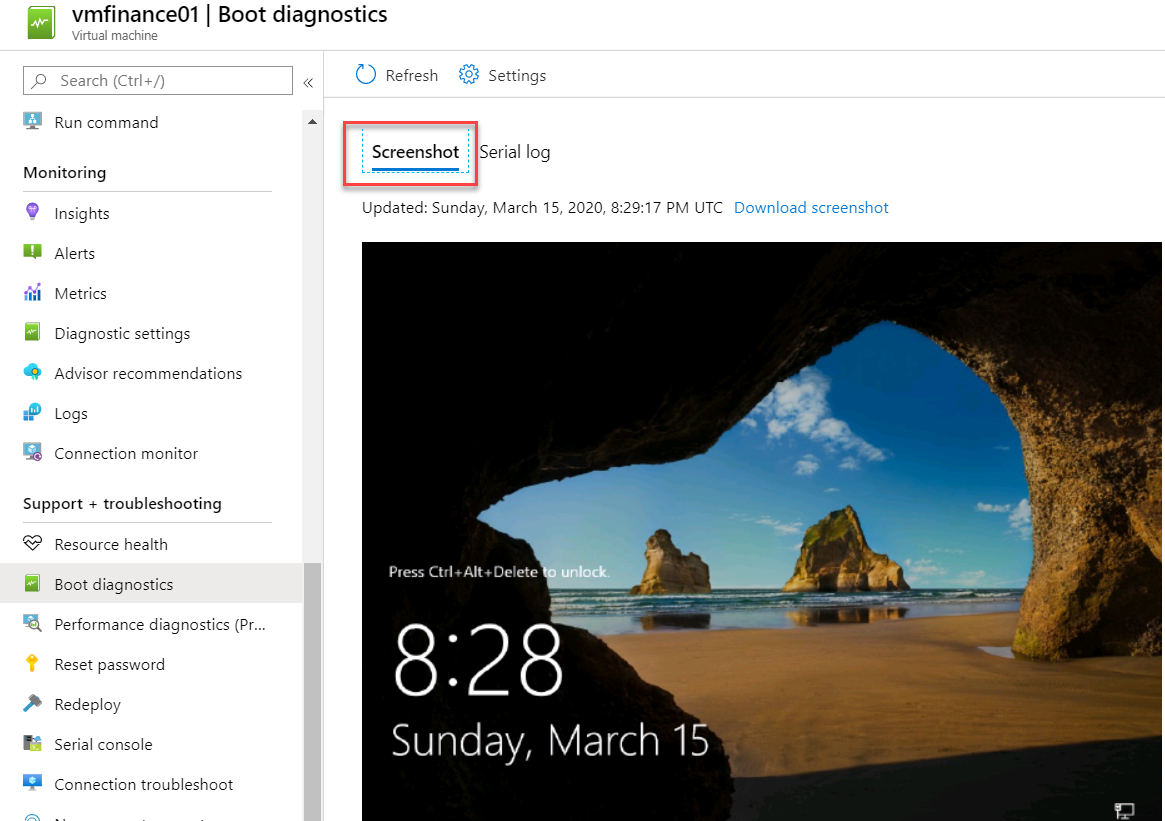
You can download the Serial logs data for the VM as well if you need to do advanced troubleshooting. This is especially helpful in case of the Linux VMs.
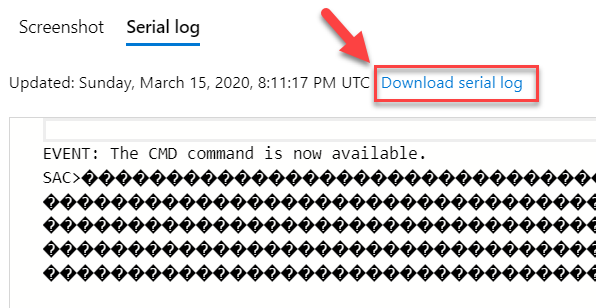
For more information click here: How to use boot diagnostics to troubleshoot virtual machines in Azure