Azure for AWS professionals - Virtual Machines vs EC2 instances - 09 - Backing up EC2 instances Part 1
@20aman Jun 04, 2019Note that this post is a part of the series. You can view all posts in this series here: Azure for AWS professionals - Index
To backup EC2 instances, you use the AWS Backup service. This is a fully managed, centralized backup service simplifying the management of your backups for your Amazon Elastic Block Store (EBS) volumes, your databases (Amazon Relational Database Service (RDS) or Amazon DynamoDB), AWS Storage Gateway and your Amazon Elastic File System (EFS) filesystems.
Configuring Backup Plans
To be able to use AWS Backup you need Backup Plans configured and created.
Let's first navigate to the service by going to Services and then "AWS Backup" service under the Storage category.
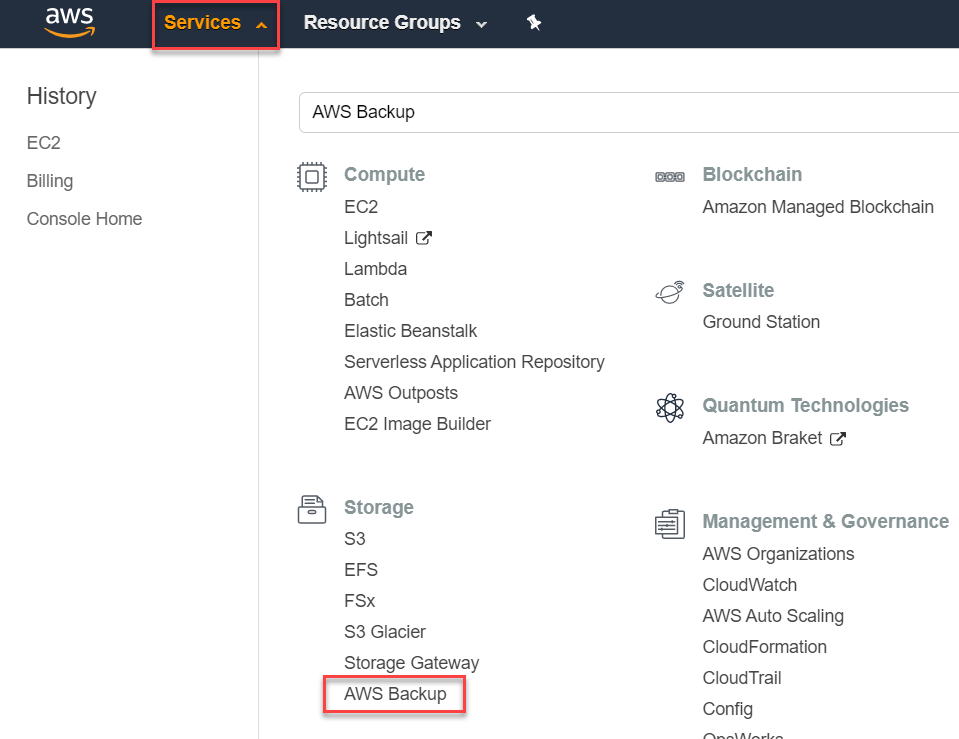
When you launch this service for the very first time, you are provided with loads of information regarding the service. The first thing that you need to do is to create a Backup Plan. Click on the button to "Create Backup plan".
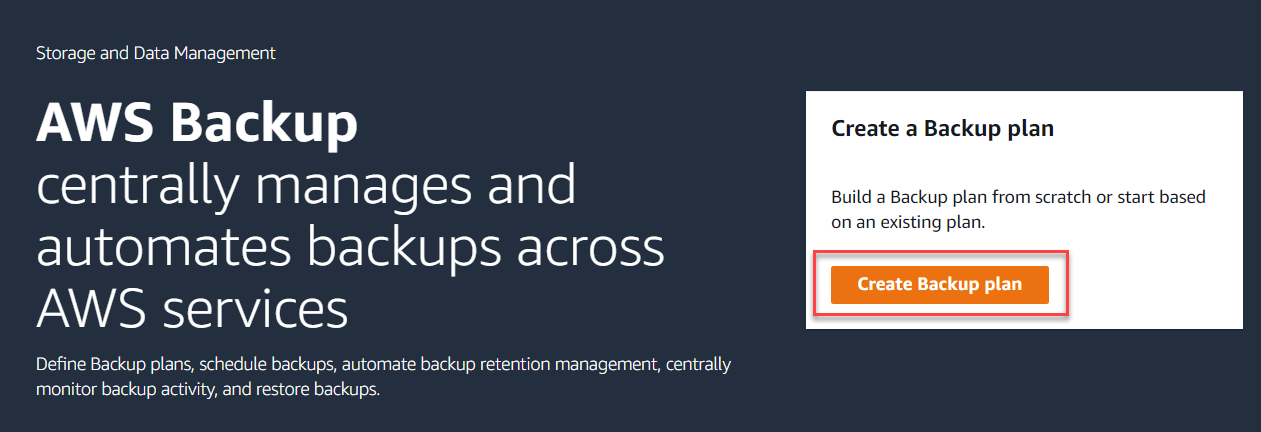
You can either start from an existing plan (to copy all it's settings) or build a new plan. If you don't have anything configured then you will have to select the option to Build a new plan. Provide a name for the plan and scroll down.
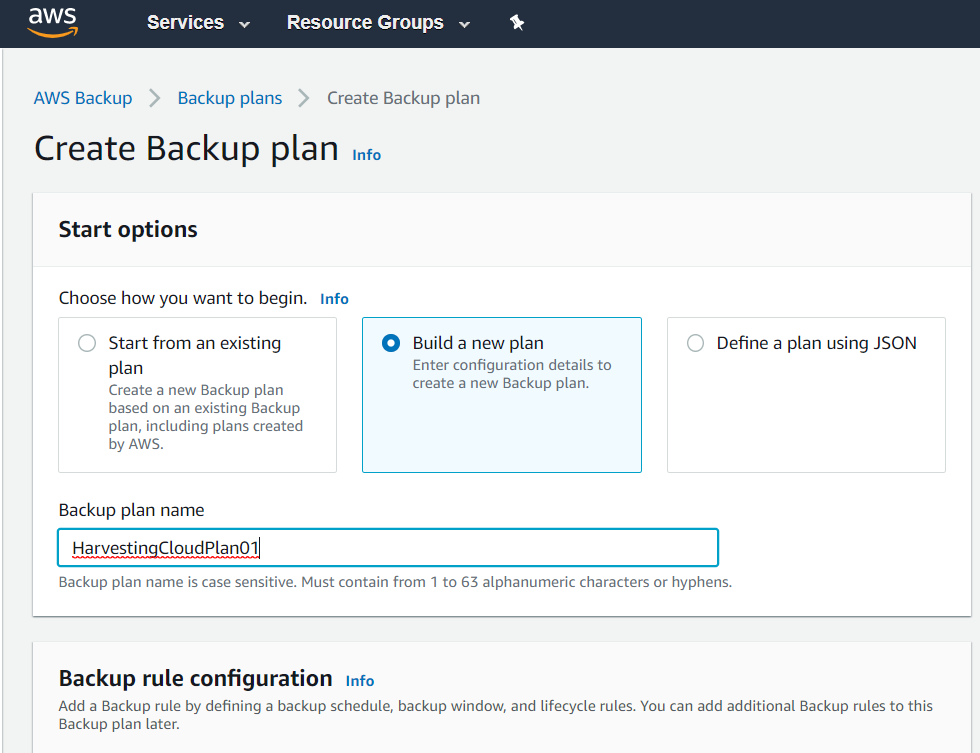
Next, provide the Backup rule configurations. With every backup plan, you can have multiple backup rules. Basically, these define when a backup is taken, how often it is taken, when does this backup expires and so on. You start by specifying a name for the rule. Then you specify a Schedule for the backup. The options include Daily, Weekly, Monthly etc. You can also customize the backup window, i.e. at what hour of the day the backup is taken.
Under Lifecycle, you define when the backup should transition to Cold storage and when it should expire. You also select a Vault for the backup. This is the vault resource where the recovery points created by the Backup service are organized.
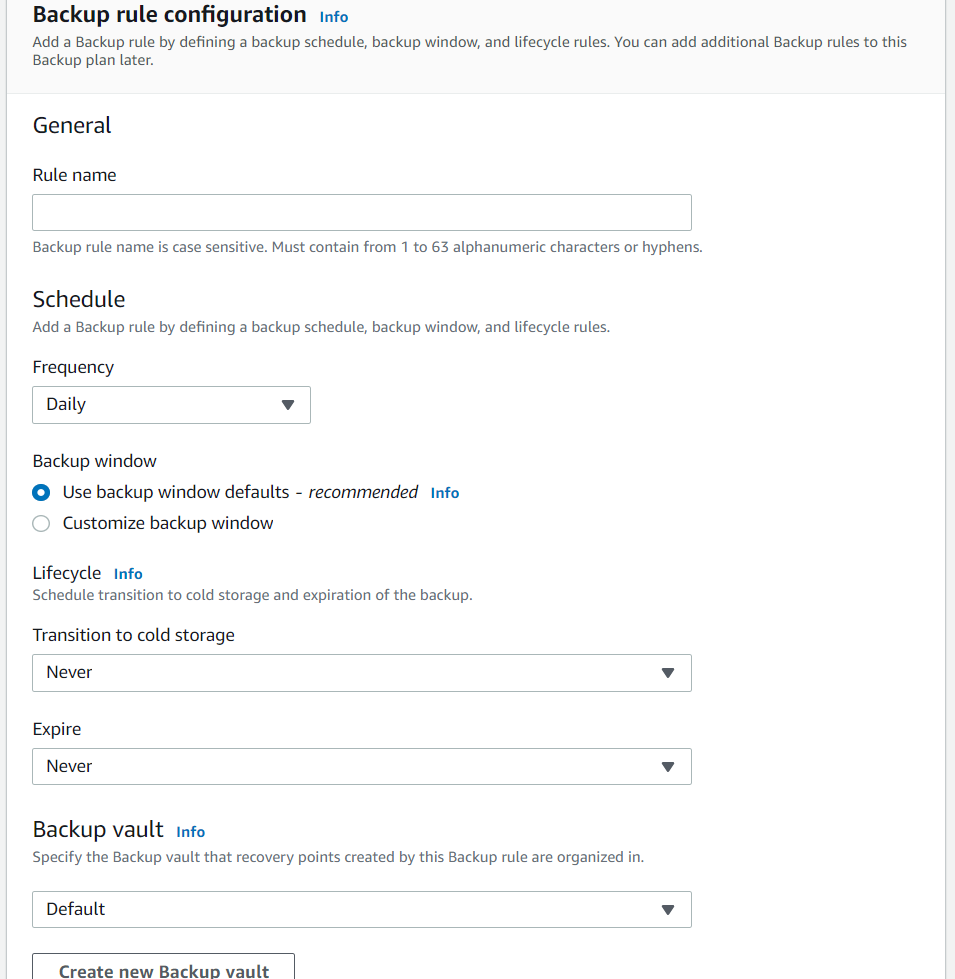
Next, you can copy the backup to multiple regions. In this way you get redundancy. If the backup primary region goes down, you can use the copy from a different region to restore.
Here you also specify the Tags to add to a backup plan to organize and categorize this in a better way.
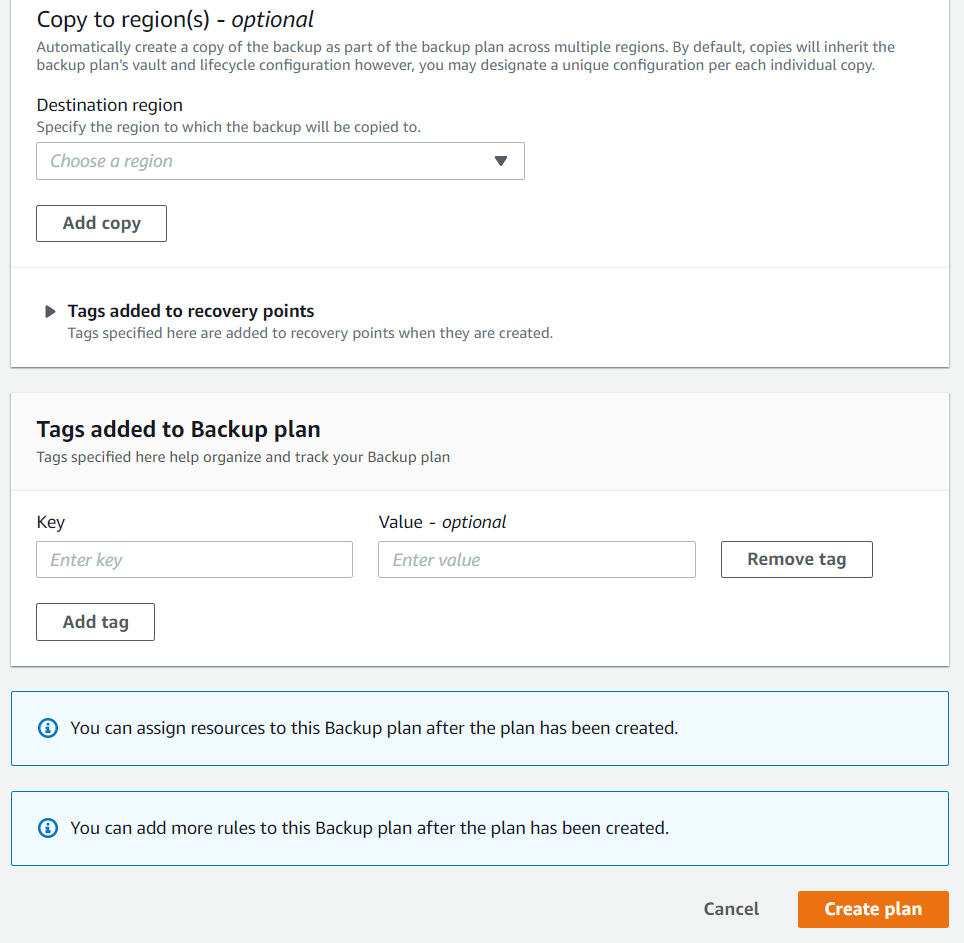
Click on the "Create plan" button once done. As you can see from the two notes above, once the plan is created, you can assign resources to this backup plan. We want to add our EC2 instance to this plan. We will do this in the next blog post.
For more information please check this link: AWS Backup