Azure for AWS professionals - Virtual Machines vs EC2 instances - 09 - Backing up EC2 instances Part 2
@20aman Jun 05, 2019Note that this post is a part of the series. You can view all posts in this series here: Azure for AWS professionals - Index
In the previous post, we configured the backup plans in AWS Backup. Now we will use those backup plans and assign some resources to that plan. Specifically, we will assign the EC2 instance to configure the backup for that instance
Assigning Resources
Once the Backup Plan has been created or there is one already in the system, then when you navigate to AWS Backup service, your view will be similar to below. From the left menu, click on Backup Plans (if not already selected). Click on "Assign Resources" button.
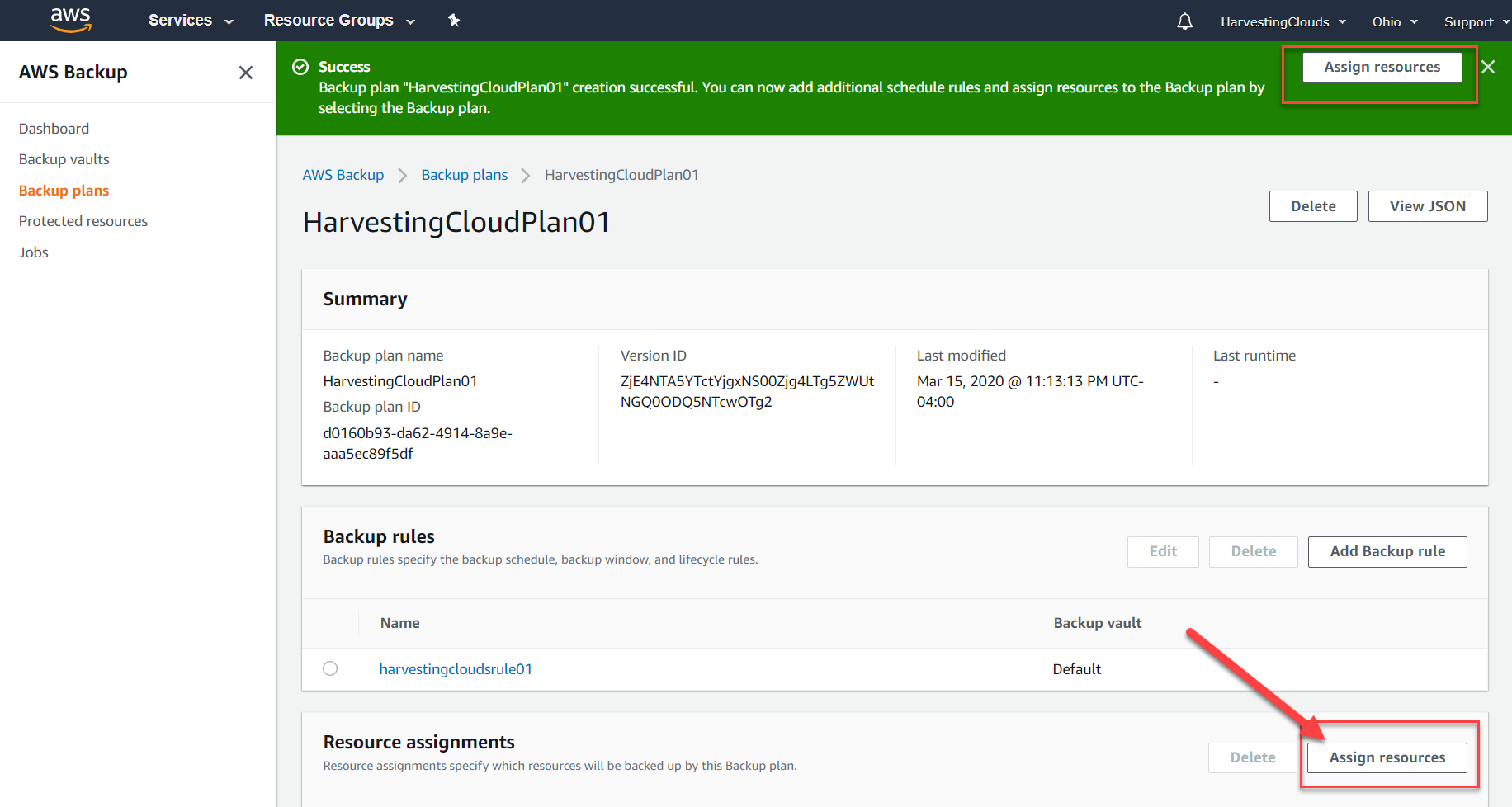
In the Assign Resources wizard, provide a name to the resource assignment. Also, provide an IAM role that the backup service will use to create the recovery points. Next, you select the resources you want to assign. Below is the combination of selections to select the EC2 instance.
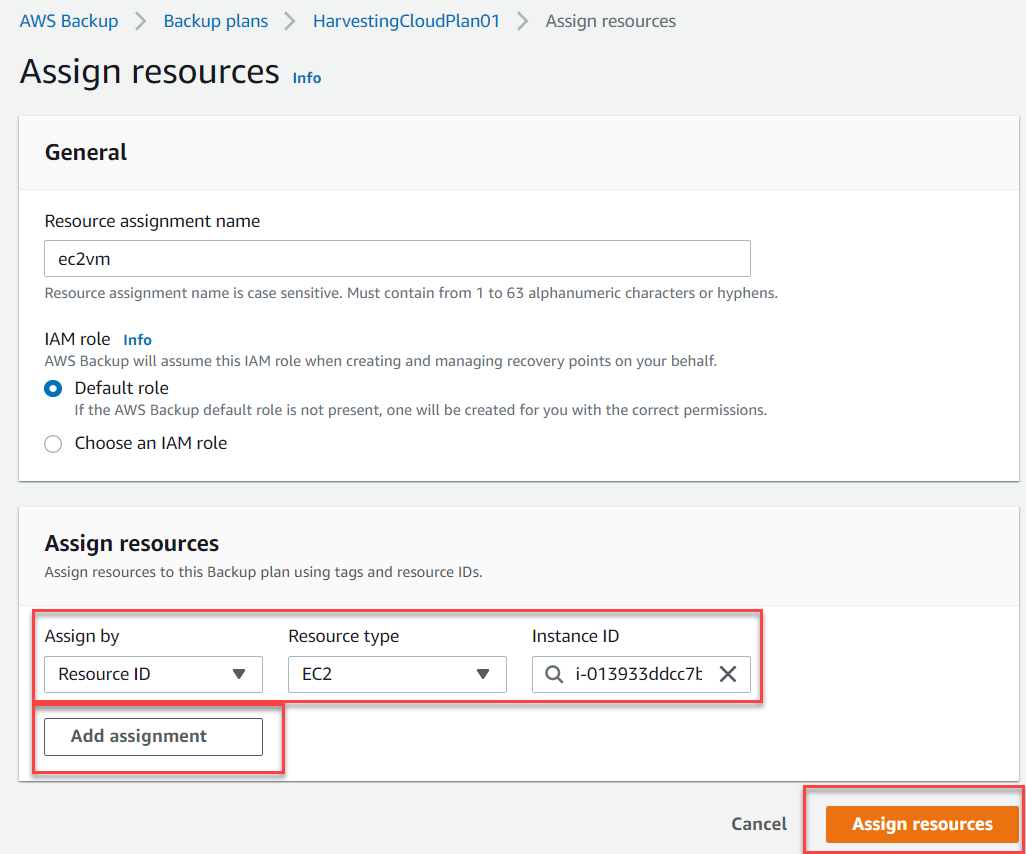
You have two options for assigning resources. The first is to assign multiple resources by Tags. Second is to provide a Resource Id (which is unique for every resource).
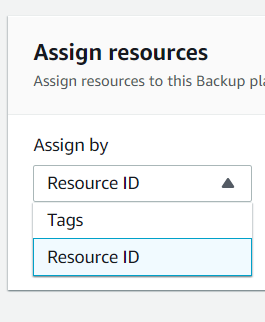
You have different types of resources that you can backup using AWS Backup service. These include:
- EC2 instances
- Elastic Block Store or EBS
- Relational Database Service or RDS
- Elastic File System or EFS
- Storage Gateway
- Dynamo DB
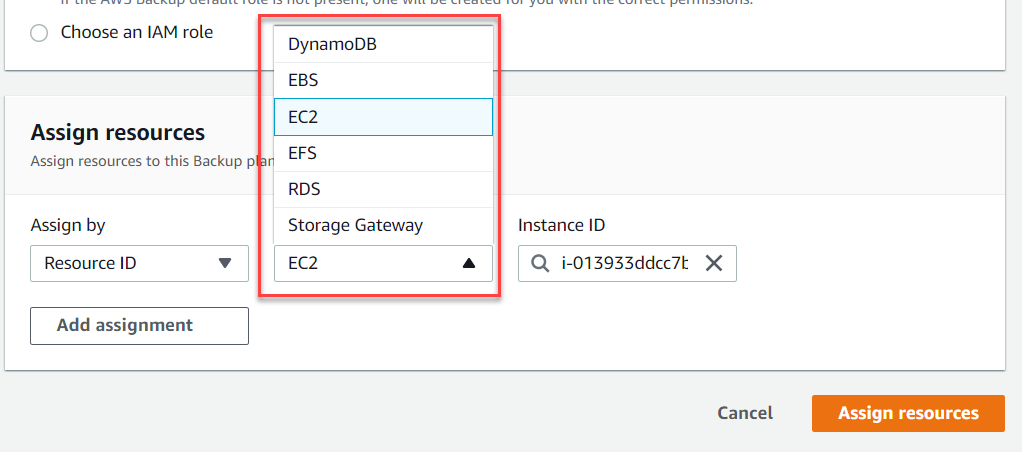
Once you click on Assign resources, the ec2 instance will be assigned to the backup plan. It will not show up under the protected resources until the next schedule of the backup plan creates a recovery point for the resource.
For more information please check this link: AWS Backup