Azure SQL Basics - Enabling Geo-Replication for Disaster Recovery
@20aman Oct 29, 2019Note that this post is a part of the series. You can view all posts in this series here: Azure SQL and Data Factory Basics - Index
In this post, we will be checking how to enable Geo-replication for the Azure SQL database. Through this feature, you set up active replication to a different Geo location. This enables you to recover your database in case there is a disaster level event in your primary region.
To begin, select the Azure SQL database for which you want to enable the geo-replication as shown below.
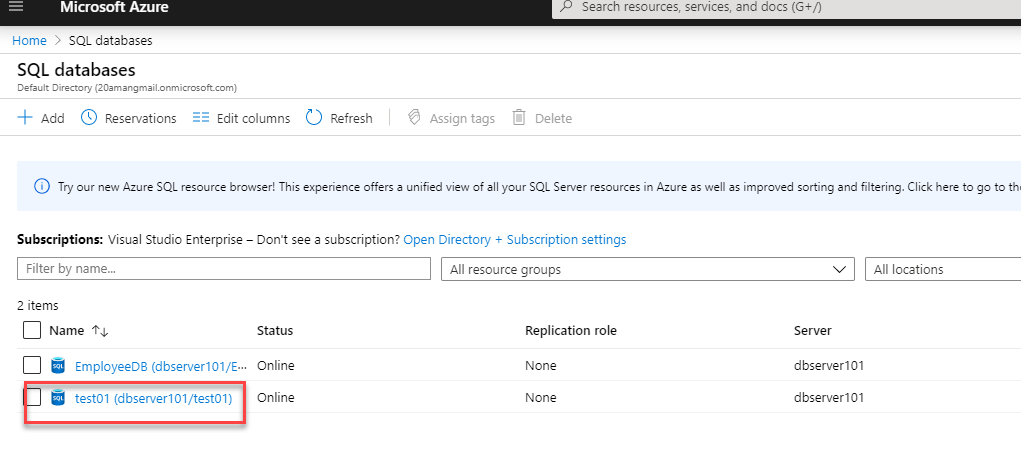
Once you click on the Azure SQL database, it will open up the properties of that SQL database. Click on the geo-replication as highlighted in the screenshot and it will open up the geo-replication window. #1 shows you the primary region we selected while creating the SQL database. #2 will provide the list of regions you can select for the replication. Once you select the region, the new blade will open to set up the secondary region for the SQL database.
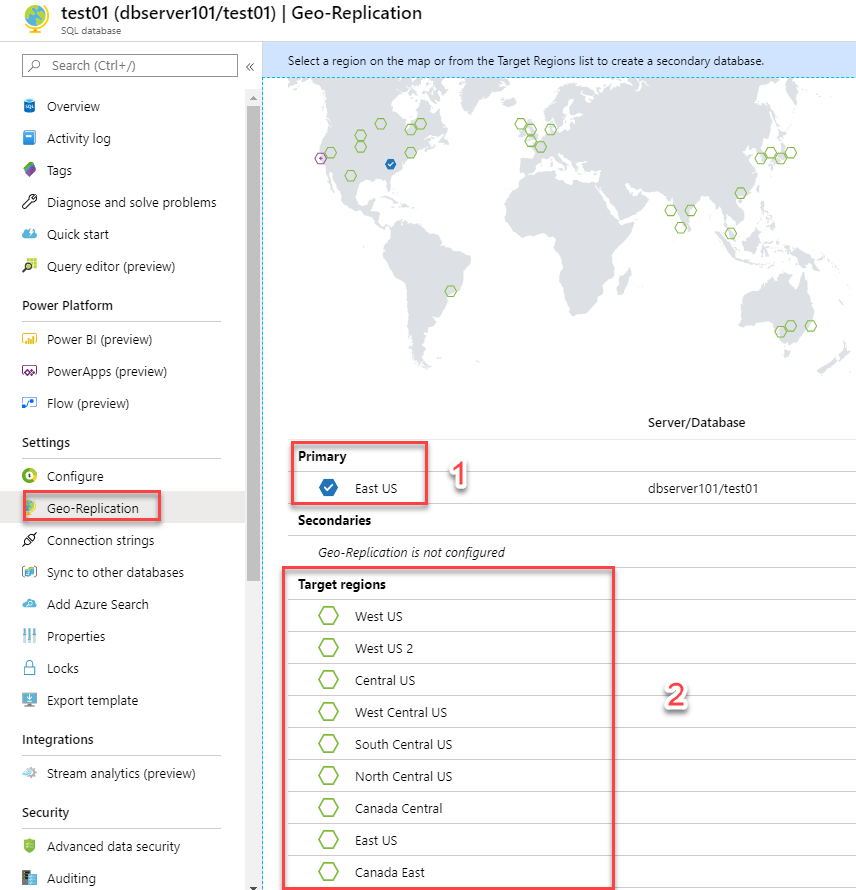
Create the Target server and select the pricing tier for the new region.
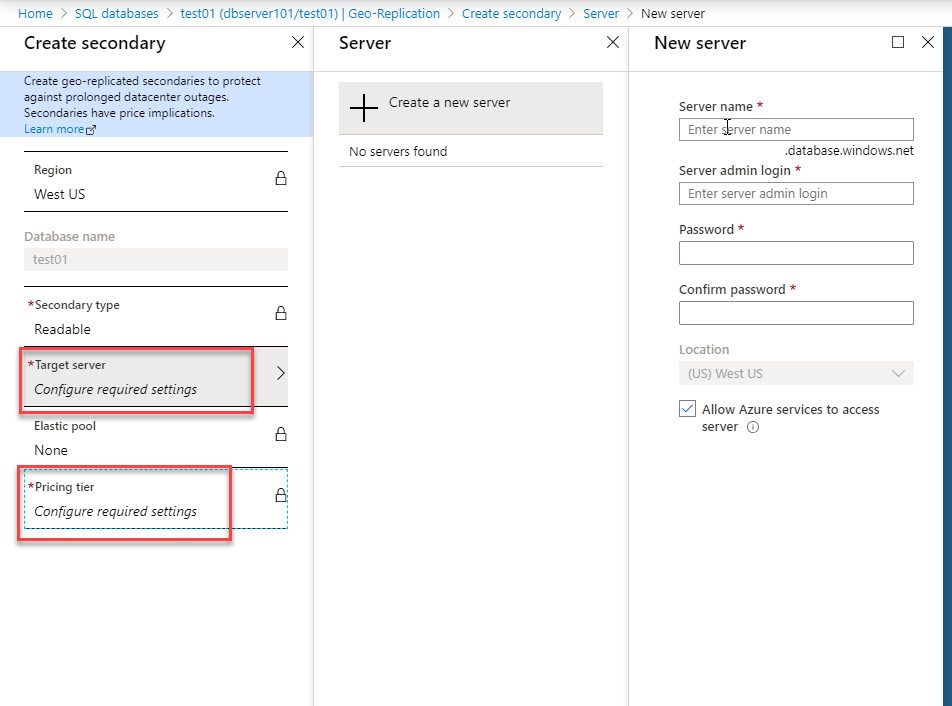
It will take some time to set up the resources, but once it's done, you can switch between the primary and the secondary region in case of failover.