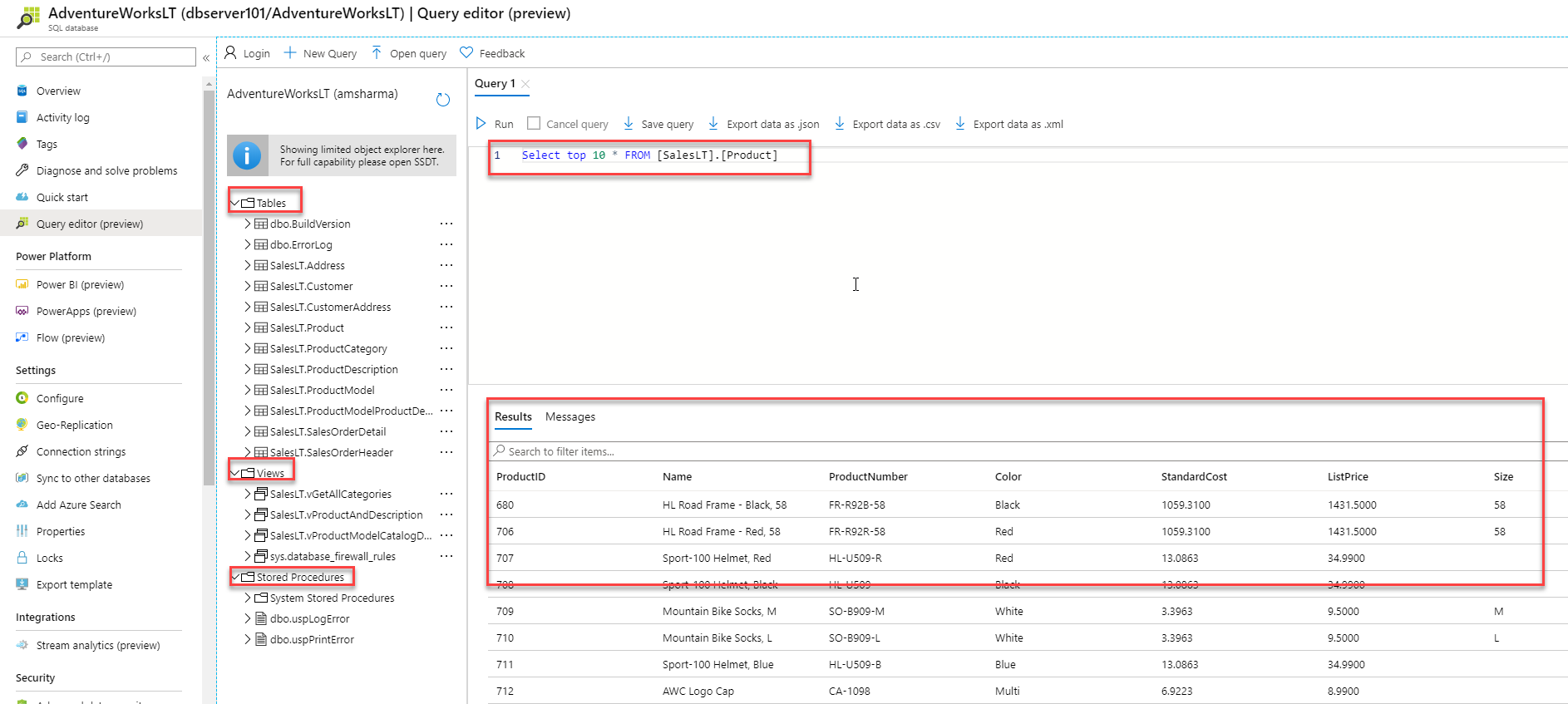Azure SQL Basics - Exploring the new Query Editor in the Azure Portal
@20aman Nov 07, 2019Note that this post is a part of the series. You can view all posts in this series here: Azure SQL and Data Factory Basics - Index
In this post, we will see how to use a query editor in the Azure portal. Query Editor helps us to query the tables, view and stored procedure on the selected SQL databases.
To navigate to the Query editor, go to the All Resources-> SQL database -> select the database.
On the left-hand side, you can select the "query editor(preview)" menu option. It will give you the option for providing the login credentials to connect to the Database within your SQL Server.
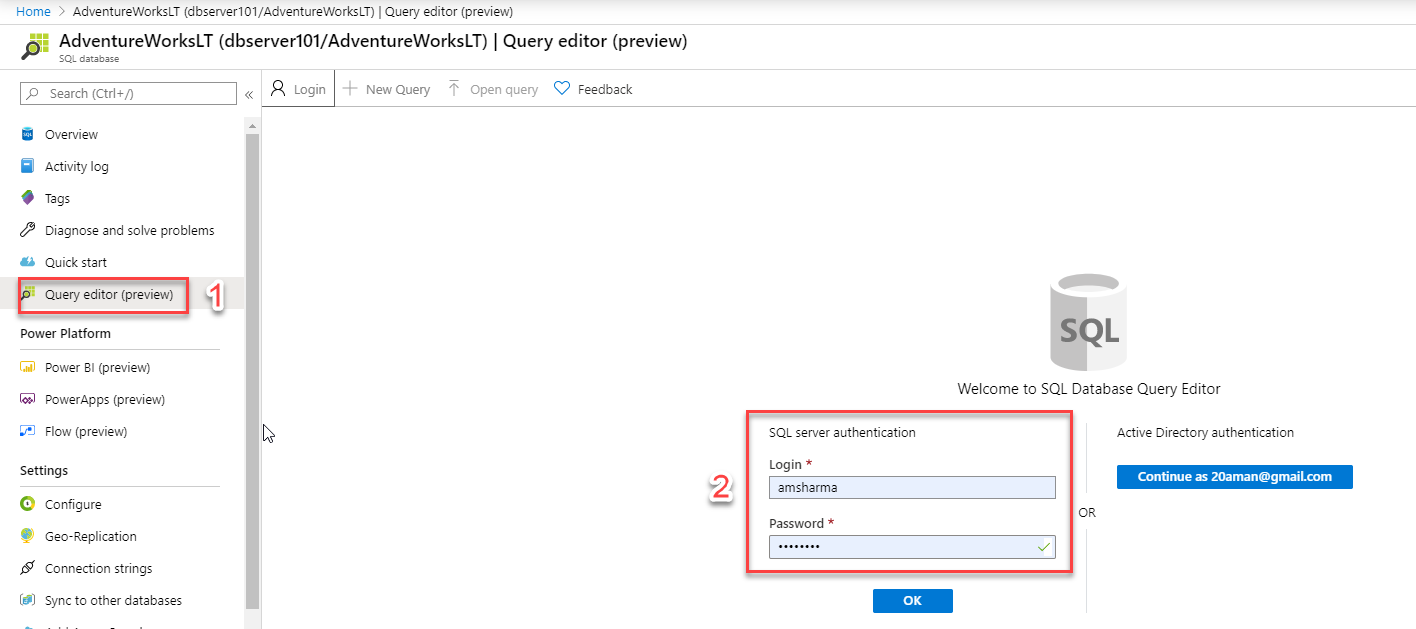
Once you log in, you can view all the tables, views and stored procedure resides in the selected SQL database. In the query panel, you can write down the query and see the results immediately at the bottom of the screen.