Azure SQL - Sync to other databases - 3 - Add sync members
@20aman Nov 25, 2020In the previous post, we saw how to create the sync group for the Azure SQL Database. If you haven’t gone through the post on how to create a sync group then please check that post first. In this post, we will learn how to add the sync members for the already created sync group.
To begin, navigate to the existing sync group and click on it to open the new blade as shown below.
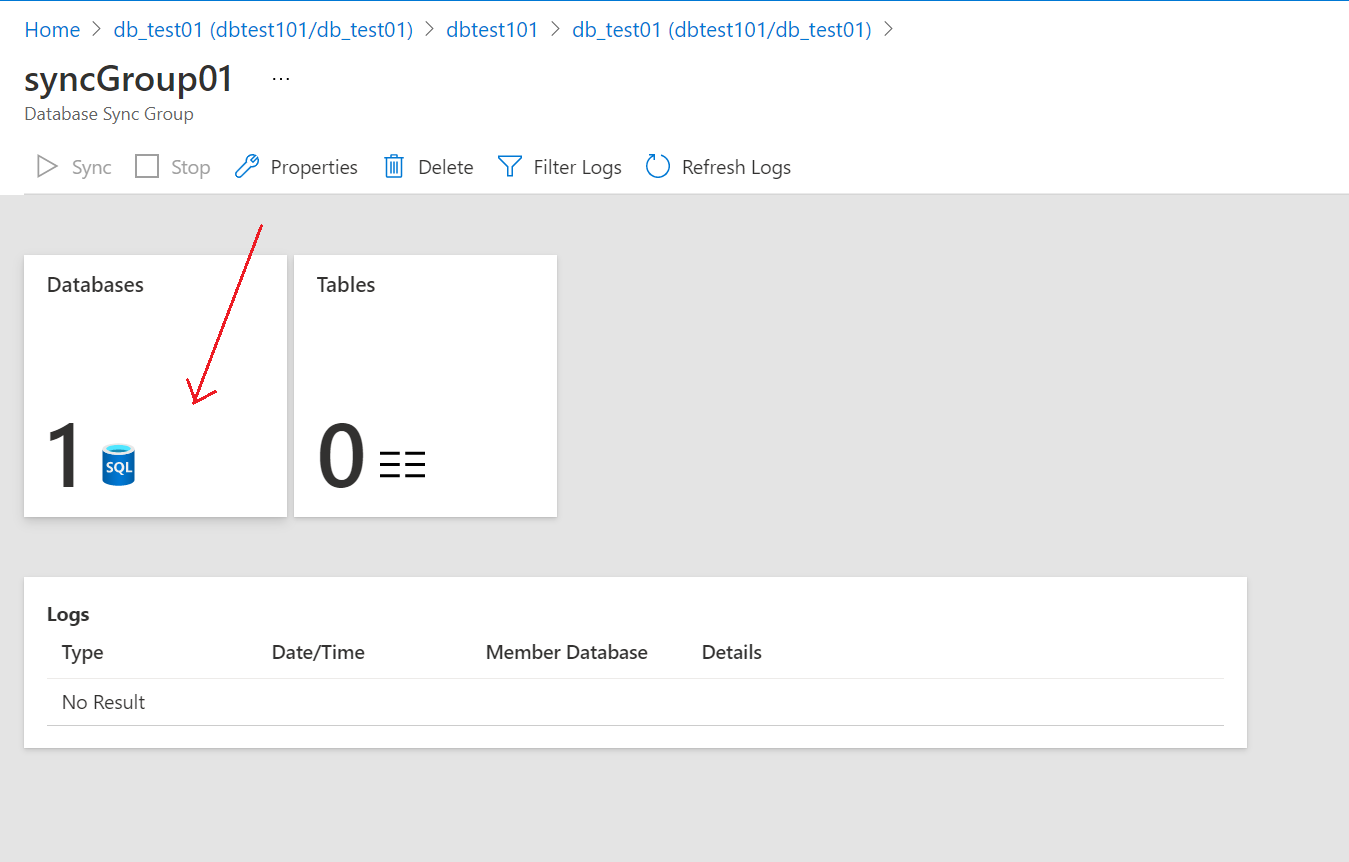
Click on the Databases section to add the databases as members of the sync group.
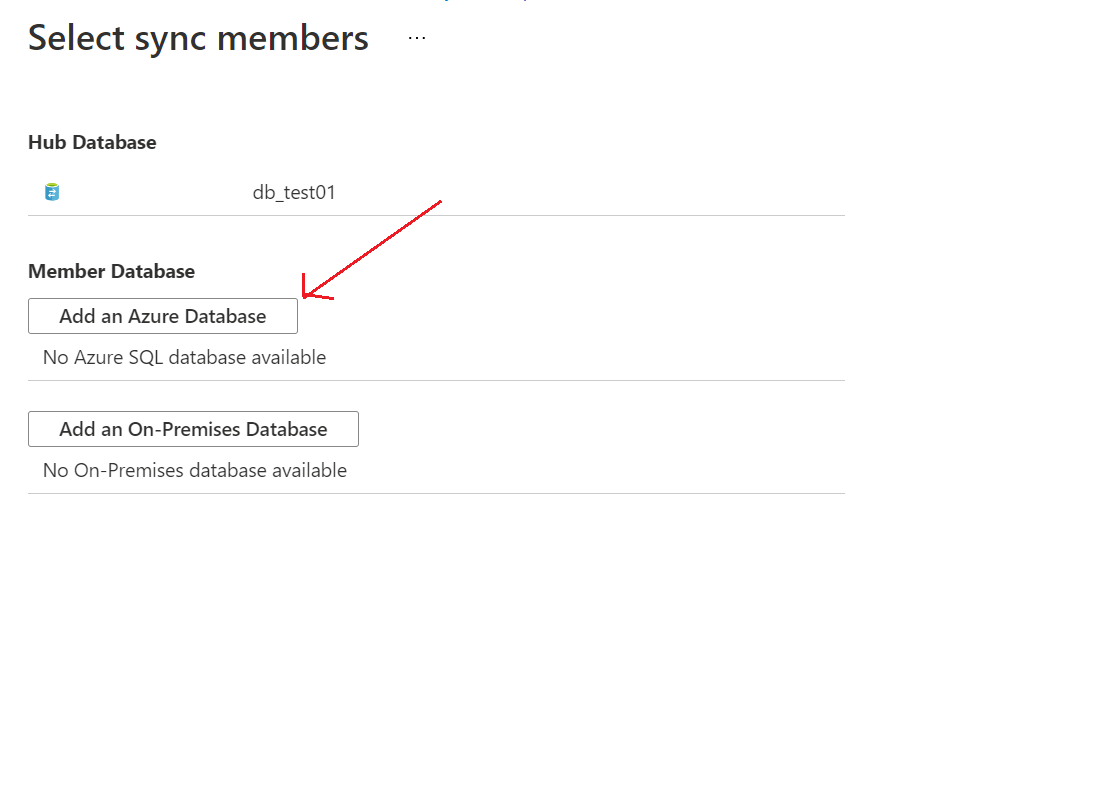
Next, click on “Add an Azure Database”. Provide the following details about the target database to add it as a member for syncing.
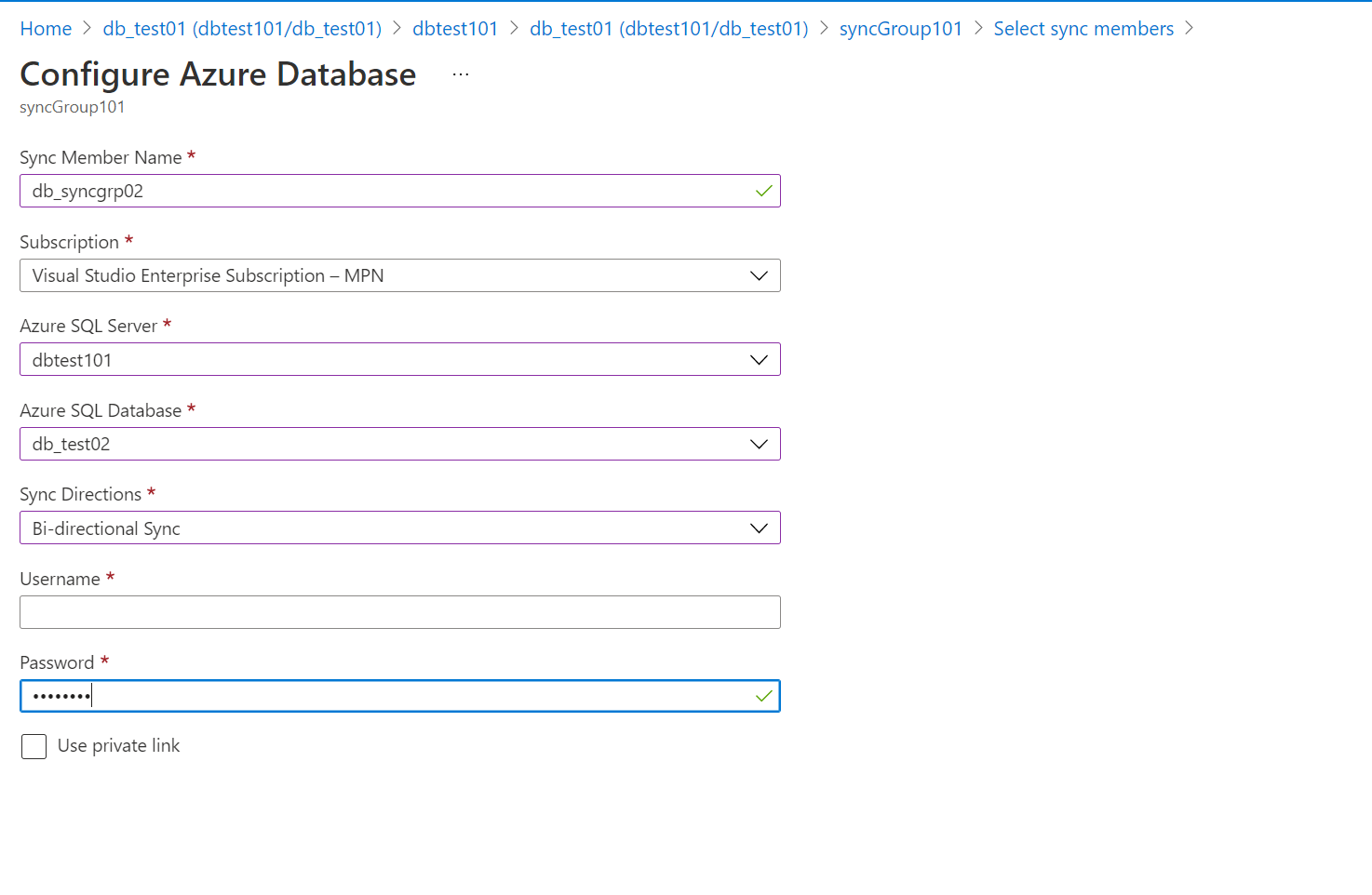
Once you click Ok, you will see the databases added under the "Member Database" section as shown below.
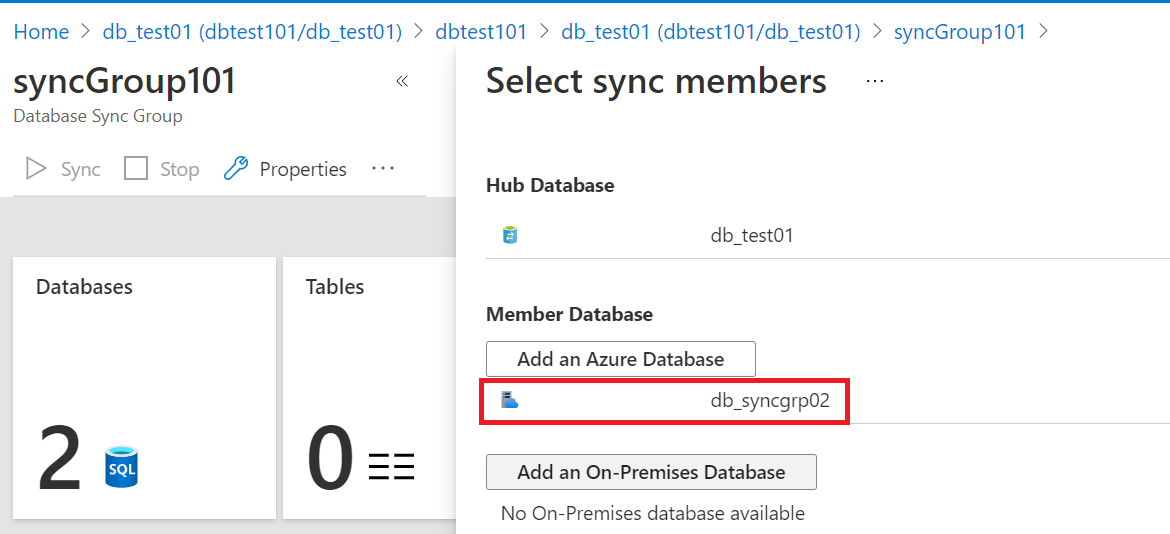
You can add more azure SQL databases by clicking on the “Add an Azure Database”. If you want to add the on-premises SQL database into the member database then go with the “Add an On-Premises Database” option.