Azure Tips & Tricks - Quickly navigate Azure Portal and search documentation with ease
@20aman Feb 01, 2019Navigating Azure Portal can become challenging. You want to navigate to different Azure Resources or Resource Groups or want to check a particular Service in Azure. Instead of going to "All Services" and searching for your resource, if you can save a little time by searching more efficiently, it can add up over time and make you more efficient as well. So here are few tips on how you can navigate with ease in Azure.
1. Pin/Favorite most common Services and re-ordering them
For a recent project, I was working with Azure Route Table a lot. I was navigating to these multiple times and making a lot of changes. Instead of going to "All Services" and searching for Route Table service every time, you search for it only once and Star it to mark it as Favorite. It will start showing up in the Services list to the left under Favorites.
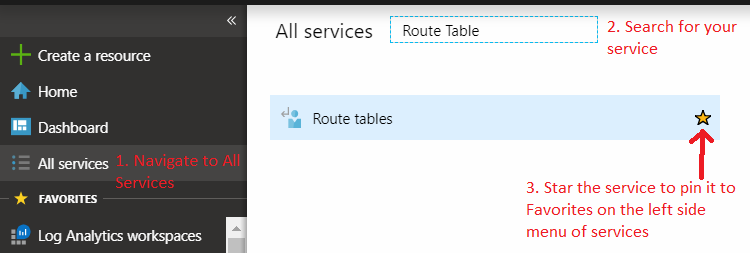
Next, you want to re-order the Services under Favorites, so you don't have to scroll to navigate to most common services. You can do so by hovering the cursor on the service name under Favorites, and then click and drag on the ellipse (i.e. 3 dots to the right of the service name) as shown below.
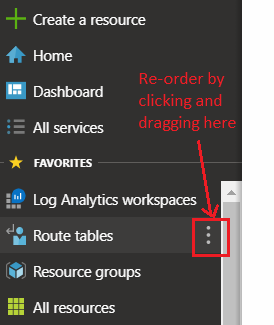
Now you will have the most commonly visited service at the tip of your hands.
2. Pin most common Resources to your dashboard
Another scenario I faced in one of the projects was that every time I logged in, I had to make some changes to a VM and connect to the same using it's dynamically assigned Public IP. That meant navigating to this VM, every day and starting the VM and connecting to it. I had to start the VM as auto-shutdown was configured on the VM to save cost. Instead of navigating to the Virtual Machines and then searching for the VM and then navigating to it, you can simply Pin the VM to your dashboard. Next time you open the portal, the VM will be right there on the Dashboard.
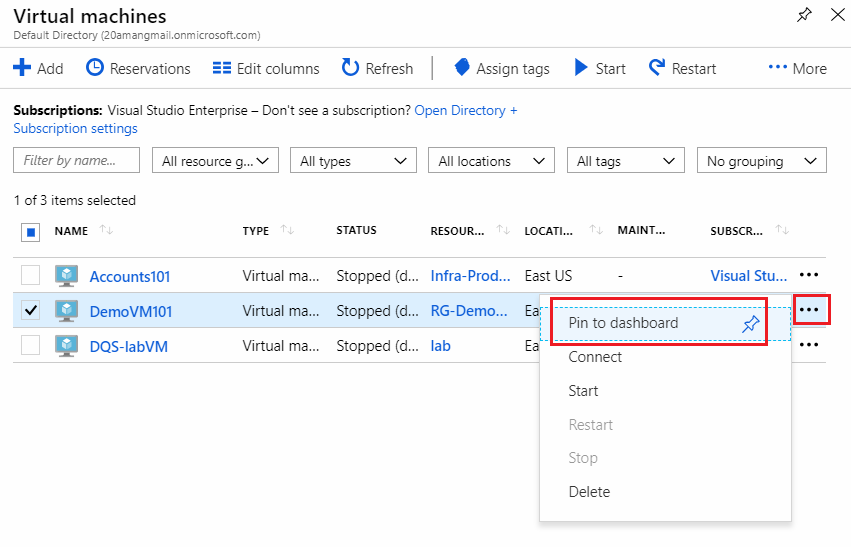
You can similarly Pin other resources like SQL Databases, etc.
3. Searching for Resources, Resource Groups, Services and Documentation using the new Search bar
One of the cool features I stumbled upon is the new search bar in the Azure portal. It had made navigating Azure portal so much easier. You just start searching for the resource or Resource Group or Service name in the text box at the top of the portal. You don't even have to type the whole thing. Just start typing and the results will start popping up. Look for different sections in the suggestions box the pops up under the text box. Click on your desired resource or Resource Group or Service.
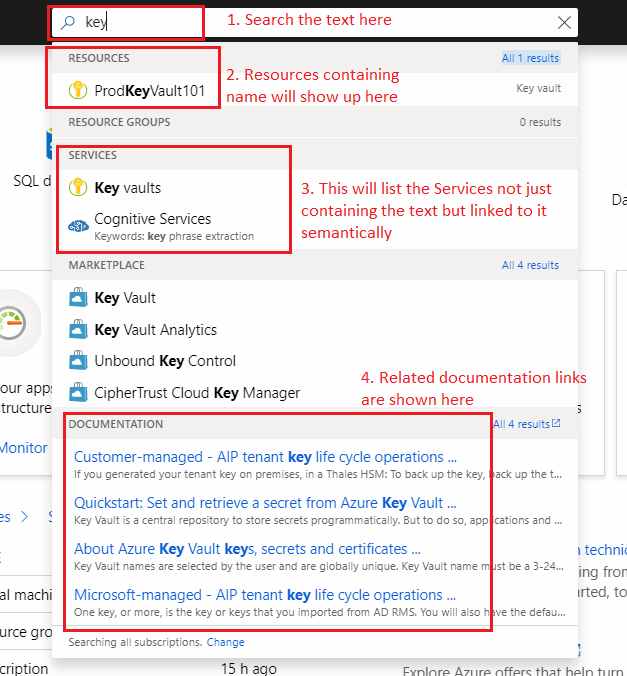
One advantage of this search box is that you can not just search for resources or resource groups or services, you can also search for Marketplace solutions and Documentation. I have leveraged this feature to search for documentation a lot. You can't remember everything and you have to reference documentation every now and then. Instead of googling the documentation, you can quickly search for it, without leaving the Azure portal and access it. You don't have to worry about navigating away from the Azure portal. The documentation will open up in a separate tab automatically.
I hope that these tips will help you increase your efficiency. Let us know which tip helped you and which you already knew about, in the comments below.