Capacity Reservations experience now available within Azure Site Recovery (ASR)
@20aman Mar 14, 2022Capacity Reservations ensure that you get the capacity (in terms of CPU and memory) to start your VMs when you need those. This is a most common requirement when you are performing a failover in a disaster scenario. At that time, chances are that everyone else will also try to perform a failover and there can be a capacity crunch. This often results in "Capacity Allocation" errors and your VMs will not come up. The solution is to either select an alternate SKU (if that is available) or reserve the capacity beforehand.
Now, this experience is inbuilt into Azure Site Recovery (ASR). You have two places where you can set this up.
During Enabling Replication
When you are enabling the replication, you can select the Capacity Reservation Settings. You will be reserving the capacity for the target region where you will failover during a Disaster Recovery scenario.
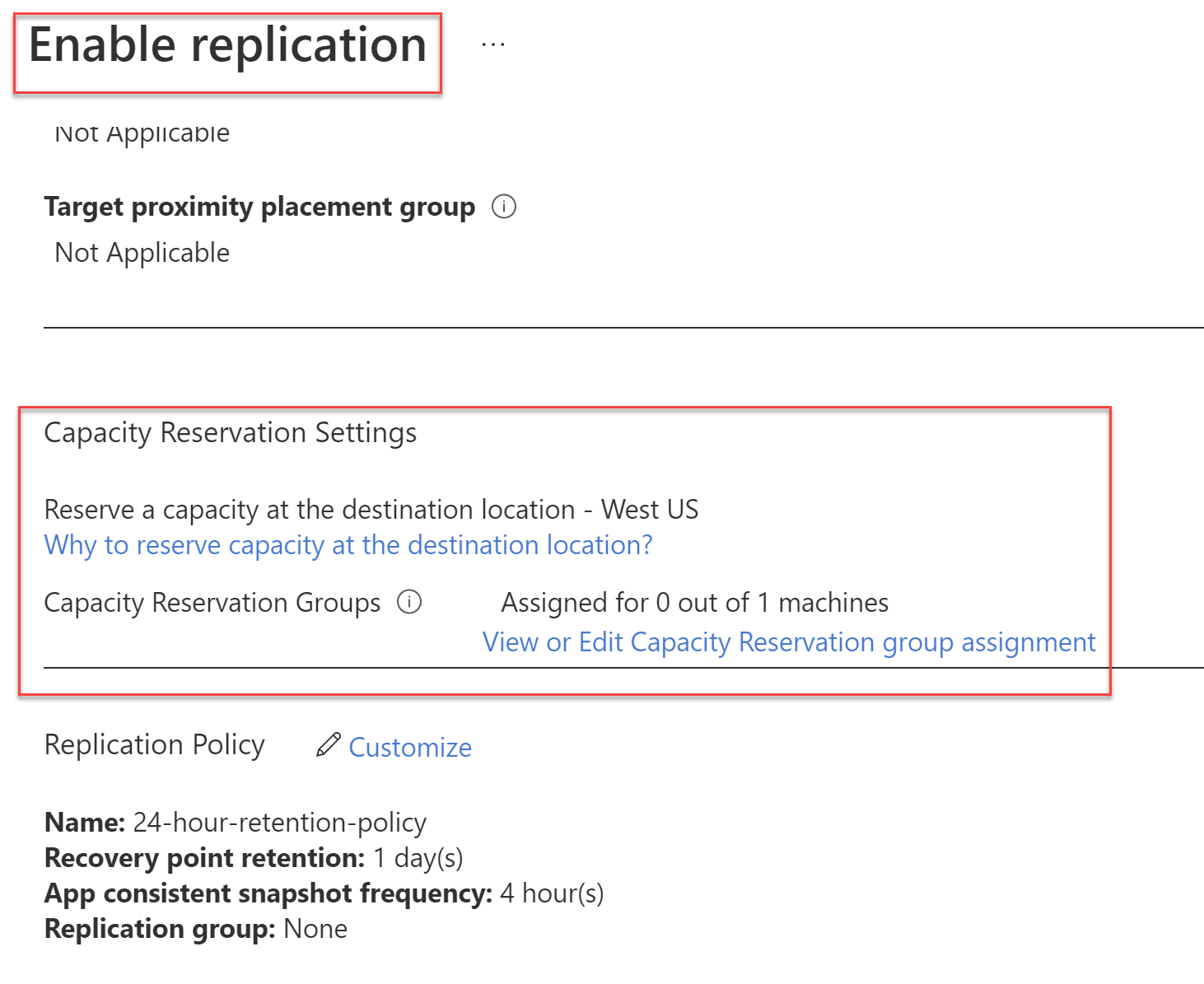
All you need to do is to select the Capacity Reservation Group. Click on the link above for the "View or Edit Capacity Reservation group assignment". This will open up a window as shown below. Select the group and you are done.
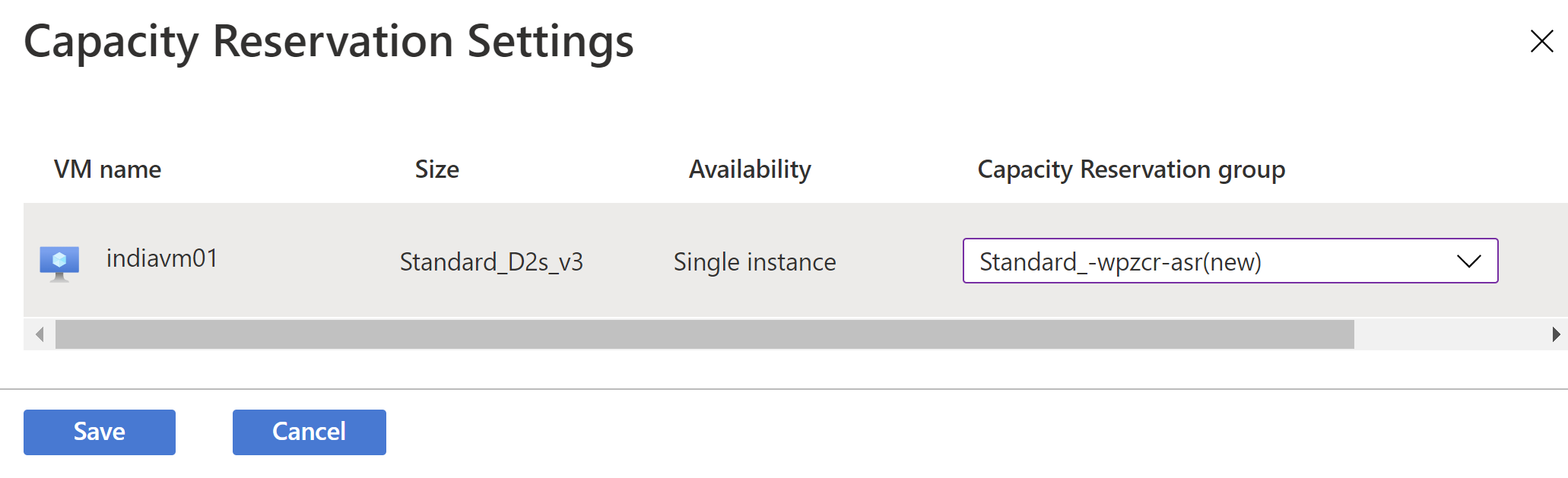
For Already Replicated VMs
For the VMs that are already being replicated, you also have the option to update the Capacity Reservation settings. To this navigate to your Recovery Services Vault. Then navigate to the "Replicated items" under "Protected items" -> then select the VM for which you want to update the settings. Then navigate to the Compute settings under General. This is where you will see the "Capacity Reservation Settings".
Similar to what you did during enabling the replication, you can select a Capacity Reservation Group here.
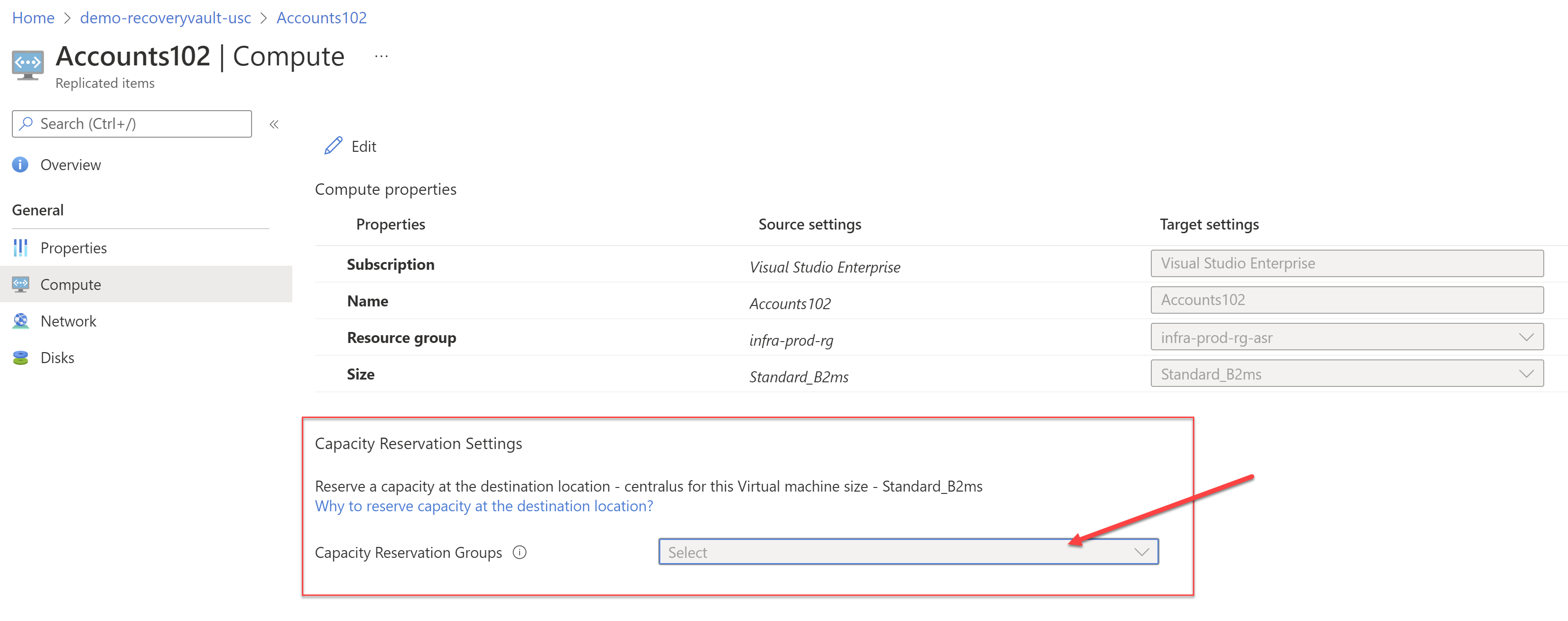
References: