Creating the Action Groups for alerts in Microsoft Azure
@20aman May 26, 2020In the previous post, we discussed what the Action Groups are and what they are used for. You can read the previous blog at this link: Understanding the Action Groups for alerts in Microsoft Azure. In this post, we are taking a look in the Azure portal to understand how to create the Action Groups.
Action Groups Location
The action groups are located under the Azure Monitor, in the Alerts section. Here, click on the "Manage actions" button to modify and create action groups.
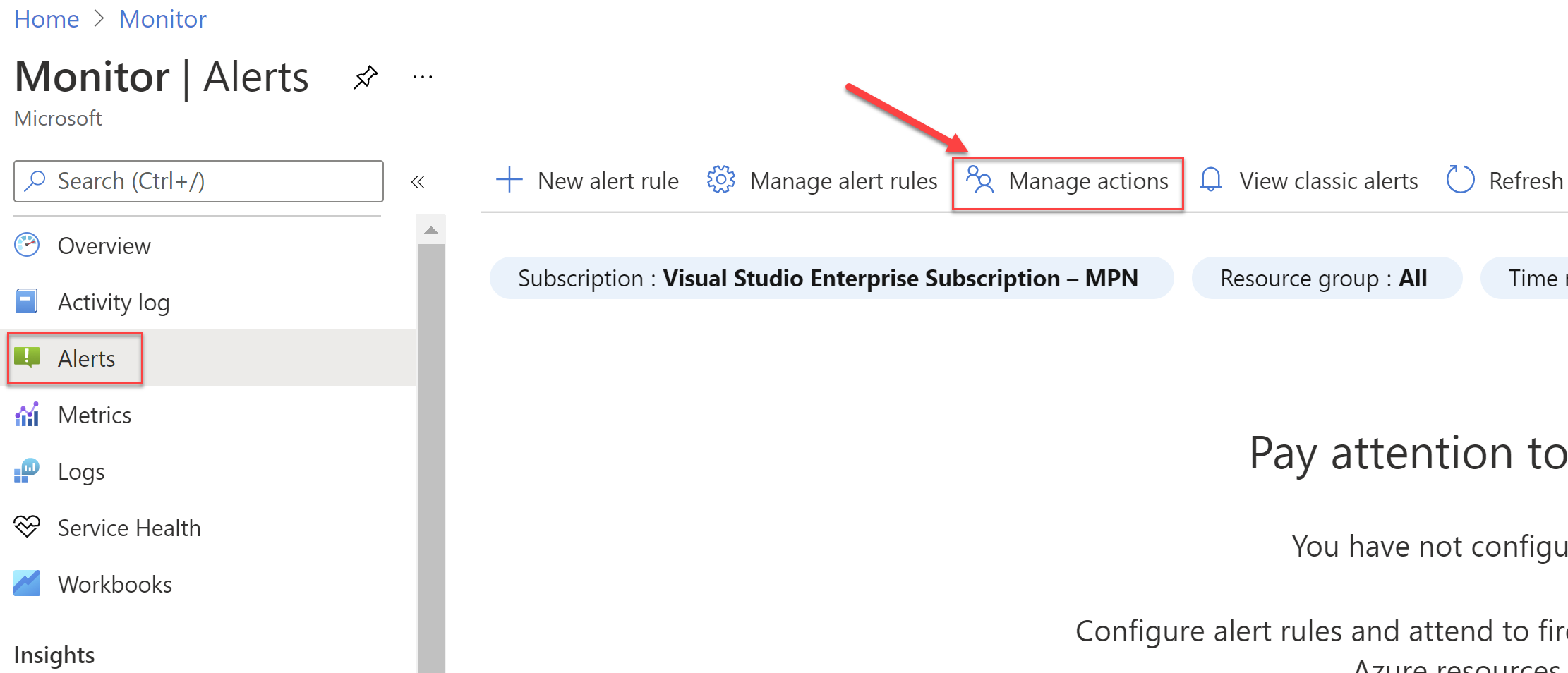
Creating Action Groups
In the Manage actions blade, click on the "+ Add action group" button.
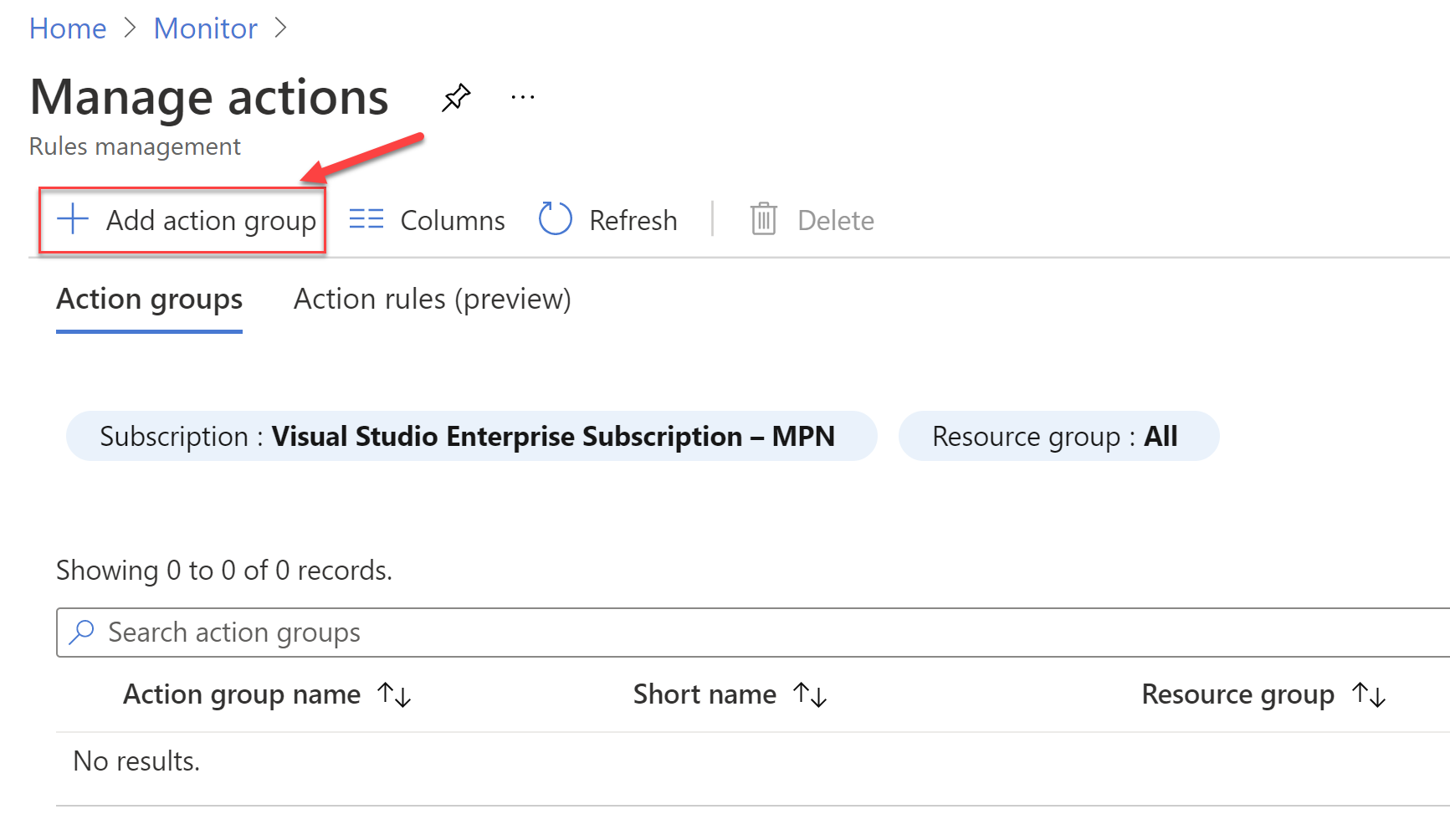
Enter the basics information in the first blade to Create an action group.
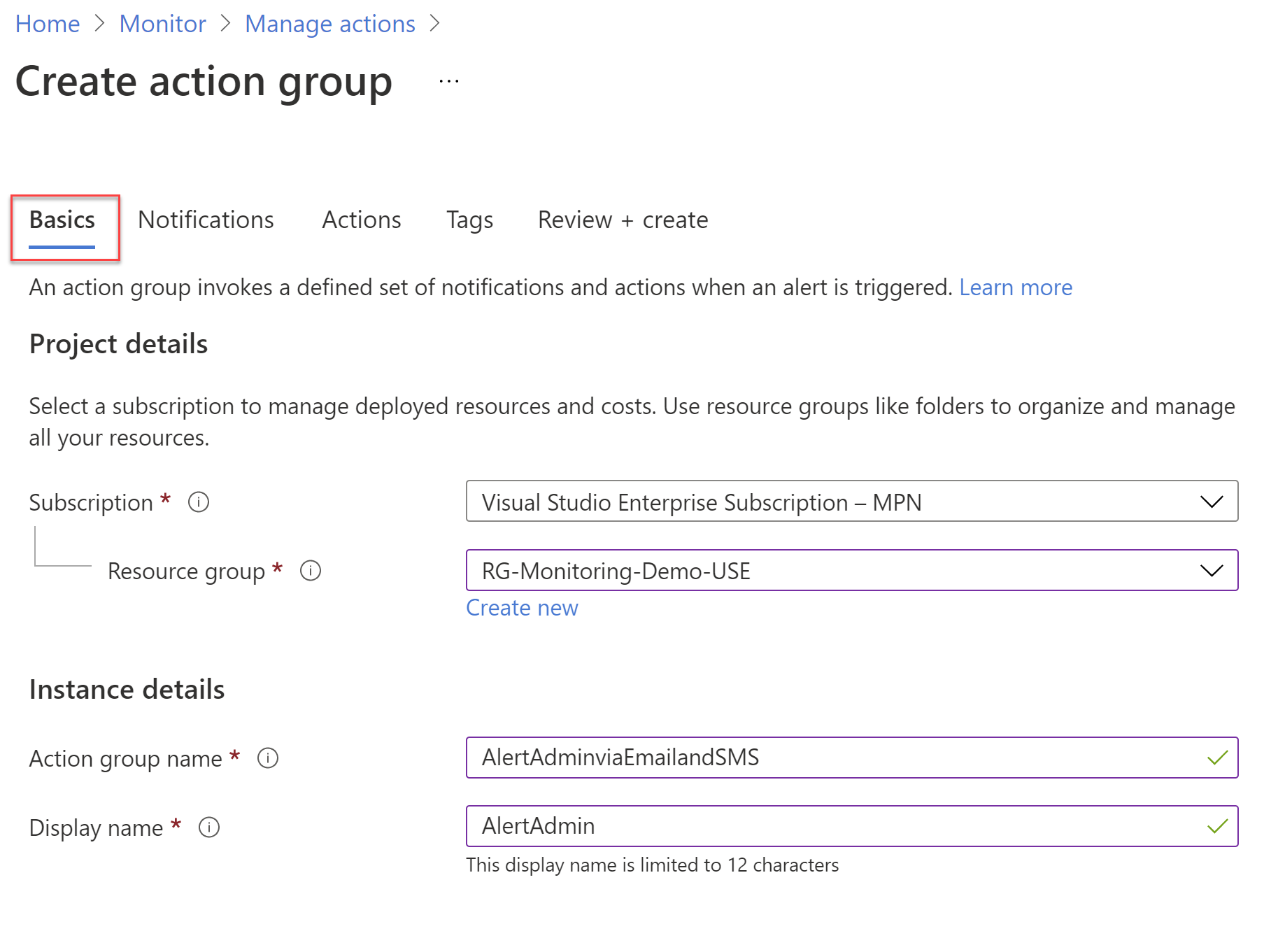
In the notifications tab, select the type of notifications. Also add additional information for Email, SMS, Azure app Push Notifications, and Voice, etc.
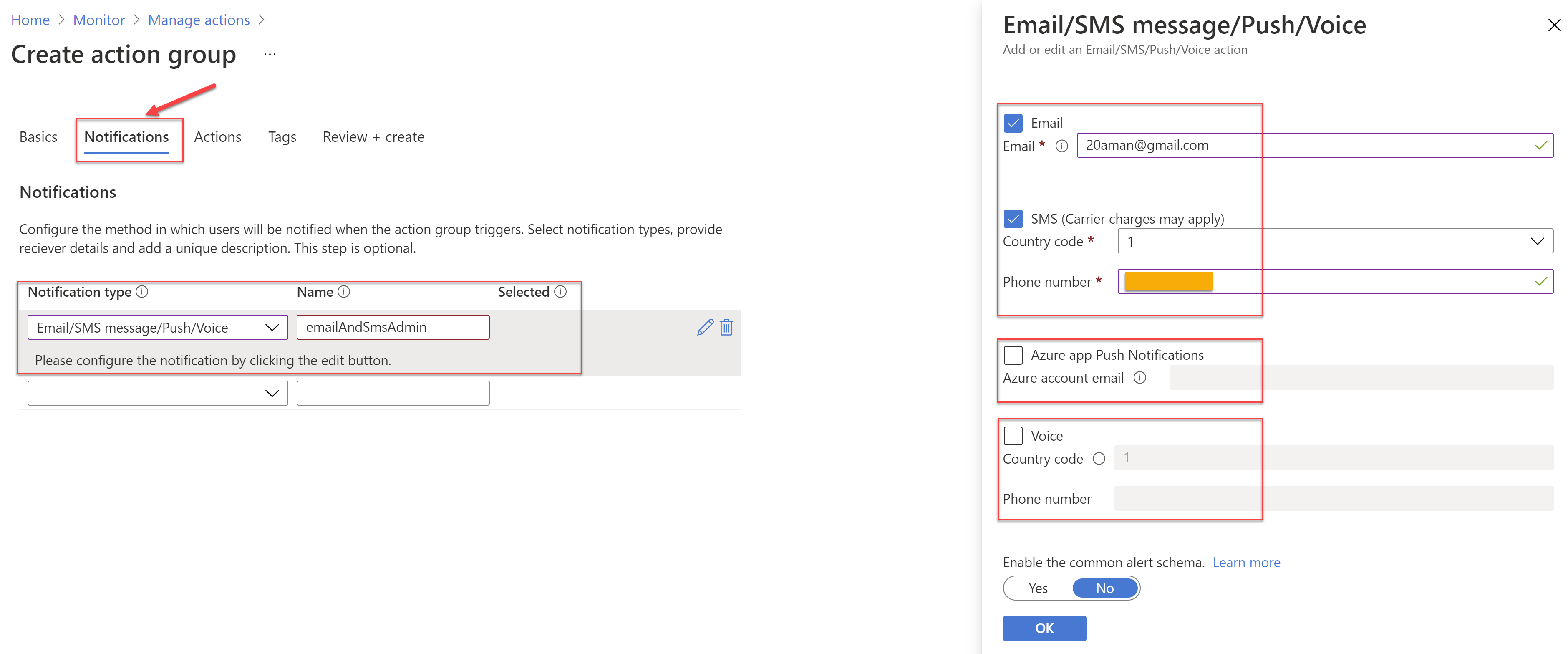
Under the Actions tab, select if you want to perform any action. The possible values for action are:
- Automation Runbook
- Azure Function
- ITSM
- Logic App
- Secure Webhook
- Webhook
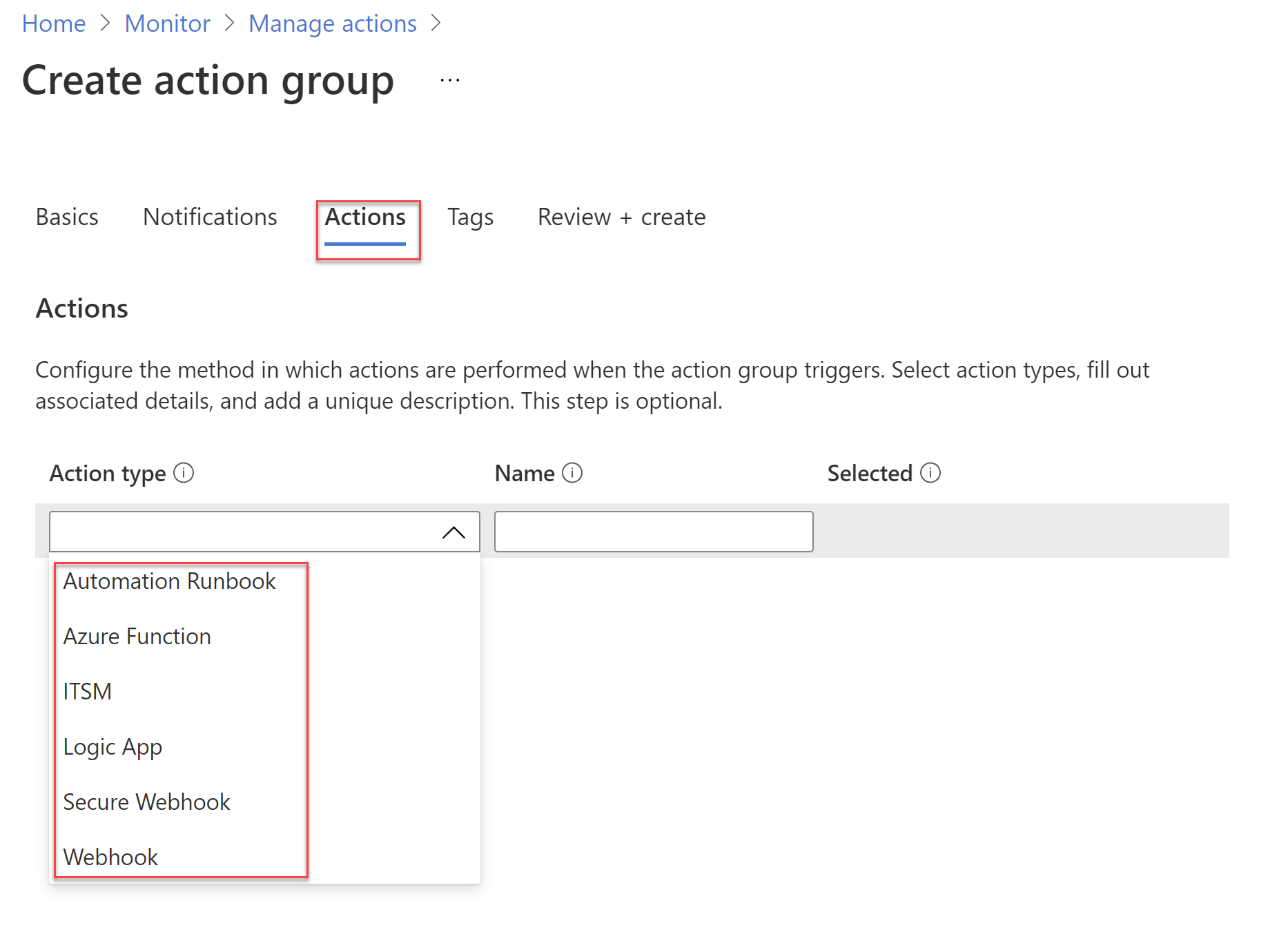
Next, add the Tags and review the final information. Click on the Create button once done.
Now that the Action Group is ready, you can use this in any alerts that you will create. The notifications and actions inside the Action Group will be triggered whenever the alert is triggered.
For further details, you can refer the official documentation here: Create and manage action groups in the Azure portal