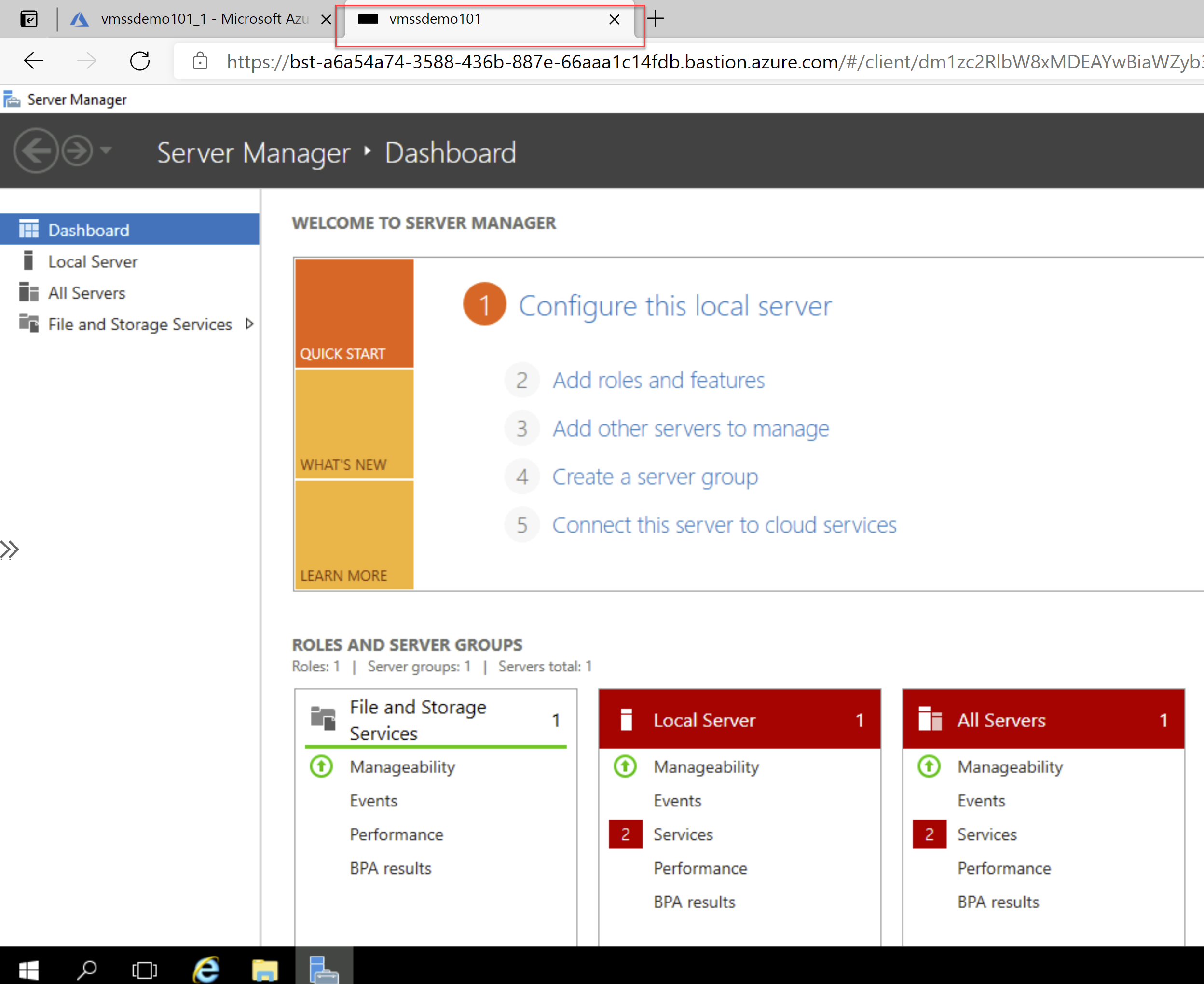Simplifying Azure Bastion - 5 Connecting to VM Scale Sets (VMSS) using Azure Bastion
@20aman Apr 17, 2021This blog is a part of the Azure Bastion series. You can find the Index of this series here: Azure Bastion Series.
In the previous two posts, we saw how to RDP to a Windows VM and how to SSH to a Linux VM. In this post, we will see how to connect to the instances of a Virtual Machine Scale Set (VMSS). Note that in the case of VMSS, Bastion will automatically decide whether to use RDP or SSH based on the operating system of the instance.
To start, navigate to your Virtual Machine Scale Set (VMSS) and click on the Instances. Select the instance to which you want to connect.
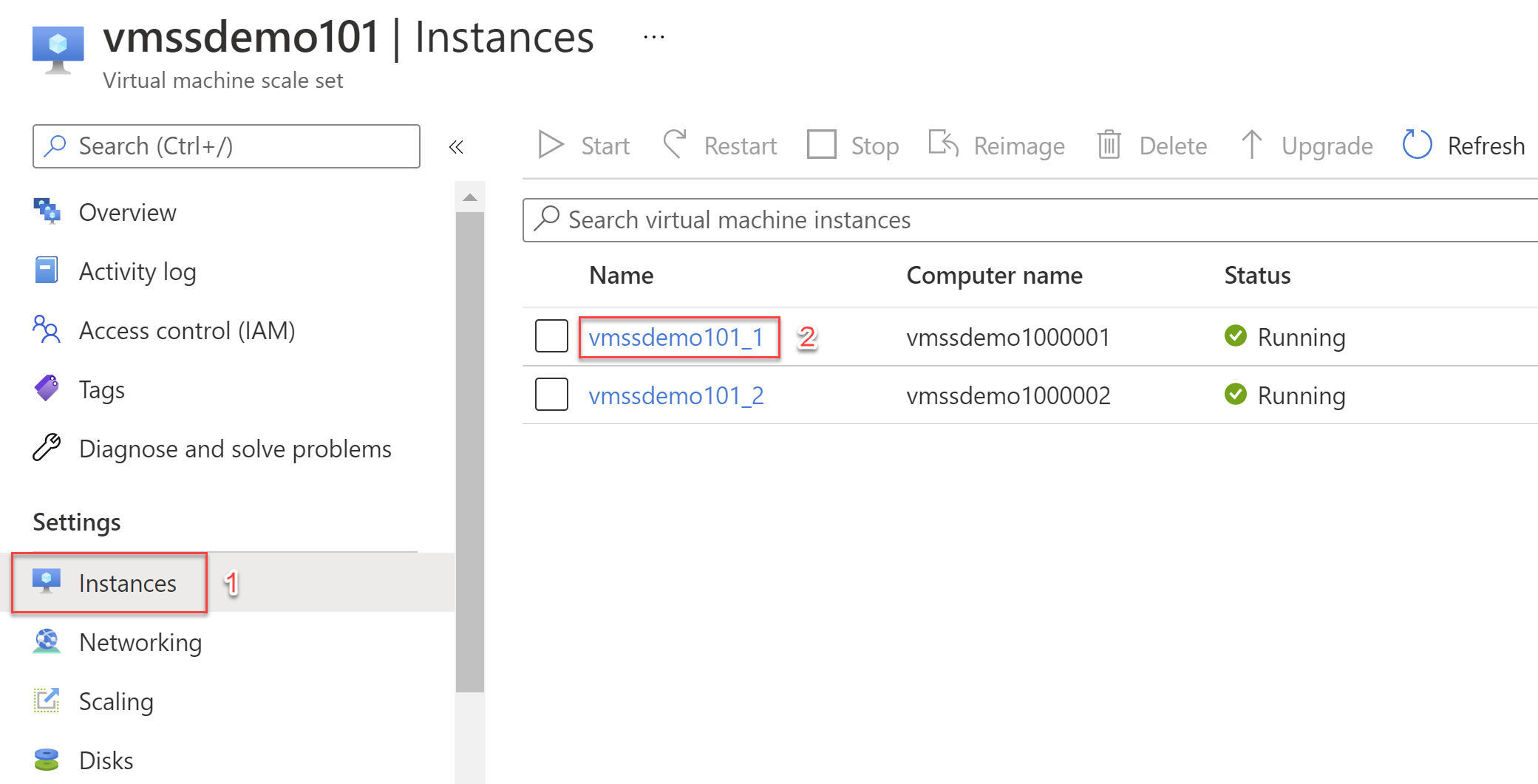
To connect to the VM via Bastion, first, navigate to the Linux VM in Azure. Click on the Connect button. In the pop-out menu, click on the Bastion option.
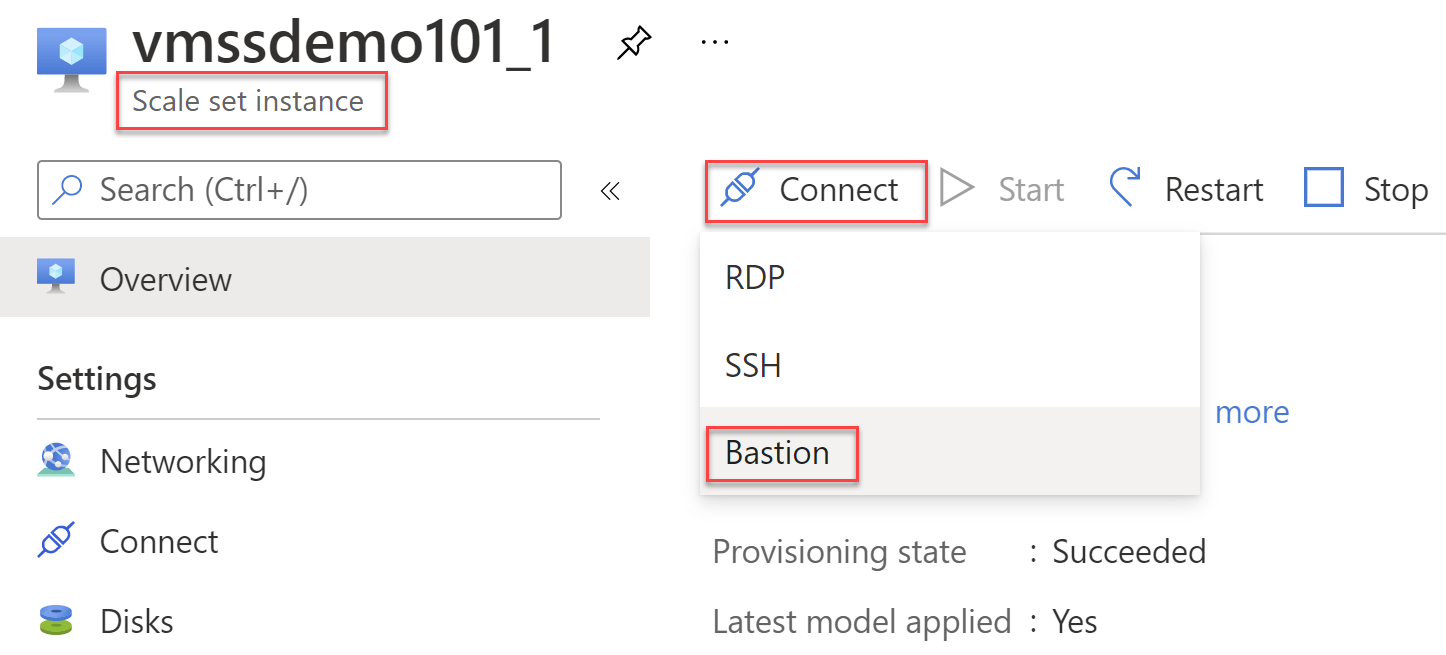
Next, click on the Use Bastion button on the next screen.
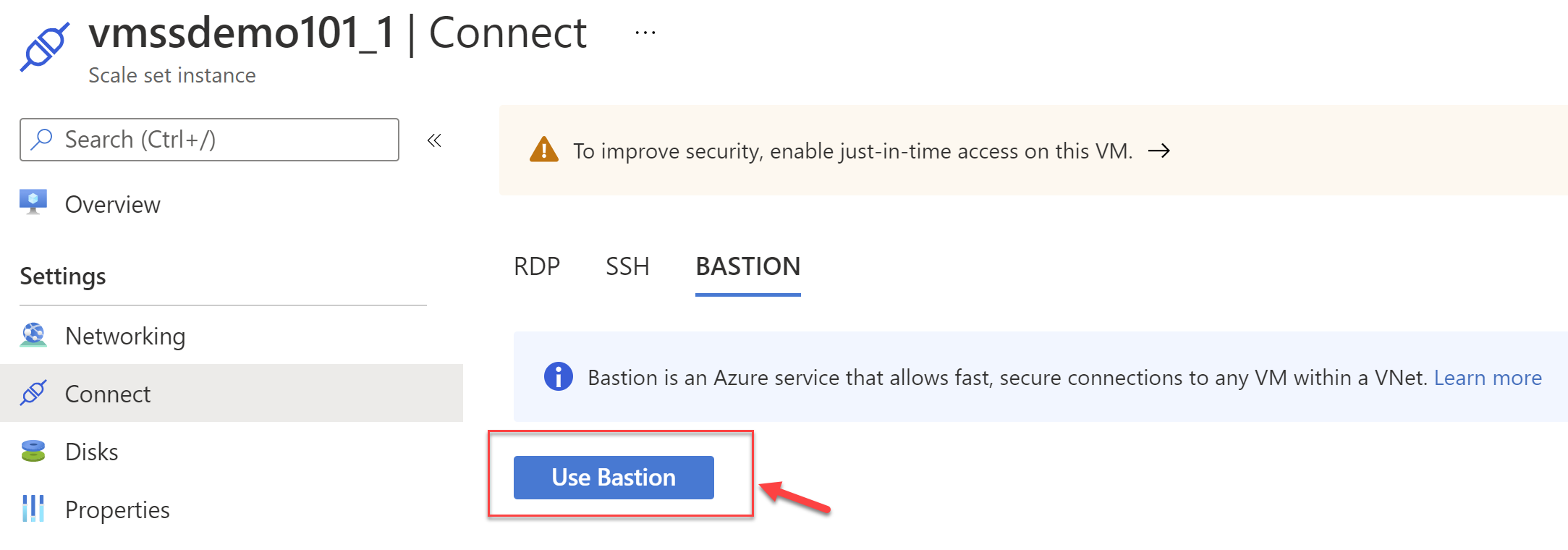
In the "Connect using Bastion" screen, note the Bastion host being used to connect. This is only for information. You may need this information to troubleshoot if you run into any issues.
Next, I recommend leaving the check box for "Open in new window" checked. This ensures that the connection opens in a new tab or window and uses the maximum area. If you uncheck this then the connection will open in a new blade to the right and the view will be limited.
Provide the credentials of the instance that you are trying to connect.
Hit the Connect button to connect to the instance.
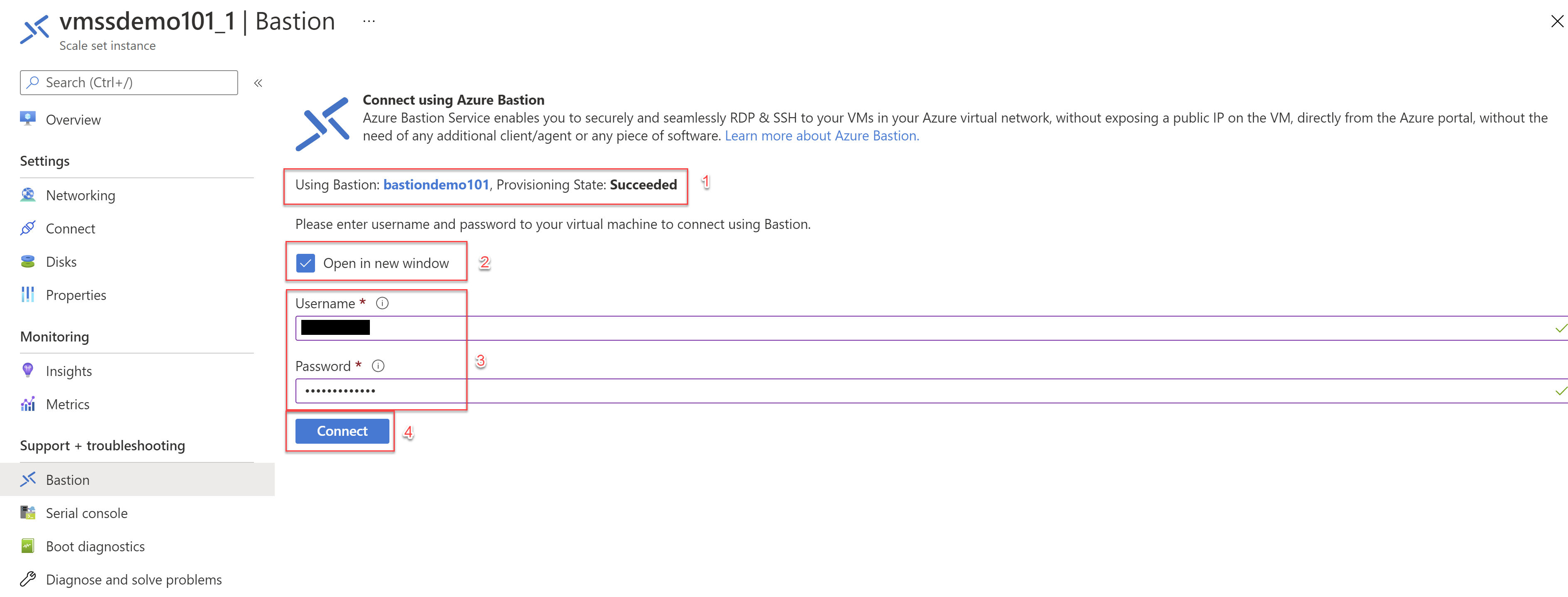
A new window/tab will open in the browser with the VM connected.