Windows Admin Center in the Azure portal - 10 Troubleshooting common issues
@20aman Mar 07, 2022This blog is a part of the Windows Admin Center in the Azure portal series. You can find the Index of this series here: Windows Admin Center in the Azure portal.
In this post, we will look at troubleshooting common issues with the Windows Admin Center.
1. Dealing with the Security prompt while connecting to the Windows Admin Center
If you get a security prompt while connecting to the Windows Admin Center, then click on the "Advanced" button and then click on the link as shown below to continue.
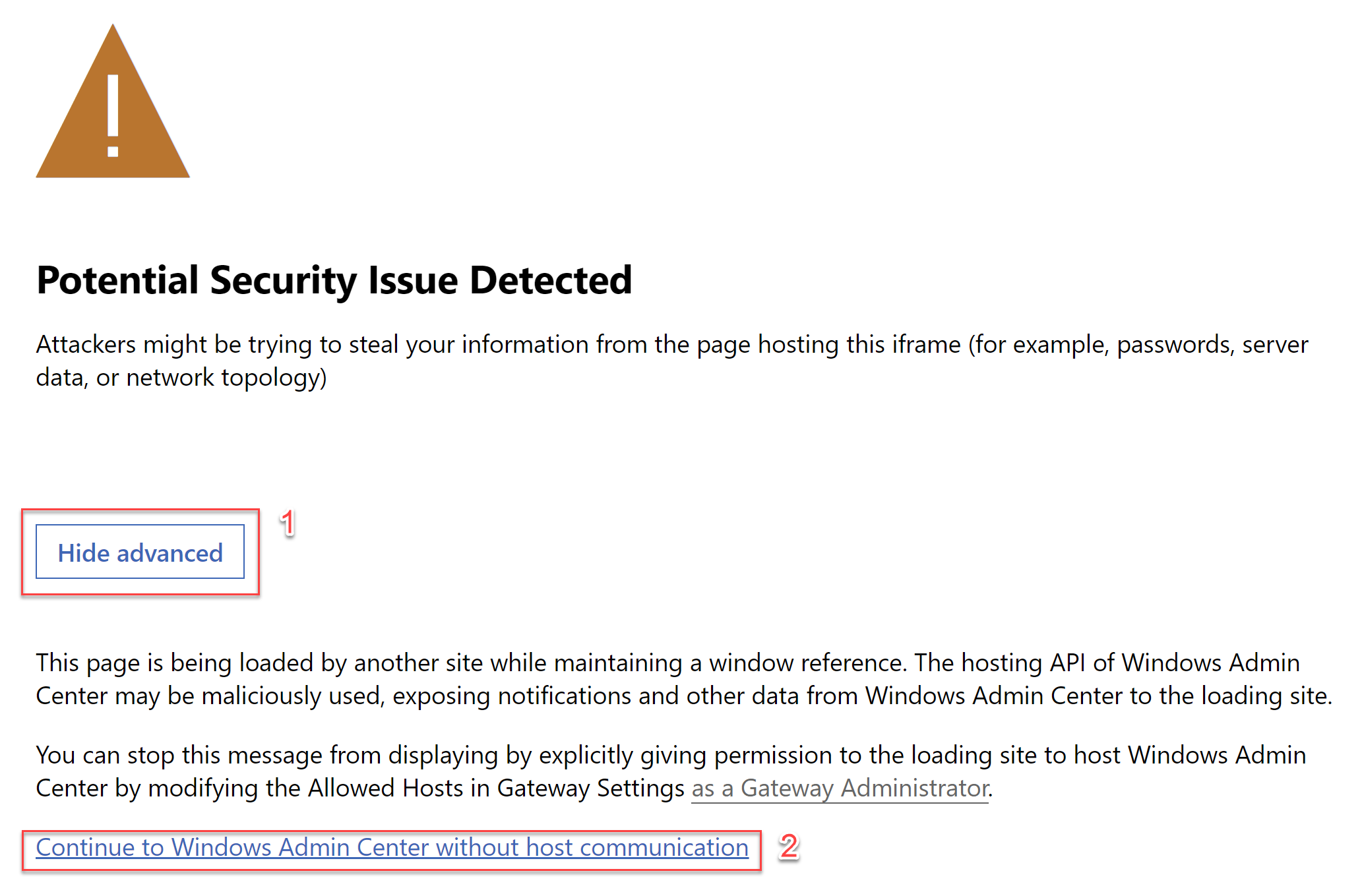
PRO TIP: If you are not able to see the link or the complete text after clicking on the "Advanced" button, press F11 to enter the full-screen mode. This should make the entire text and the link visible. Another way is to set the zoom level to a low number to ensure the whole text is visible.
2. Tools Not loading or Not able to connect
If when trying to access the tools you keep getting the below spinning circle.
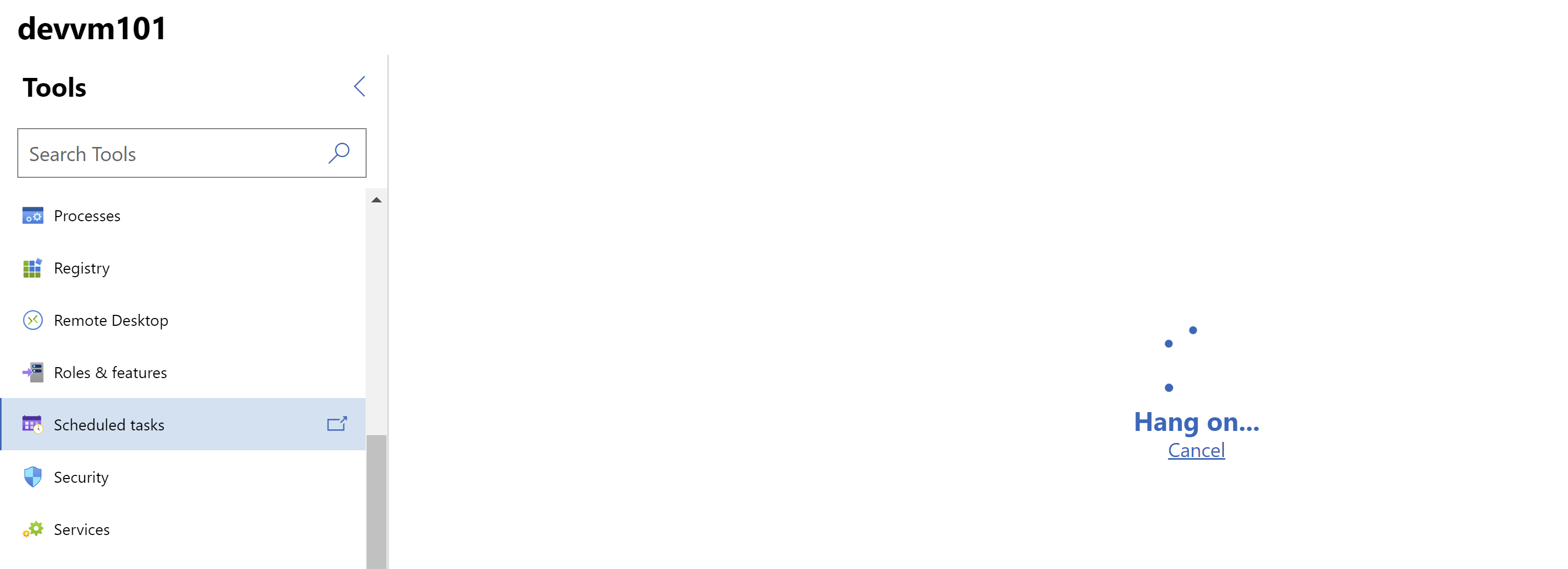
And then it keeps turning into "couldn't load" errors.
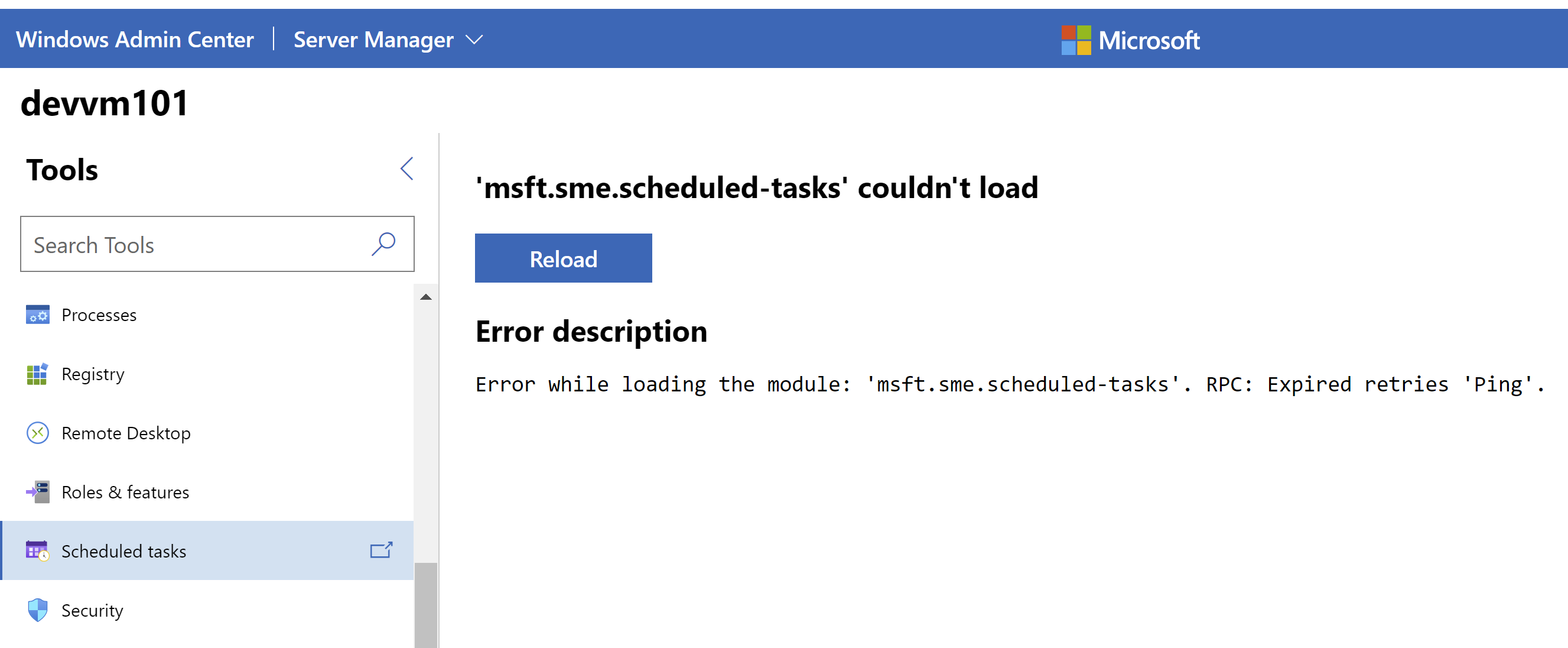
Solution
Navigate to other tools and then back to the required tool to check if the issue is not limited to the required tool or is across the board for all other tools. If this issue is prevalent with all the tools then try the following steps.
- Step #1 - Try refreshing the browser and connecting again to the Windows Admin Center. I know it sounds basic but this saves you from unnecessary troubleshooting.
- Step #2 - Make sure that the VM is in the up and running state. We have seen this issue multiple times in our environment.
- Step #3 - Make sure that the NSG rules have not been altered and that the network connectivity is still there. If you are connecting from a different location than before, make sure that the inbound connectivity is allowed from your new location to the VM. Network connectivity is another big reason for connectivity failures.
- Step #4 - Make sure that the Windows Admin Center service is running on your VM. RDP to the VM and check if ServerManagementGateway / Windows Admin Center service is in the Running state or not.
- Step #5 - Make sure you are connecting from Microsoft Edge or Chrome and that you are not using incognito mode.
In most cases, step #2 or #3 will help you resolve the connectivity issues.
3. Windows Admin Center extension not installing
The most usual reason for this error is that your VM doesn't meet the requirements for the Windows Admin Center. Make sure that you are running the Windows Server 2016, 2019 or 2022 as the operating system on the VM and that you have a minimum of 3 GiB memory.
Review all the requirements here: Windows Admin Center requirements
The networking restrictions in your environment are another main cause of causing installation issues. If there are User Defined Routes (via Route Tables) and an Azure Firewall or any Network Virtual Appliance that may cause unsupported configuration.